Customers with access to the Members Portal can make bookings directly from the Bookings page.
They can book for themselves or their team using the different booking views.
They can also update or cancel their bookings at any time.
You can make your Bookings page visible to specific user groups or to the public.
Booking for yourself
Customers can make bookings for themselves, add guests, and select any additional services offered all in one streamlined process.
For more details, check out booking for yourself.
Booking for your team
For customers who are a part of a team, the team admins can grant access for them to book for the team. They can make bookings for one or several team members. Each member can also update their bookings and add guests or additional services.
For more details, check out booking for your team.
Available booking views
Customers have several booking views they can use to make bookings. Each view also has different filters they can apply to narrow down their choices.
Card view
This view displays resources in a simple list-style format. Each resource is shown with key details, such as availability, capacity, and features. Customers can quickly compare options and make their selection.
For example, if a customer just needs a meeting room at a specific date and time, the available resource card view can help them find the first available resource in just a few clicks.
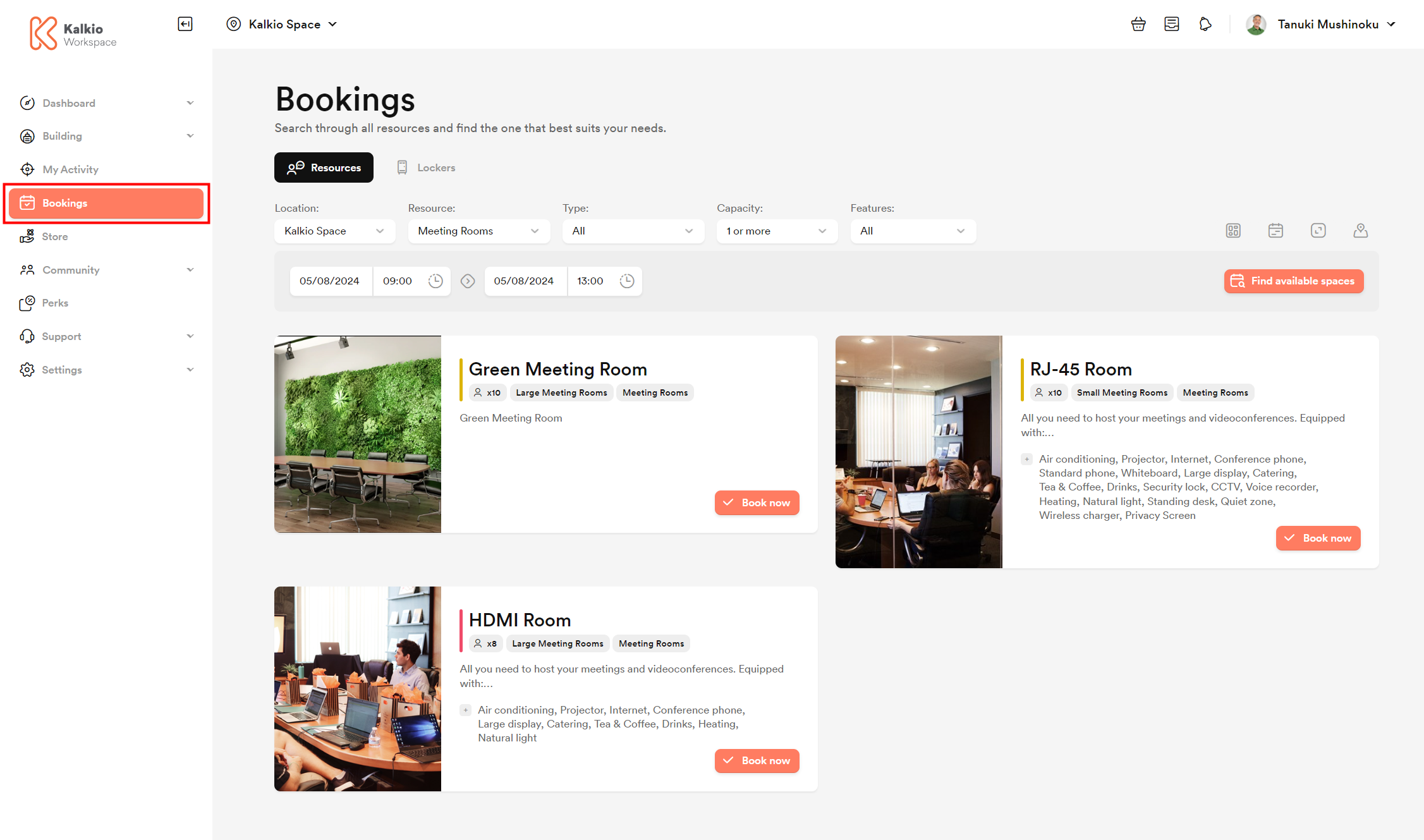
Calendar view
For customers who need to make bookings based on specific dates and times, the calendar view shows availability by day, week and month. This makes it easy to see which resources are free or already booked for a particular time frame.
For example, if some resources are booked by the same teams, the calendar view can let other customers know when the resource is used and anticipate by booking the resource ahead of time.
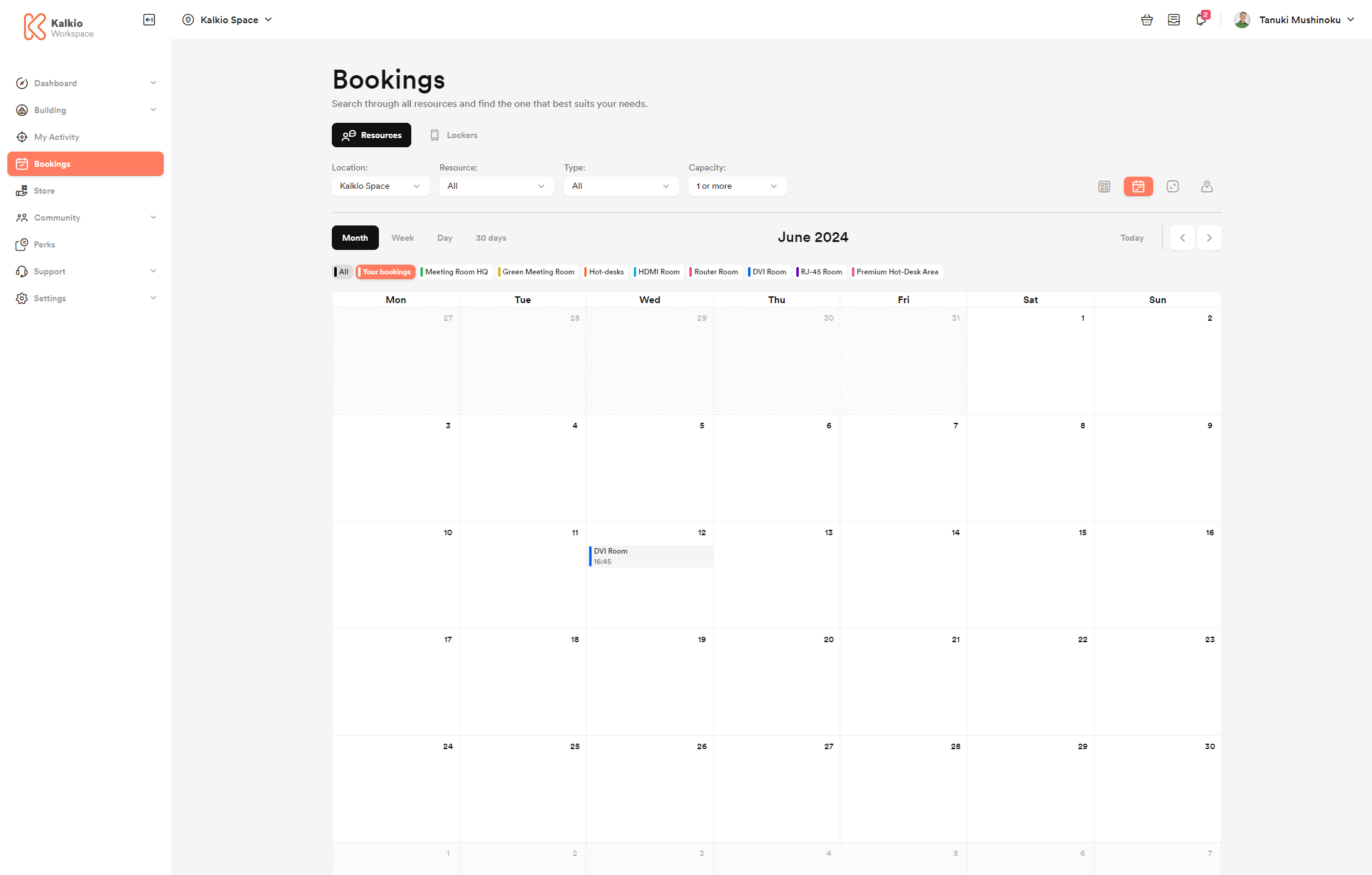
Floor plan view
If resources are connected to a floor plan, customers can see an interactive layout of the available resources on the floor plan view. Customers can select the exact location within a floor plan, providing a more visual and detailed way to choose a specific resource or unit.
For example, if you offer a hot-desk area in your space, a floor plan view can be helpful for customers who want to work next to one another.
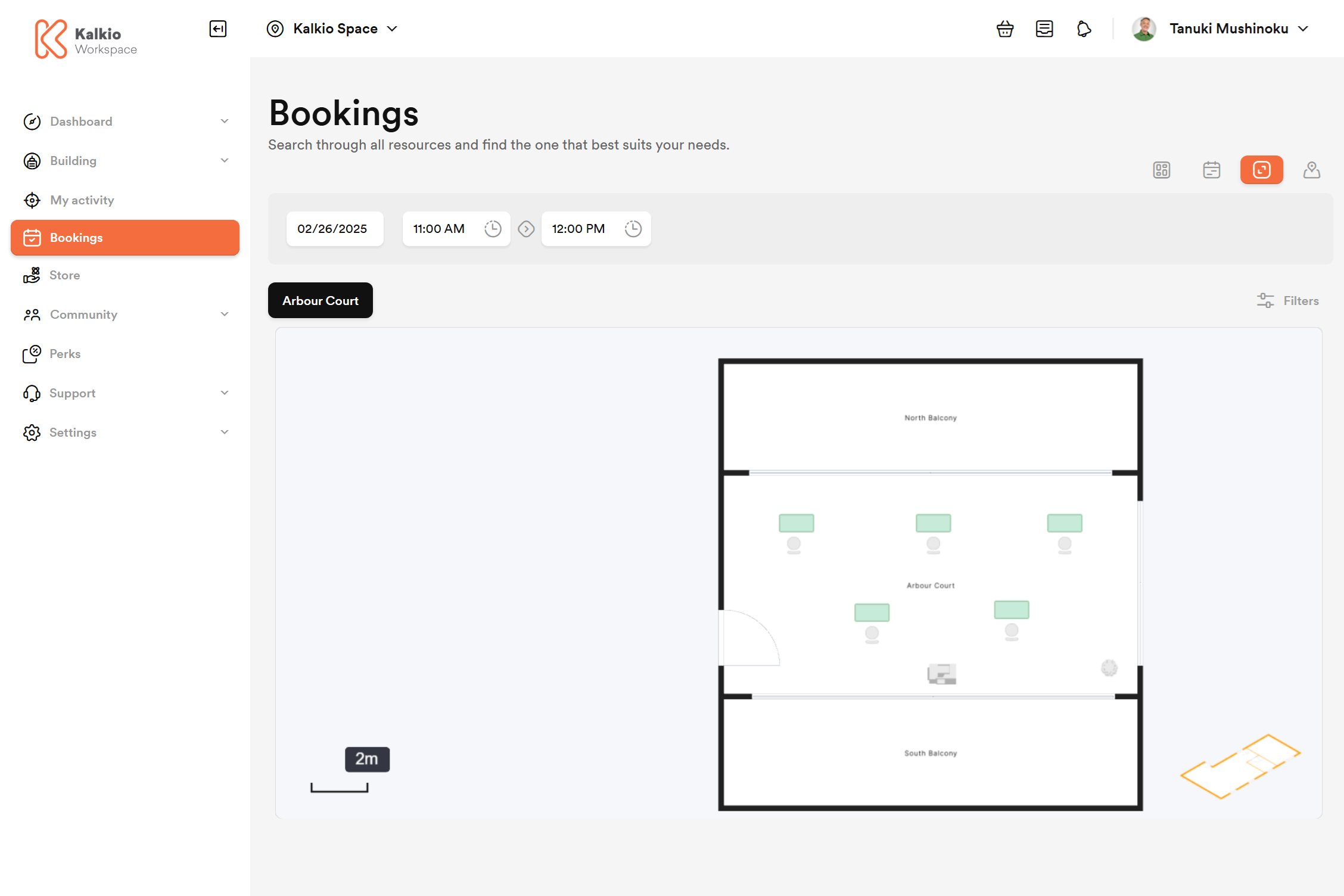
Customers can switch between the different booking views by clicking the relevant icon in the top right corner of the page.
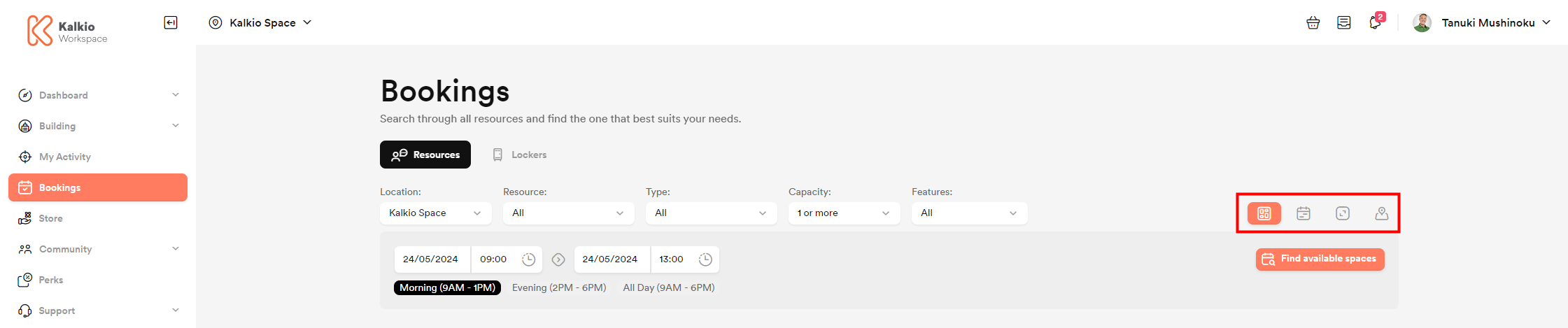
Managing bookings
Customers can easily update or cancel their bookings at any time from the My Activity section of their account.