What are Bulk Edits?
Bulk edits is a tool that lets you change the settings for a group of customers or contracts in one go, instead of manually changing that setting in each customer or contract.
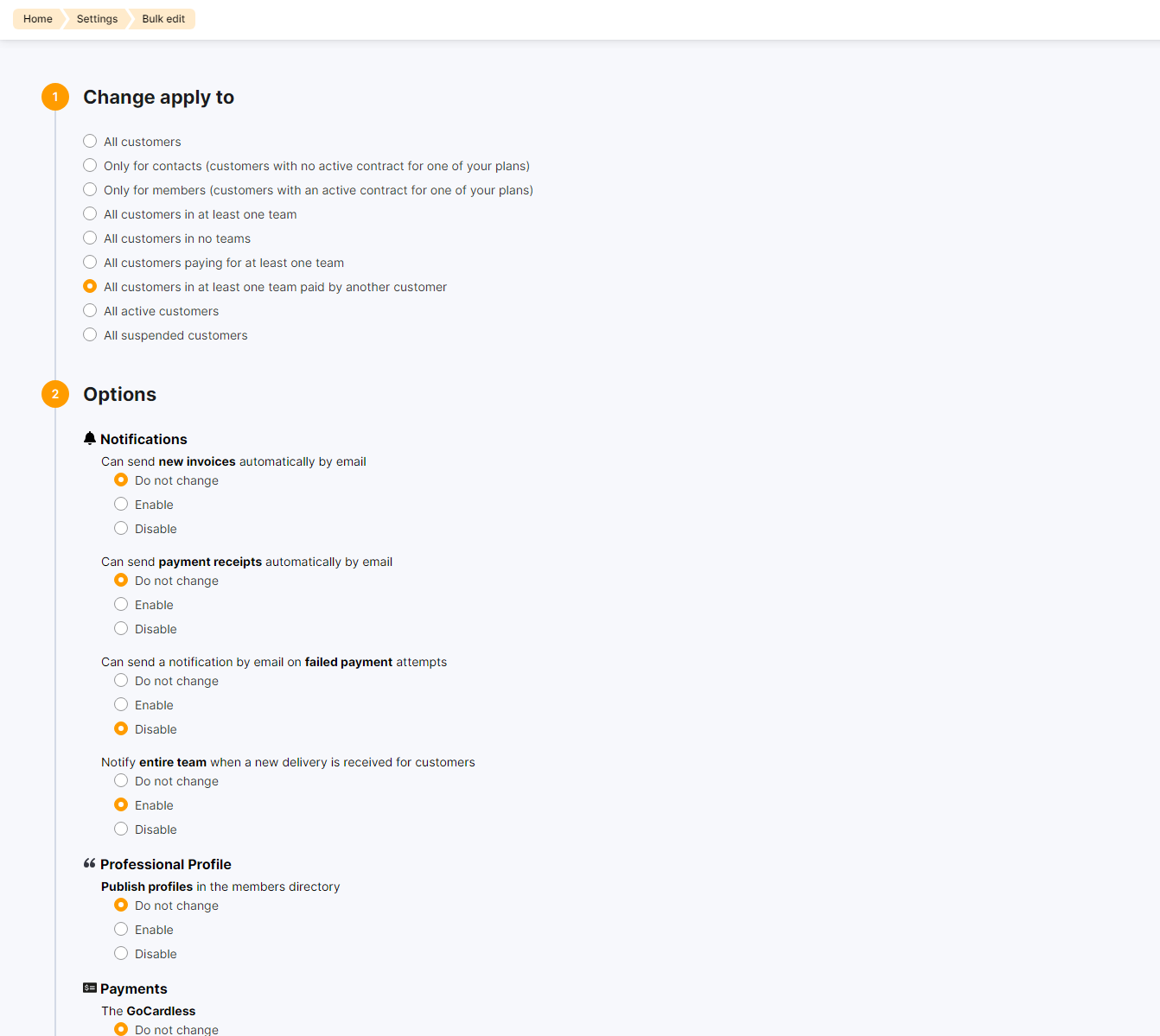
For example, instead of manually enabling payment notifications for each member of a team, you can enable it for all customers in teams in just 3 clicks!
Always double check the summary of changes before implementing them.
How Bulk Edits work
Bulk edits are a simple four-step process:
- Pick whether you want to bulk edit customers or contracts.
- Select the group of contracts or customers your bulk edits should apply to.
- Select the settings and options you want to change in bulk.
- Review and apply your selection of changes.
Your update can take up to a few minutes if you're editing a large number of customers and settings.
For more details, check out Applying Bulk Edits
FAQ
How can I fix a bulk edit I've applied by mistake?
If you've changed a simple setting such as granting or removing access to specific areas of your platform, just reselect the original option and apply your changes again.
Why can't I apply bulk edits?
You can't apply bulk edits unless you are a full unrestricted admin. Either ask a full unrestricted admin to give you full unrestricted rights or have them apply the bulk edits for you.
Can I apply bulk edits to multiple locations?
Yes, if you apply bulk edits from a network location, the changes will apply to all selected customers or contracts within the network and all other locations under it.