You can create custom home dashboards in simple two simple steps:
- Create the tab.
- Add cards to the tab based on the data you want to see
Step 1. Create a tab
The first step is to create the dashboard tab that will include the information
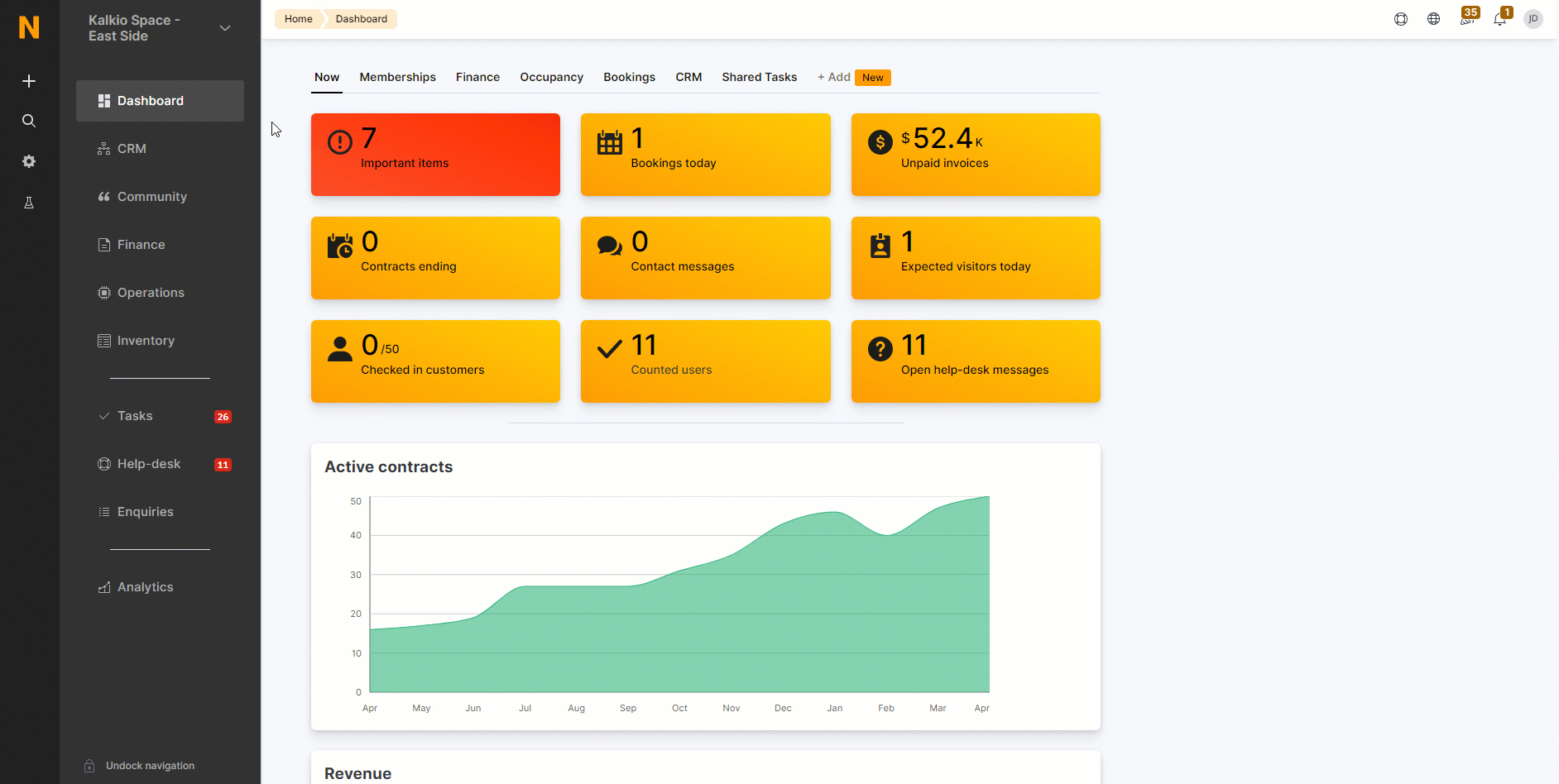
Log in to dashboard.nexudus.com if you aren't already.
Click on Dashboard.
- Click on any of the existing home dashboard.
- Click Add.
- Name your dashboard.
- Click OK.
Now that you have your home dashboard, you can add any number of cards to display relevant information on your dashboard.
You can share any of your dashboards in a few clicks.
Step 2. Add cards to your tab
Once you have a dashboard, it's time to add cards. Each card shows live data from your space. You can mix and match card types within the same dashboard.
-
Log in to dashboard.nexudus.com if you aren't already.
-
Click on Dashboard.
-
Click on the home dashboard you've just created.
-
Click on Add card.
-
Select a card type.
Check out Dashboard Cards for more details.
- Tick the checkbox next to every card you want to include in your dashboard.
- Click Add xx card(s).
The selected cards are now part of your dashboard. Repeat the process to add another type of card or any new card you want to include in your dashboard.
You can drag and drop any of your cards to rearrange them on your dashboard. You can also resize each card by clicking on the arrow in the bottom right corner while moving your mouse.