Any of your admins can easily enable two-factor authentication to increase your Nexudus account's security. Switching on two-factor authentication requires an admin to enter a code received on their phone on top of the standard login process using their email and password.
You can also make two-factor authentication mandatory for all admins by enforcing it in your location.
Each admin must complete their own two-factor authentication setup.
-
Log in to dashboard.nexudus.com if you aren't already.
-
Click on your account's icon in the top right corner of the page.
-
Click on your name.

-
Click Set up two-factor authentication.
-
Open the authenticator app you downloaded on your phone.
-
Scan the QR code displayed on the Admin Panel
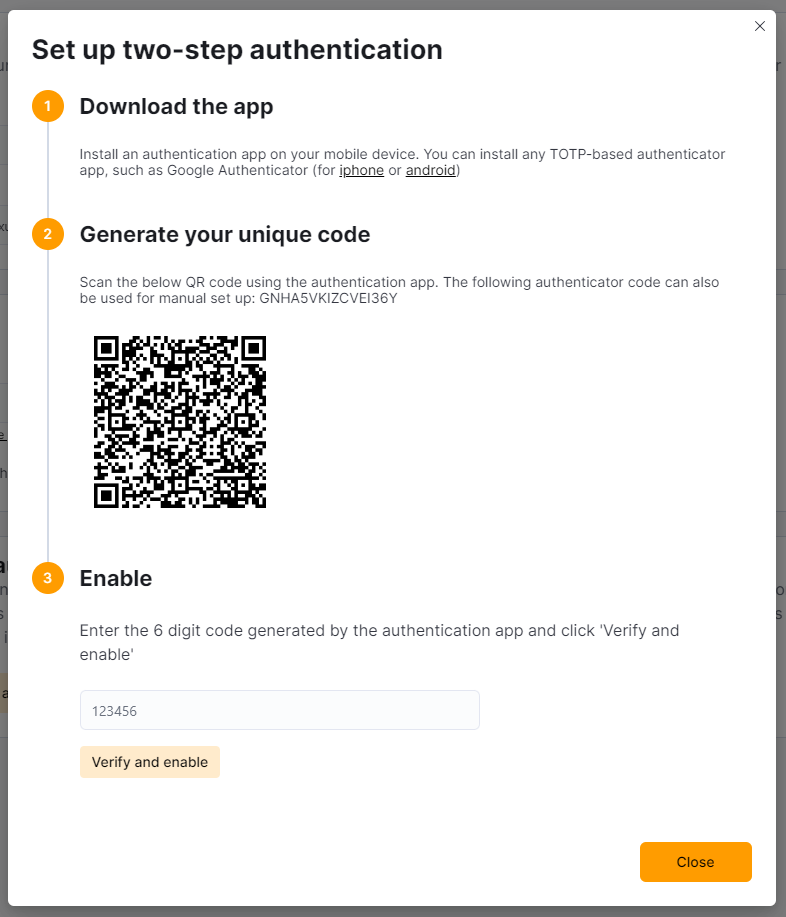
-
Add the code you see on your phone in the Enable section on the Admin Panel.
-
Click Verify and enable.
Two-factor authentication is now enabled in your account.
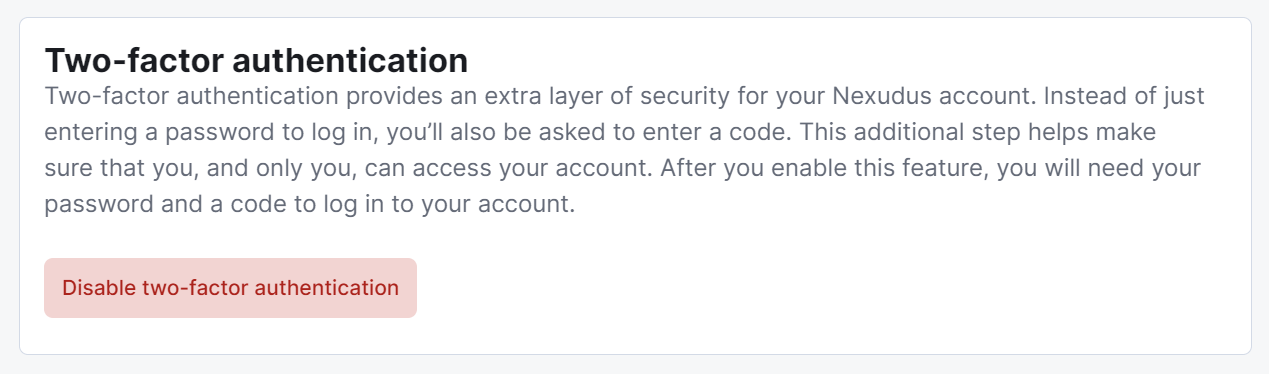
This ensures you can still log in to the Admin Panel if your phone is lost, stolen, or damaged.