Filtering helps you narrow down records available in lists on the Admin Panel. Each list has specific filters to find the records you need. You can filter any list of records in one of two ways:
-
Using list searches
Filter a list of records using a keyword or phrase. -
Using filters
Filter a list of records using selected criteria.
Consider using the global search to find it in a flash.
Using list searches
You can filter a list of records using a keyword or phrase. This is great for finding specific records in a list or when the criteria you need are unavailable as filters.
For example, if you need to find a specific booking and know the booking number, the list search helps you filter your booking calendar in a few clicks.
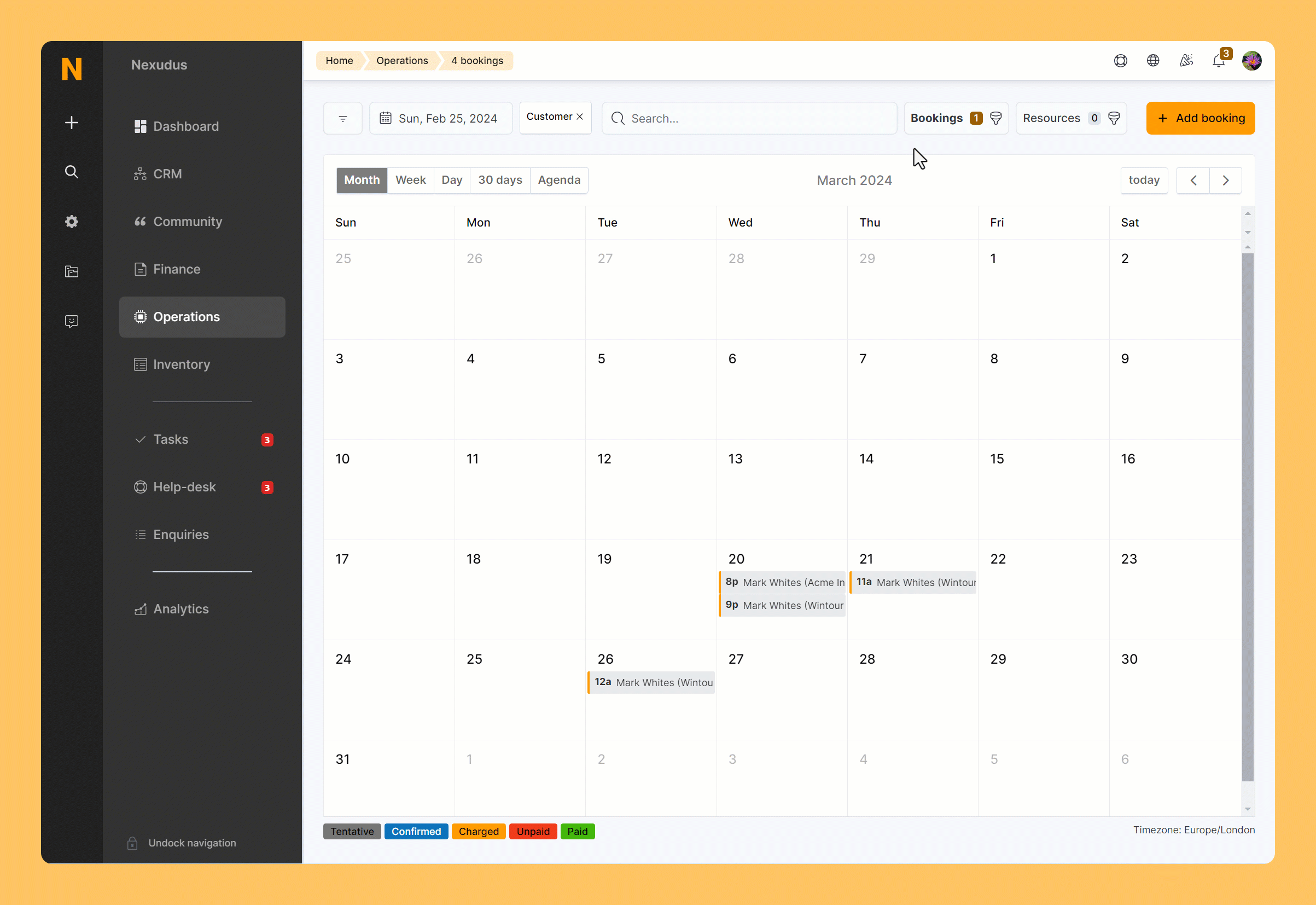
Log in to dashboard.nexudus.com if you aren't already.
- Click Operations > Calendar.
- Add your booking number to the search bar.
- Click on the suggestion or press enter.
- Add more filters if needed.
All set! Only matching bookings should be visible in the calendar. You can click on any of the results to view the full record.
Using filters
Filters let you apply pre-configured criteria to narrow down a list of records. Filters are specific to the list and type of record you're viewing. They're quick to apply and hide records that don't match your selected criteria.
For example, if you're looking for an invoice and can only remember the total amount, you can use the total as a filter to search for it.
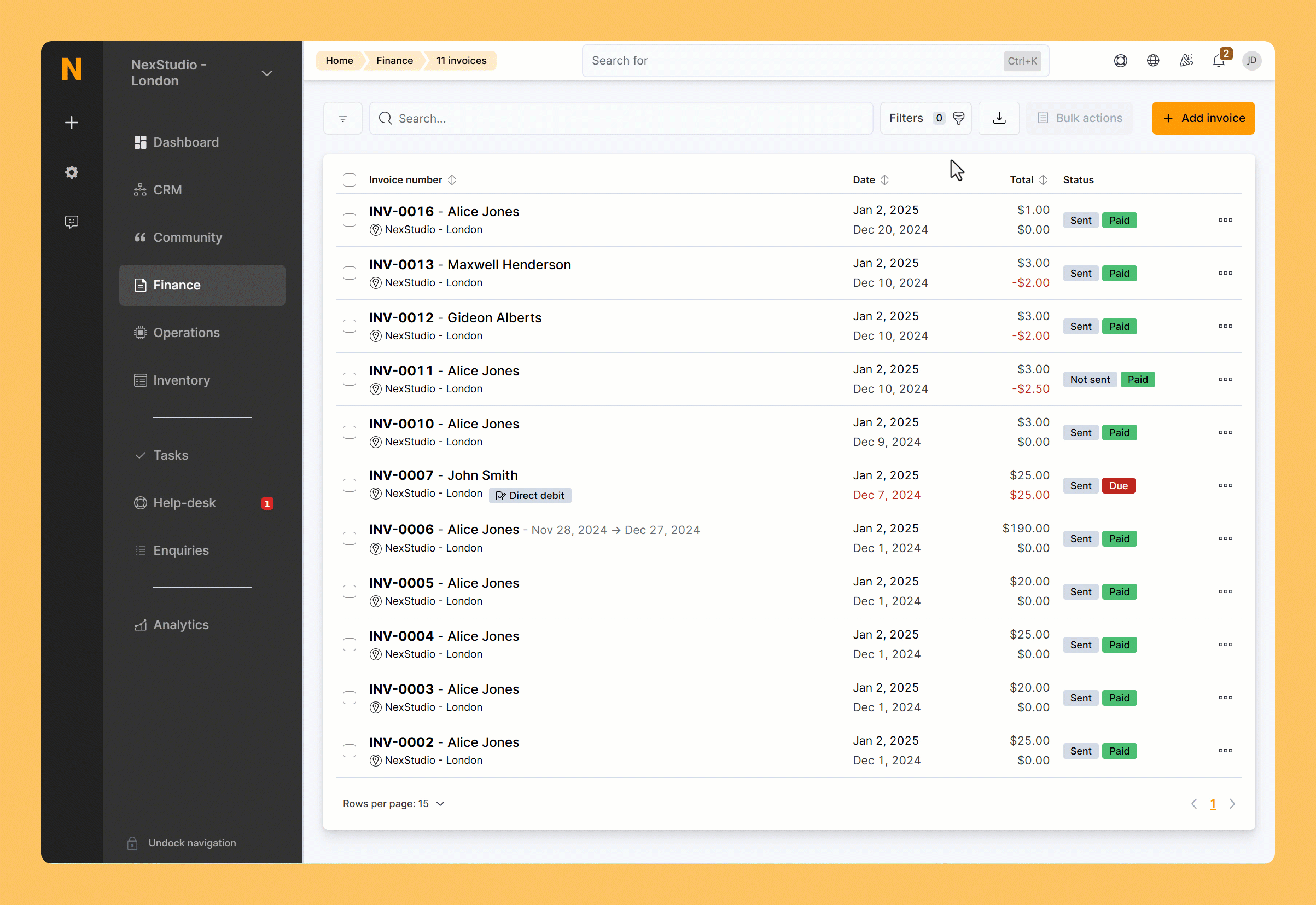
Log in to dashboard.nexudus.com if you aren't already.
- Open any list of records on the Admin Panel.
- Click on Filters.
- Click on the filter you'd like to apply.
- Add the filter value.
- Add more filters if needed.
All set! Only matching records should be visible in the list. You can click on any of the results to view the full record.
FAQ
Why am I getting no results?
You likely used too many filters and no record can match your search. Try removing some filters to find the records you want.
Can I create new filters?
No, you can't create new filters, but you can use list searches to filter a list of records.
Can I save my filters for quick reference?
Yes, you can save your filtered list as a view to refer to later.