Once you've enabled the integration between Nexudus and Google Calendar, you need to share each calendar linked to a Nexudus resource with LiquidSpace. This is a simple two-step process.
Step 1. Sharing Your Calendars with LiquidSpace & Collecting Your Calendar IDs
-
Go to your Google Calendar.
-
Click the three dots icon next to a calendar linked to a Nexudus resource.
-
Click Settings and Sharing.

-
Scroll down to the Share with specific people section and click Add people.
-
Add calendars@liquidspace.com in the email field, select Make changes and manage sharing in the drop-down list, and click Send.
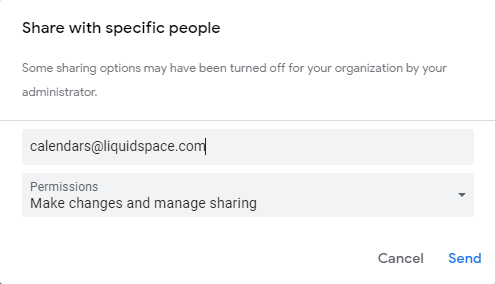
-
Scroll down to the Integrate calendar section.
-
Copy the Calendar ID and save it in a file or an email draft.
You will need to share this calendar ID with LiquidSpace in the next step.

Repeat the same process for every other calendar you want to sync.
Step 2. Sending Your Calendar IDs to LiquidSpace
Once you've shared all your calendars with LiquidSpace and collected all your Google Calendar IDs, you can send the calendar IDs to LiquidSpace at support@liquidspace.com. LiquidSpace will connect your calendars and get back to you once the integration is complete.
For example, if you complete the integration today, any booking you've created up until this point won't be synced, even if some bookings are scheduled for next week.