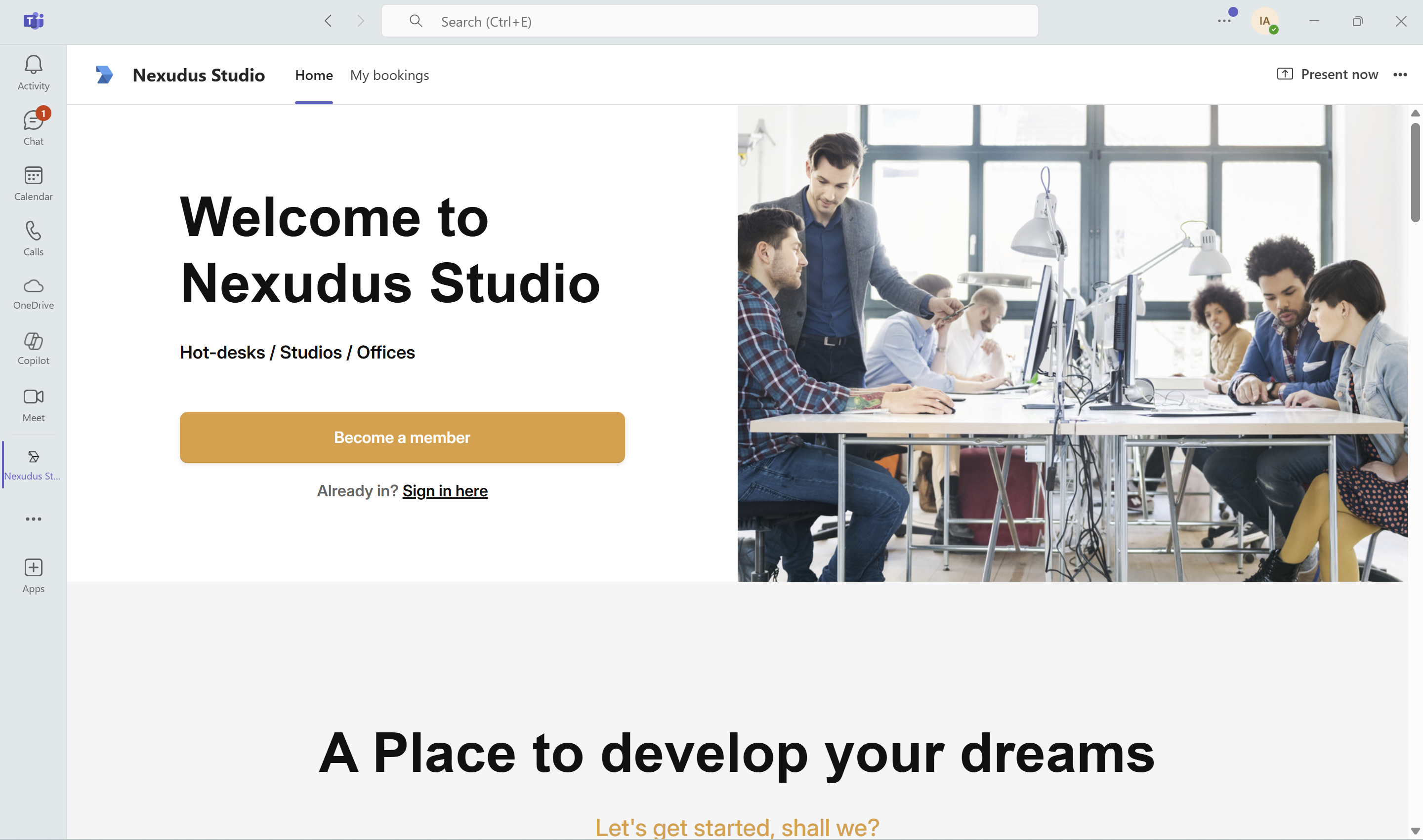What You Need to Integrate Microsoft Teams
An Enterprise Office 365 subscription
You need an Enteprise Office 365 subscription. All the users that have access to your Members Portal that should also be able to book via Microsoft Teams also need a matching user in your Microsoft Teams organization.
Your Microsoft Application and Tenant IDs
You also need to find and save your Microsoft Application and Tenant IDs. You'll need these IDs at different stages of the integration to connect your Teams app to your Nexudus account. You can get both IDs in a few clicks on aad.portal.azure.com
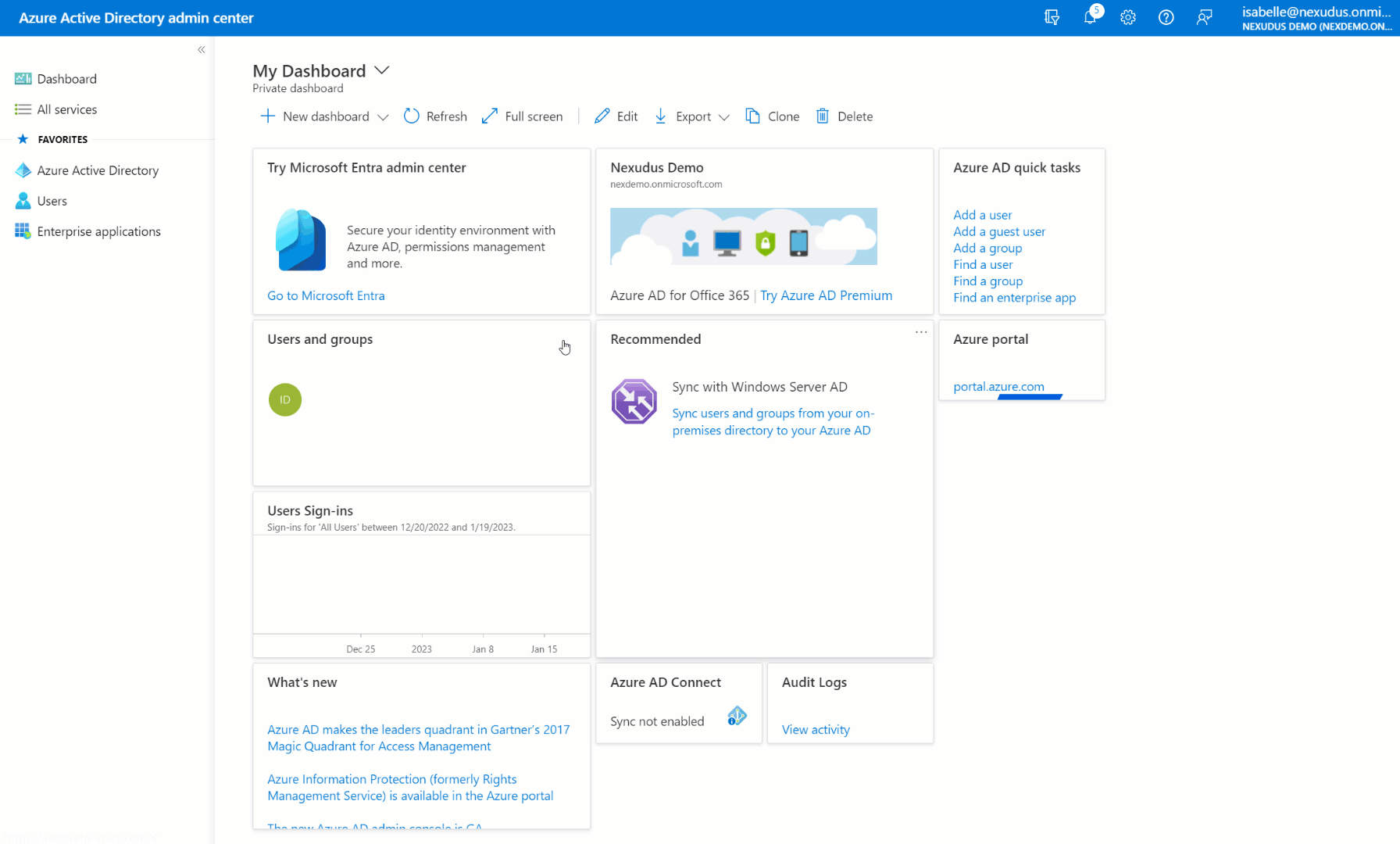
-
Log in to https://aad.portal.azure.com/#blade/Microsoft_AAD_IAM/ActiveDirectoryMenuBlade/Overview using global admin credentials.
-
Click App registration in the navigation menu.
Your user is either not a global admin or your Microsoft subscription isn't an Enterprise one. Both a global admin user and an Enterprise subscription are required to successfully complete the integration.
- Click New registration.
- Name your app.
- Click Register in the bottom-left corner of the page.
- Copy both Application (client) and Directiory (tenant) IDs and save them somewhere.
Don't share them with anyone and store them safely.
You'll also need to collect your Application secret by following the steps below.
- Select your application from the list.
- Click on Certificates & secrets.
- Click on Application secrets, and then New application secret.
- Add a description of the secret, and a duration.
- Click on Add.
Once you click save, the application secret is displayed. Copy this value because you won't be able to retrieve the key later.
Don't share it with anyone and store it safely.
Integrating Microsoft Teams
Once you have your Application (client), Directory (tenant) IDs, and application secret, you can enable the integration in two simple steps in Teams and on the Admin Panel.
Step 1. Creating Your Teams App
The first step is creating your app in Teams. Just follow the steps detailed below to create your custom app in no time!
-
Log in to your Microsoft Teams
-
Click on the three dots icon in the navigation menu.
-
Search and click on Developer portal.
-
Click on the Apps tab.
-
Click on New app.
-
Name your app and select the latest version available.
-
Click on the Basic information section of the navigation menu and add the following details:
Developer information
- Your company's name
- Your website URL
App URLs
- A link to your space's privacy policy
- A link to your space's terms of service or your terms of use
Application (client) ID
This is the Microsoft ID you copied in the prerequisite step.
- Click on the App features section in the navigation menu.
- Click on Personal app.
- Click on Add a personal tab app.
- Name the tab and add the URL of the first Members Portal page you want to link to under both Content and Website URL.
- Tick all the checkboxes under Scope.
- Click on Confirm.
Repeat the process for every other tab you'd like to add to your app. The tabs will show in the same order you've added them. To change their orders, click on the three dots icon and click on Up or Down to change their order.
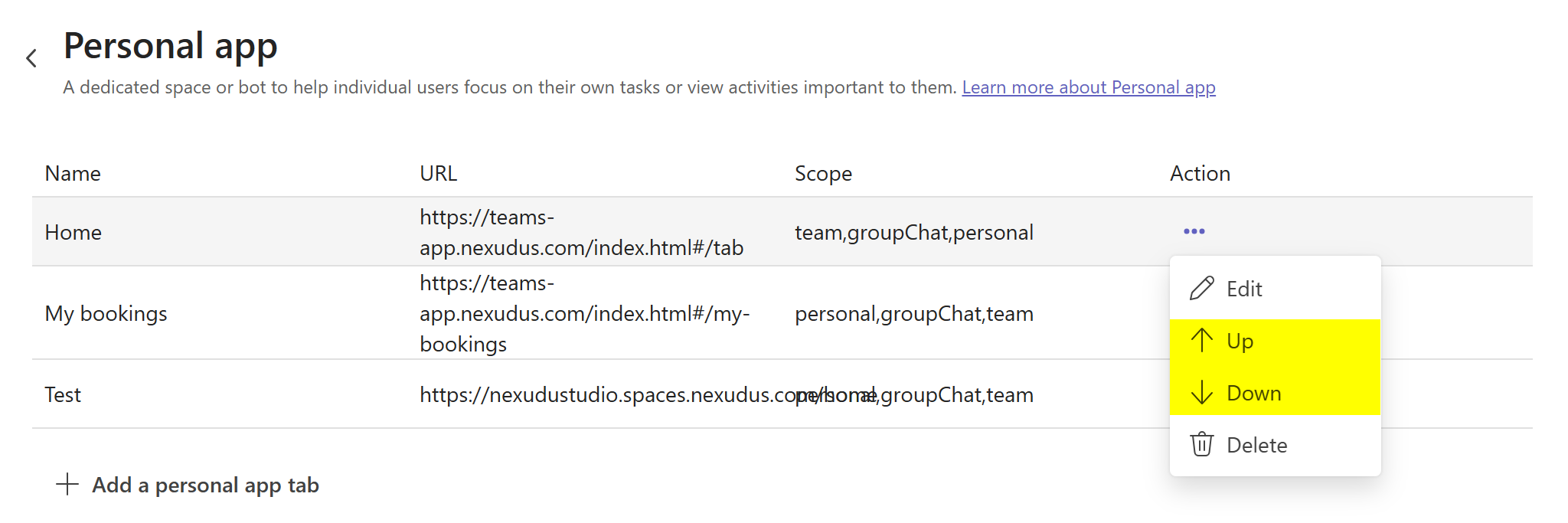
Once you're happy with the tabs, you just need to distribute your app.
Click on the Ditribute button and then select Publish to your organization.
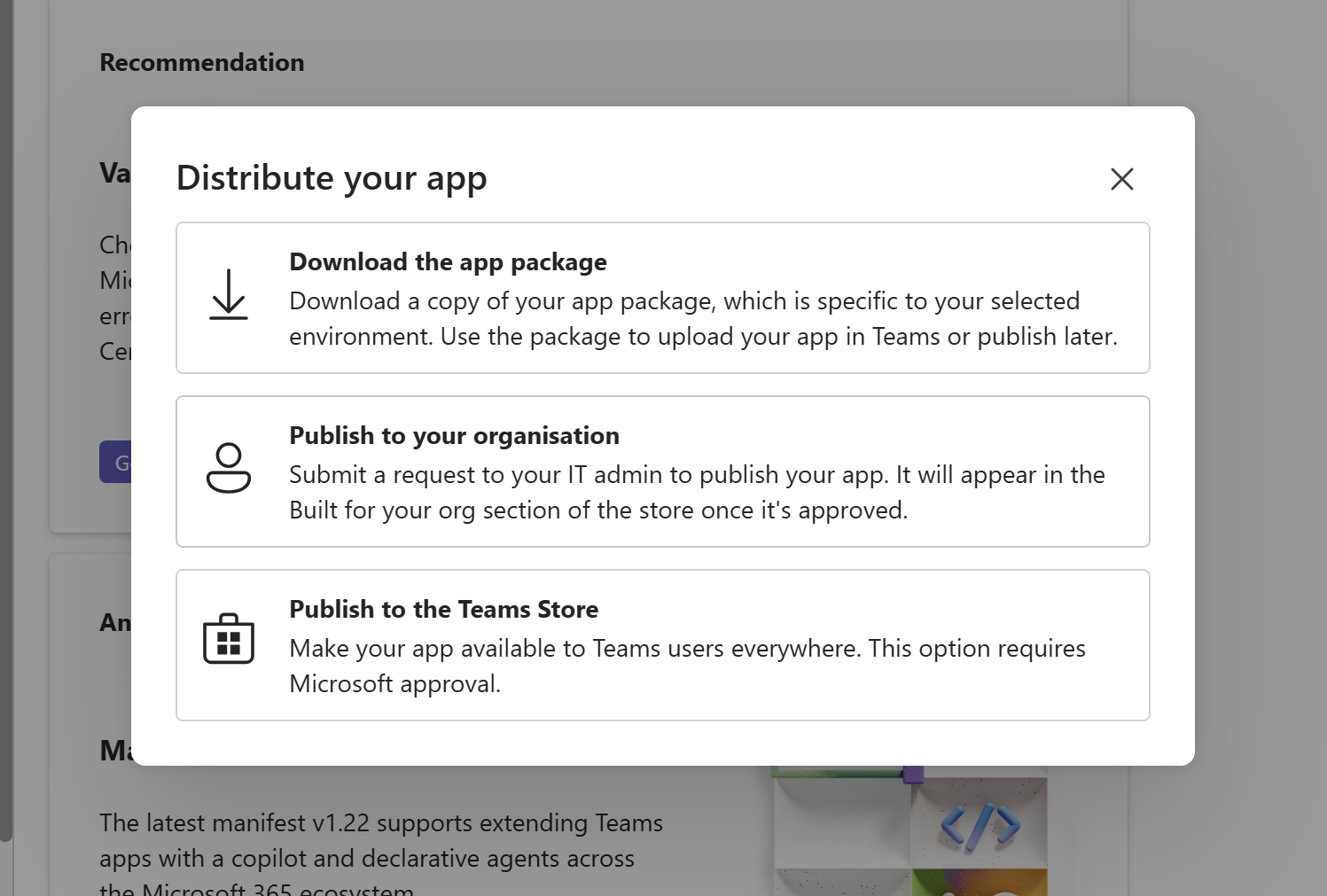
If you are an admin of your organization, the app is automatically published to your organization within the next couple of minutes. If you aren't an organization admin, make sure you get in touch with one to approve your app.
You can move to the last step of the process before your app is approved.
Step 2. Enabling Microsoft Teams on the Admin Panel
Once your app is published internally and asked users to download it, all you need to do is enable Microsoft Teams in Nexudus.
-
Log in to dashboard.nexudus.com if you aren't already.
-
Enable the Microsoft Teams toggle.
-
Add the Microsoft Teams Tenant ID Application (client) ID, and your Application secret that you copied as part of the integration's prerequisites.
-
Click the Save Changes button.
All set! Teams users can now download downloaded your app by searching for it on Teams.