Your customers can connect their Office 365 account from their account on the Members Portal.
-
Log in to the Members Portal with your credentials.
-
Click Settings > Integrations.
-
Scroll down to the Outlook Integration section and click Connect to Office 365.
-
Log in to your Outlook Calendar account.
-
Click Yes to let Nexudus access some of your Outlook Calendar information.
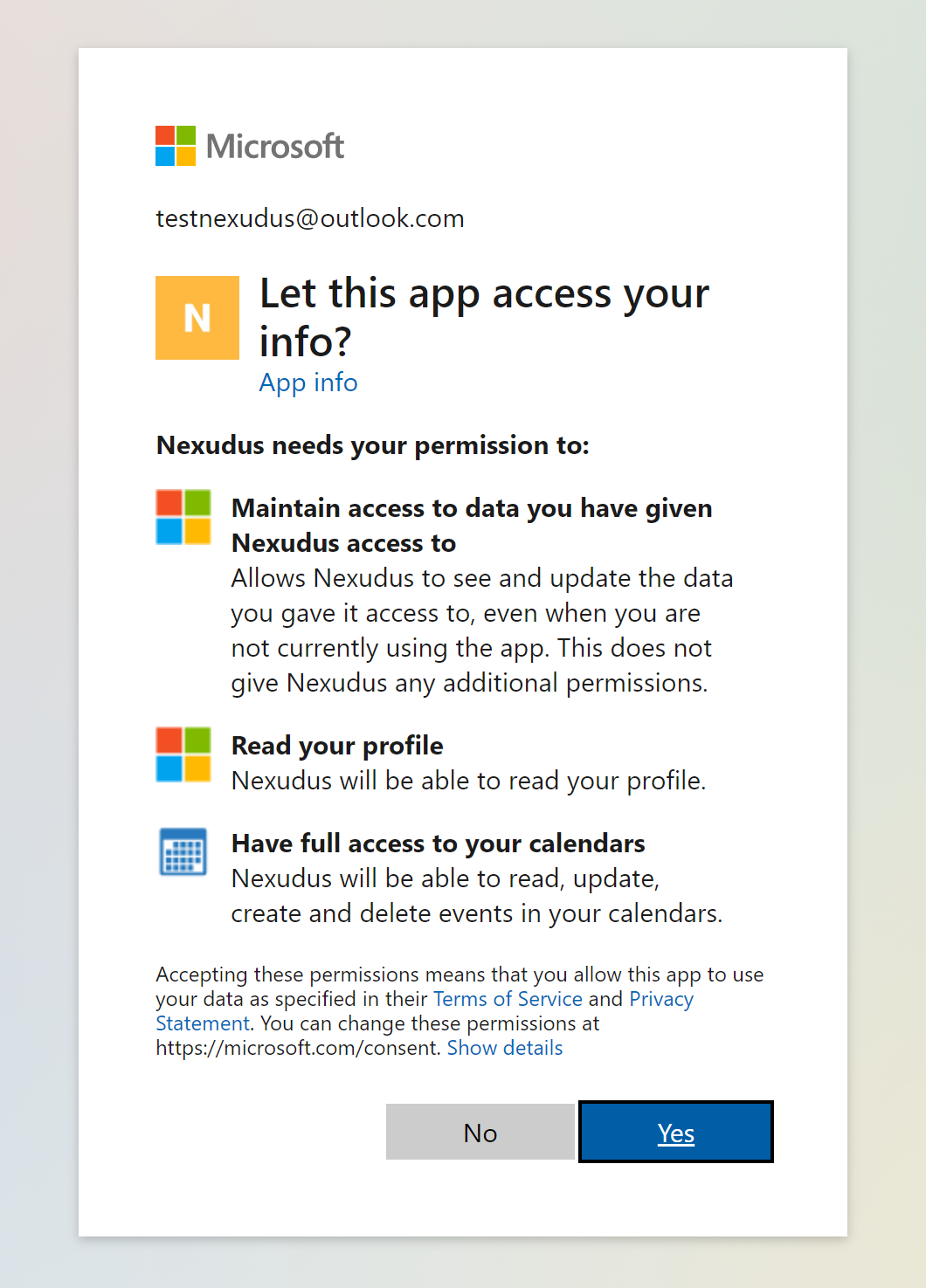
The Office 365 integration is now enabled. You can make sure it is working by going back to the My Bookings page on the Members Portal.
The integration button should now display Disconnect Office 365, which means the integration is currently connected to Outlook Calendar.
If you open your Outlook Calendar, you will see that the space resources appear in the My Calendars list.
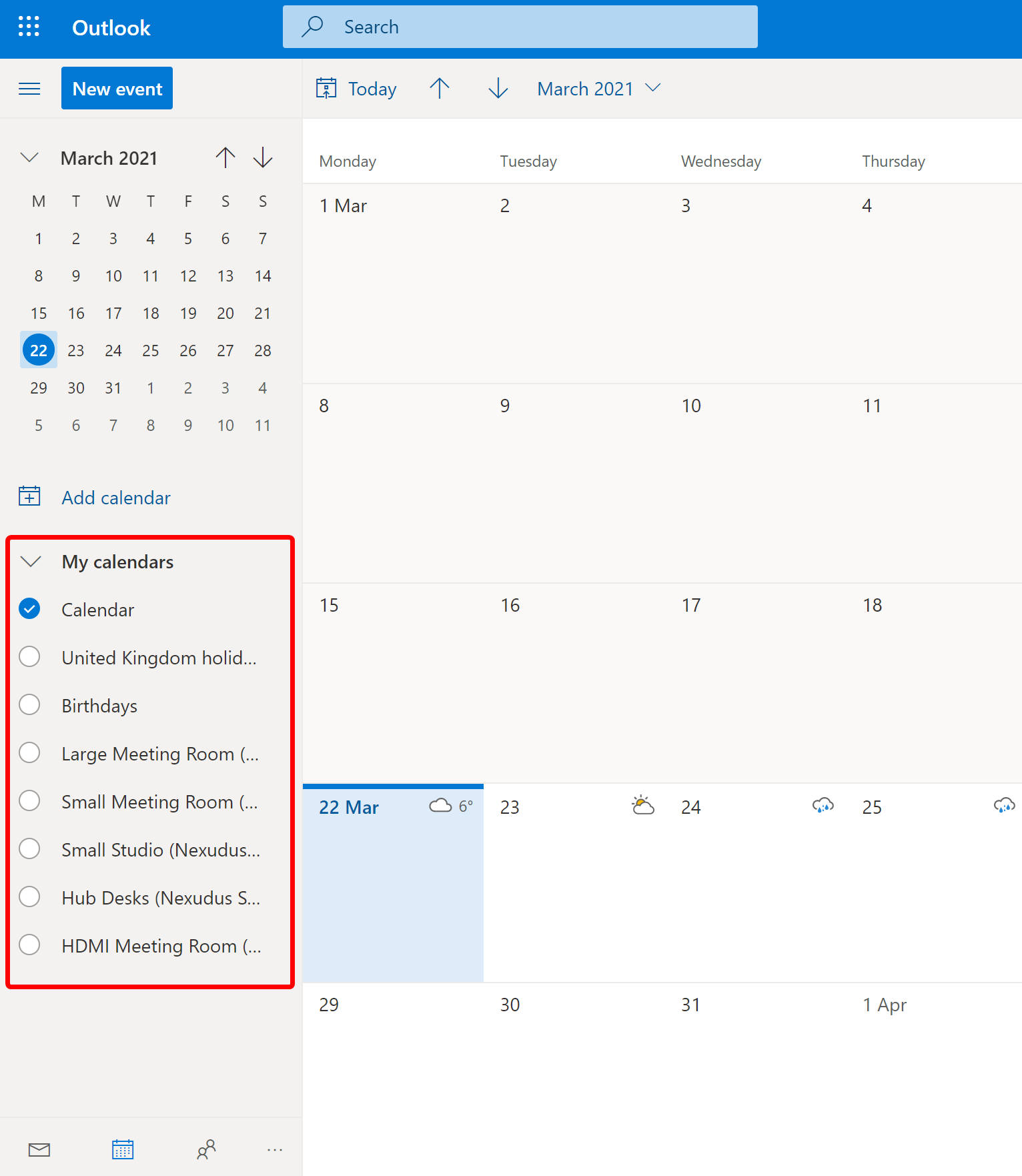
When you are ready to make a booking in Outlook Calendar, simply select the relevant resource from the calendar dropdown menu as shown below.
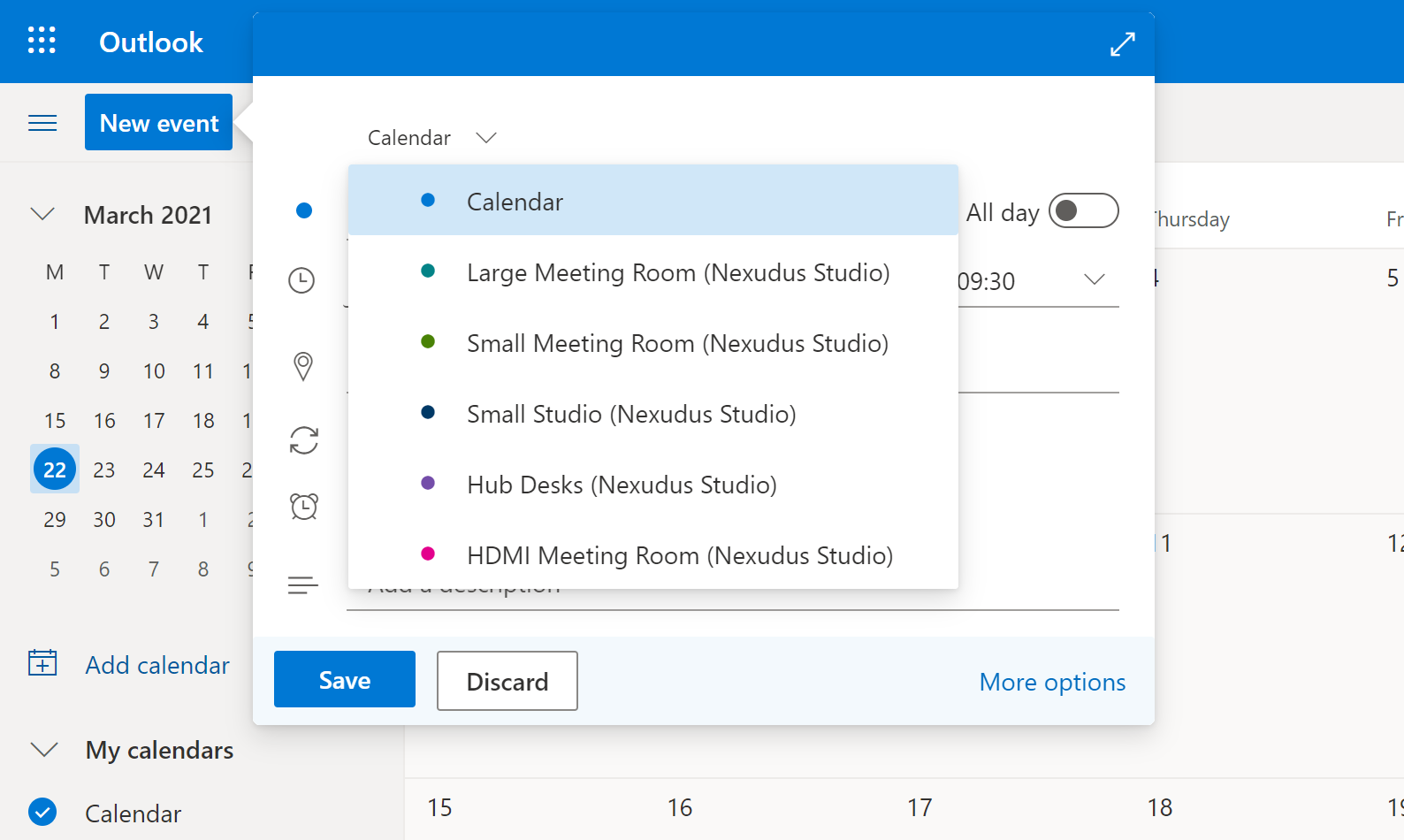
You can still add guests to bookings regardless of their status in Nexudus.