What You Need to Integrate Tapirx
You need an active Tapirx account and at least one Tapirx device to activate the add-on in Nexudus.
If you don't have a Tapirx account yet, we recommend you get in touch with the Tapirx team via their contact form. They will help you open your account and show you how to set up the devices in your space.
You also need to create resources in your Tapirx account that match the resources you have in your Nexudus account. For more information on how to set up resources in your Tapirx account, check out their installation guide.
Step 1. Activating the Tapirx Add-on
Once you've opened your Tapirx account and your resources are set up, you can activate the add-on in Nexudus.
- In the side menu, click Settings > Add-ons.
- Click Select on the Tapirx tile.
You'll be redirected to an access request page. - Click Yes, do it and then Yes, please run Tapirx.
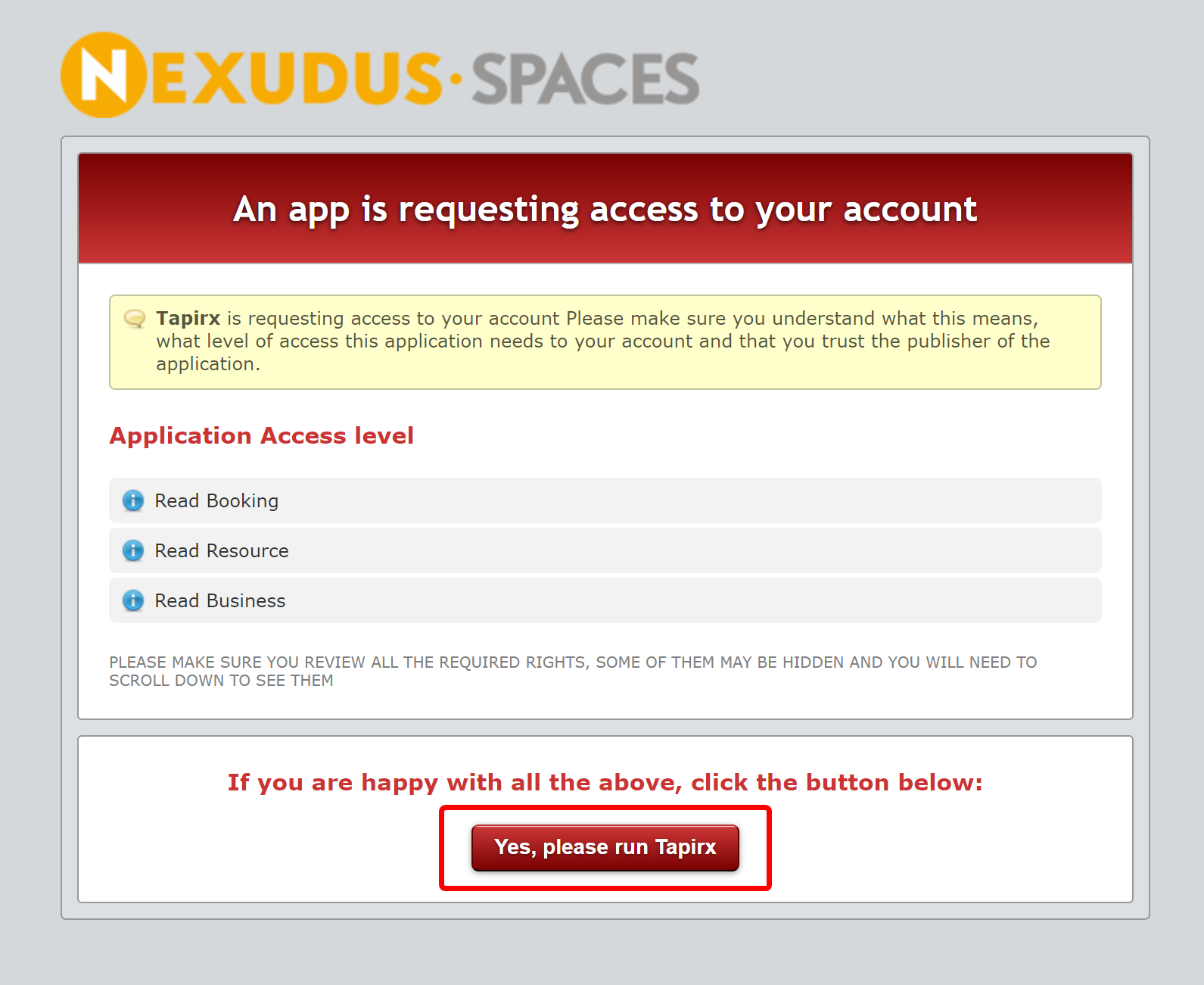
You'll be redirected to the Tapirx Sign in page. - Enter your Tapirx credentials and click Login.
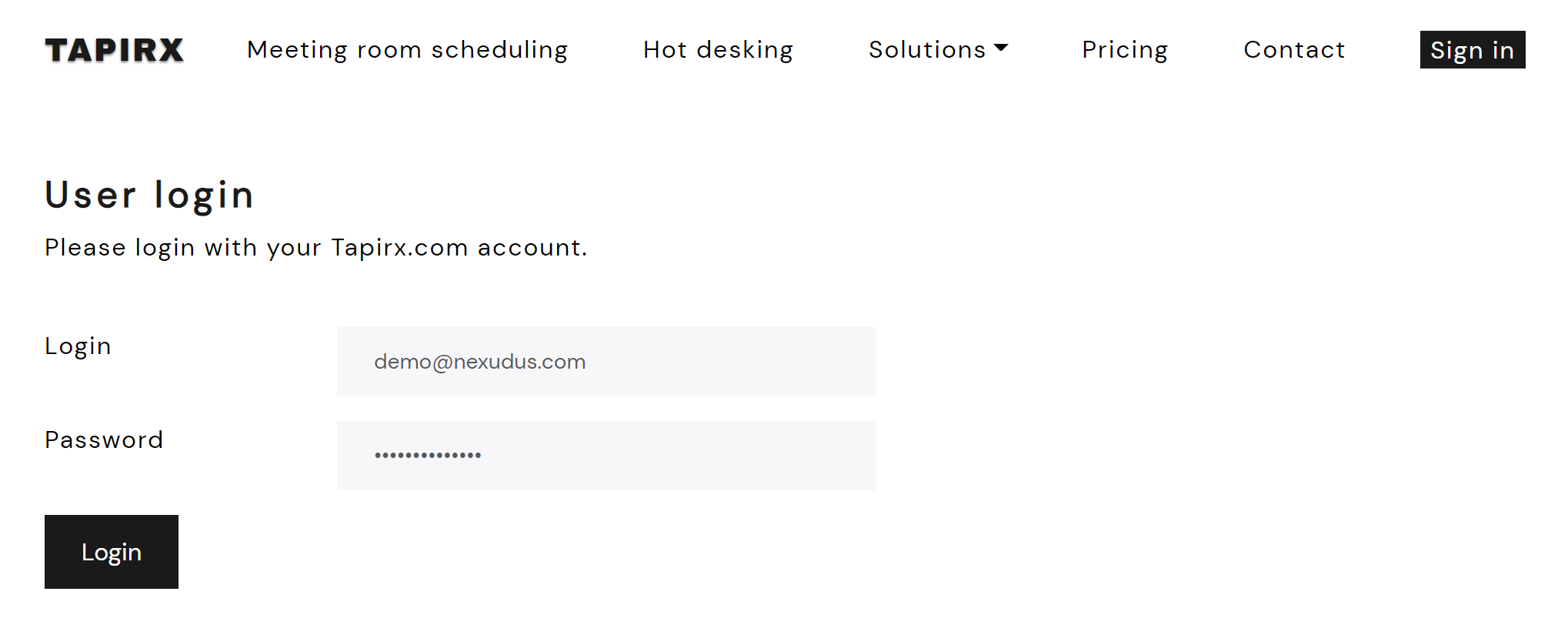
- Click Back.
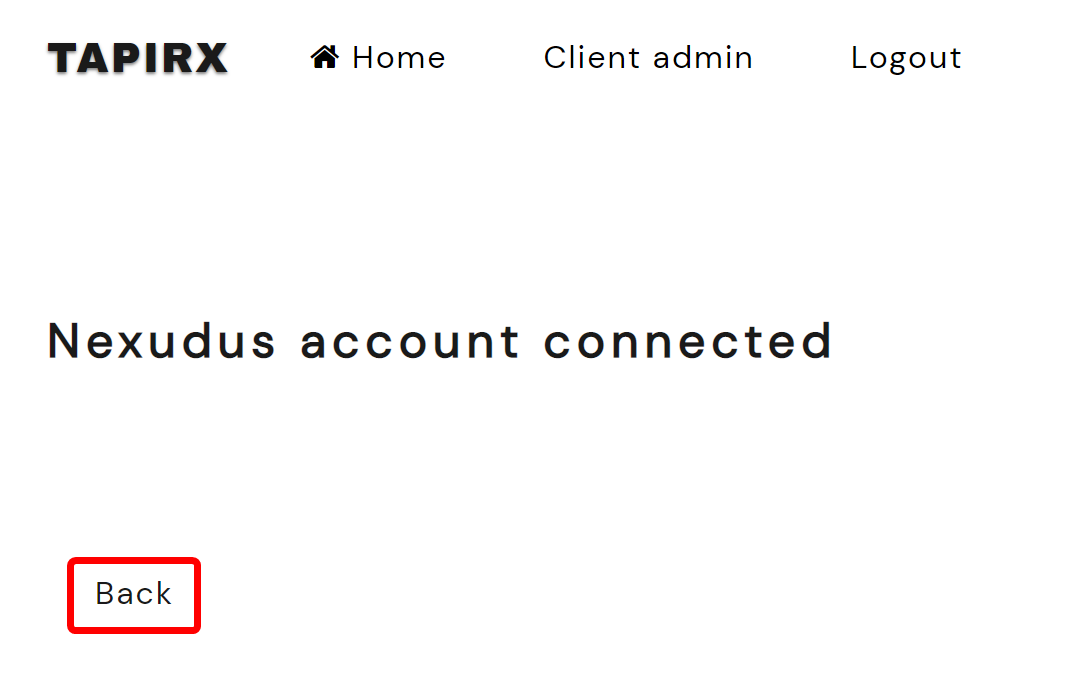
You'll be redirected to your Tapirx account.
Step 2. Connecting Tapirx Resources to Nexudus Resources
Once you've activated the Tapirx add-on in Nexudus, you can connect your Tapirx resources to your resources in Nexudus.
- Log in to https://www.tapirx.com/user/login with your Tapirx credentials.
- Click Resources in the Client Admin tab.
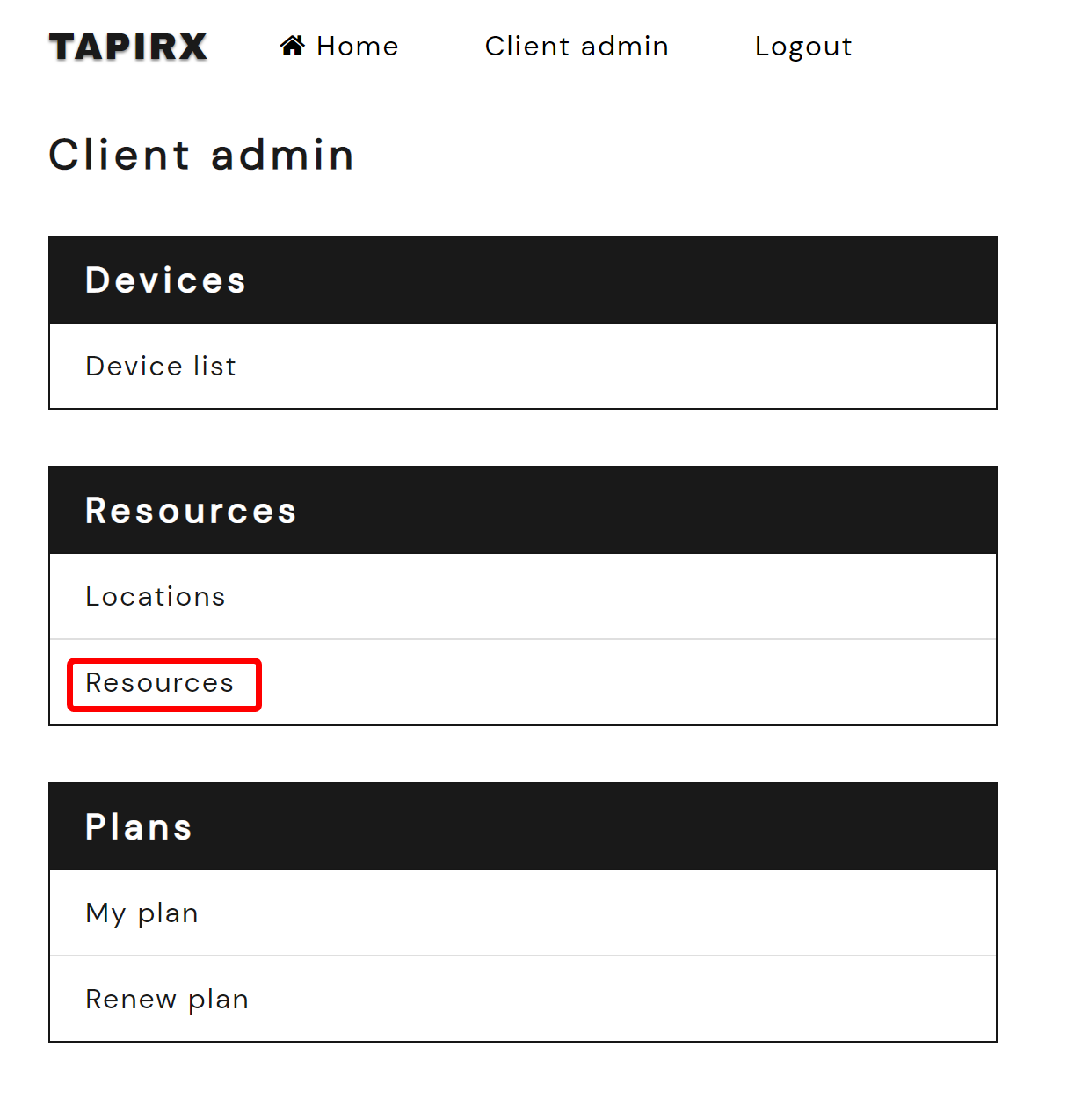
- Click Menu.
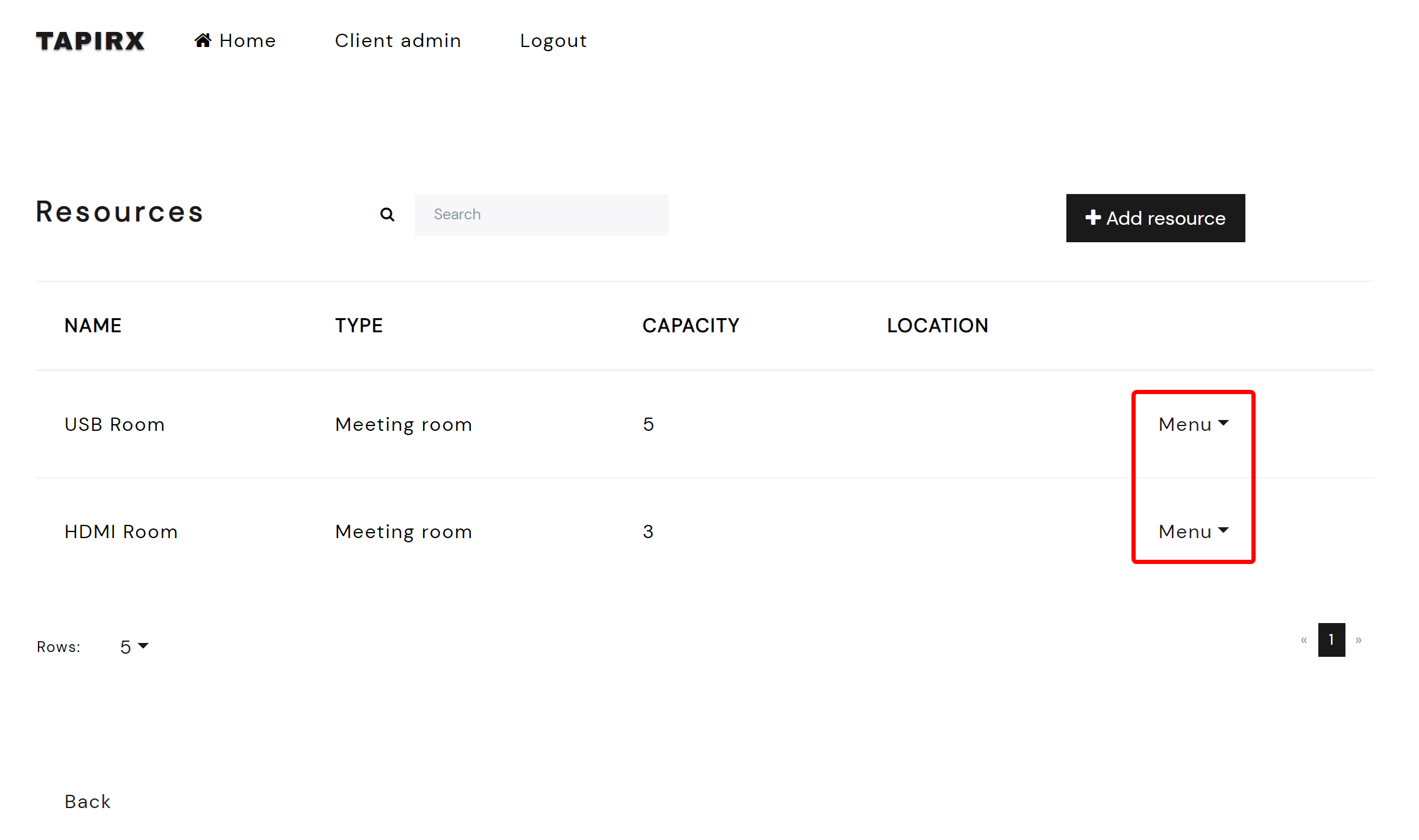
- Click Nexudus Resource.
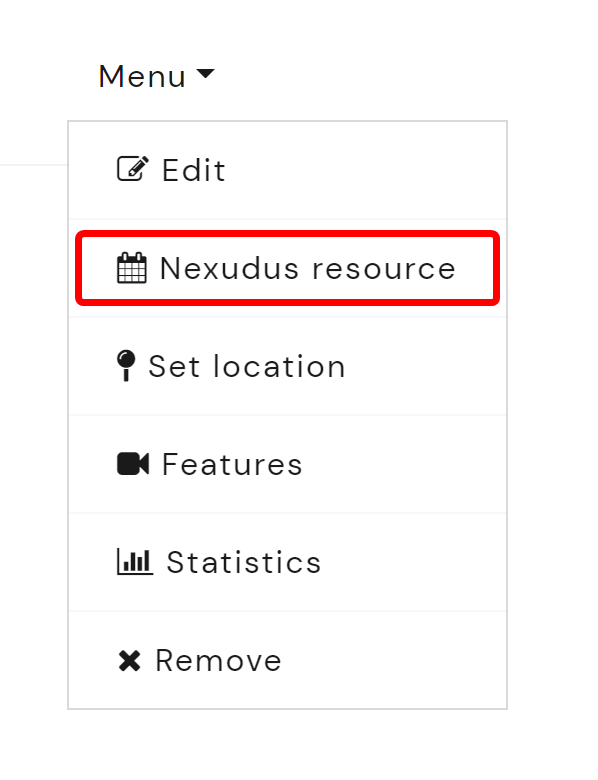
- Click Select Resource.
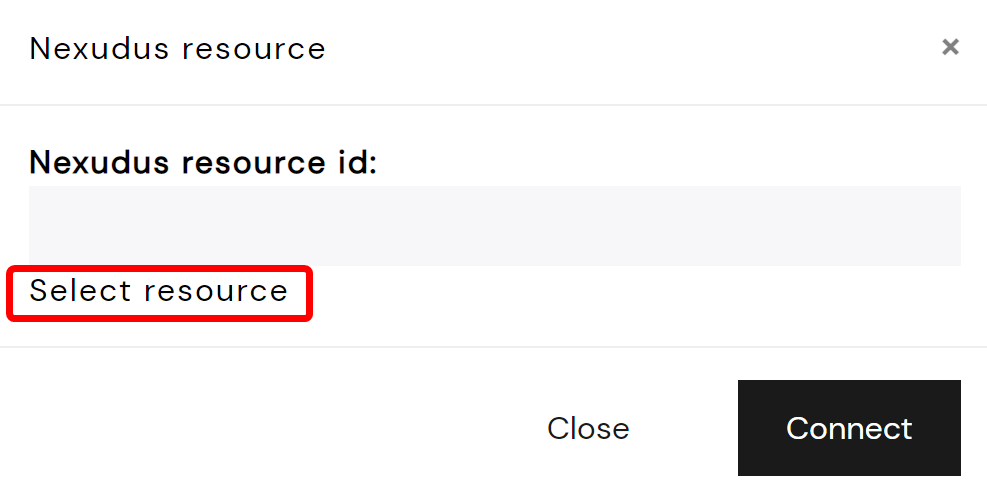
- Select the corresponding Nexudus resource from the dropdown list and click Connect.
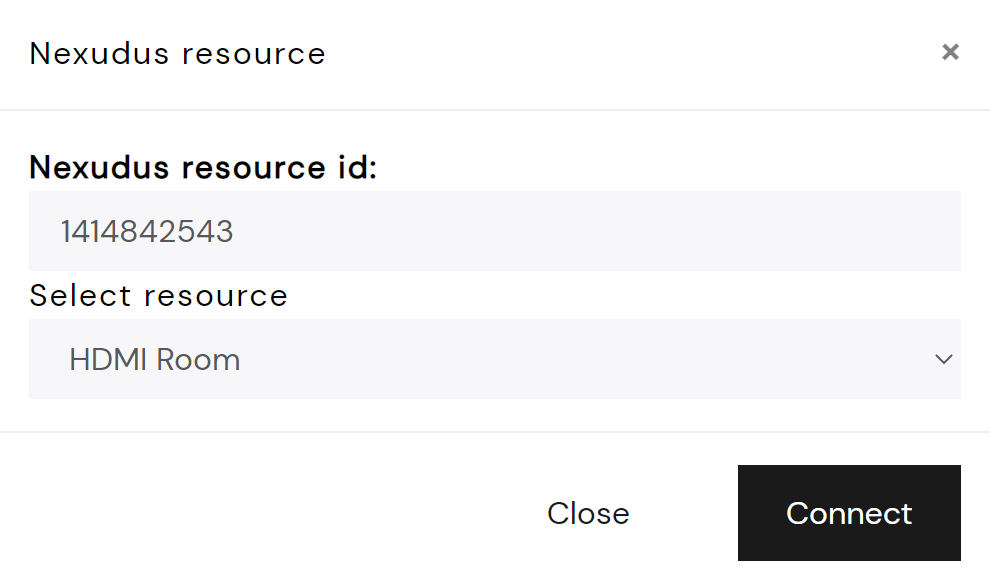
- Click Close.
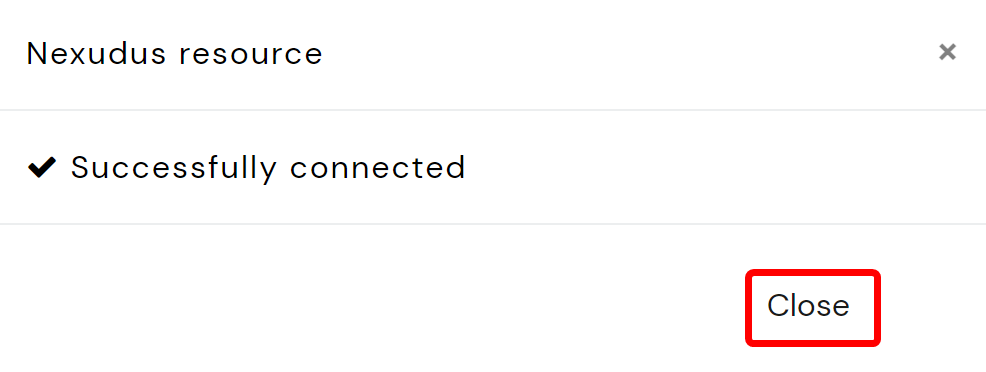
Repeat the process for every Tapirx resource you want to connect to Nexudus.
Your resources in Nexudus are now connected to Tapirx. All bookings made in Nexudus will be synchronized on the corresponding Tapirx devices.