Pay as you go (PAYG) passes allow a customer to check in when they don't have a valid pass in their account. PAYG passes work like any time pass that you include as plan or products benefits, except they are charged individually based on how long customers stay checked in.
You can sell PAYG passes to contacts and members at different price points and even use different rates for different members based on their plan.
Step 1. Enabling Pay As You Go in your settings
The first step to use Pay as you go passes is to enable the feature in your account's settings.
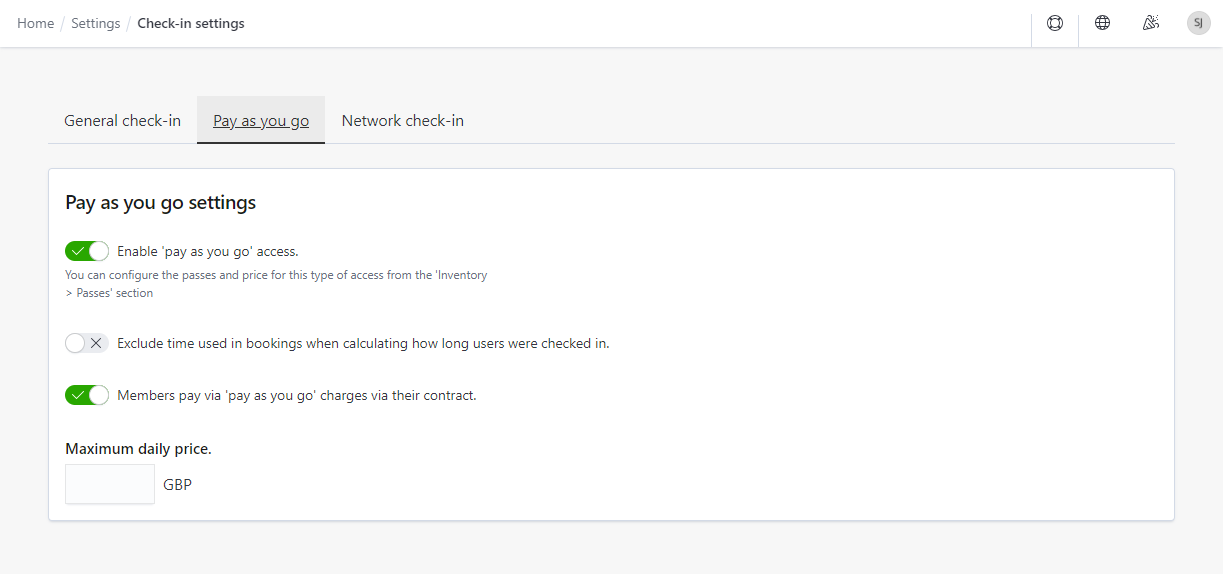
-
Log in to dashboard.nexudus.com if you aren't already.
-
Click Settings > Check-in settings > Pay as you go.
-
Enable the 'pay as you go' access toggle.
-
Enable the Exclude time used in bookings when calculating how long users were checked in toggle if you want to ignore booking times in the PAYG calculations.
-
Enable the Members pay via 'pay as you go' charges via their contract toggle if you want the charges of PAYG passes to be invoiced alongside the member's plan instead of immediately after check-out.
-
Define a Maximum daily price if you want to cap the PAYG pricing.
Click Save settings.
If several PAYG passes are available to a customer checking in, Nexudus will always use the cheapest PAYG pass available based on their price per minute. The price per minute is calculated by dividing the total price of the pass by the number of minutes included in the pass.
Step 2. Creating Pay As You Go passes
You can create PAYG passes in a few click through our wizard.
-
Log in to dashboard.nexudus.com if you aren't already.
-
Click Inventory > Passes.
-
Click Add pass.
-
Click on the Pay As You Go Pass tile.
-
Name your PAYG pass.
-
Define its Hourly price.
-
Click on the Pay as you go tab.
By default, this PAYG pass is available to members and contacts.
-
Disable the toggles if you wand to make this PAYG pass specifically for members or contacts only.
-
Click the Save Changes button.
Your PAYG pass will now automatically be sold to customers who try to check in without a valid pass in their account.