You can send your surveys manually or automate the process.
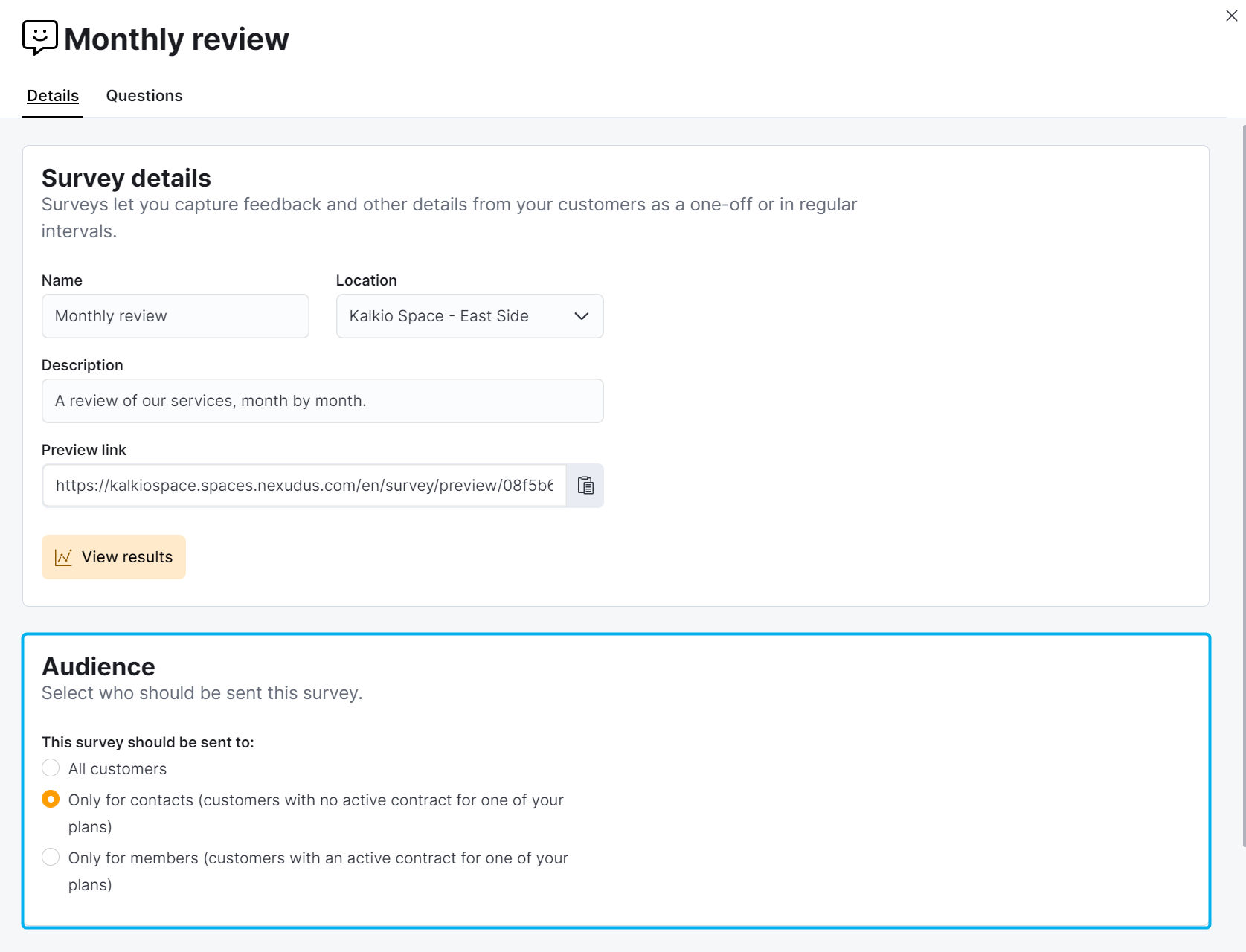
Manually Sending Surveys
-
Log in to dashboard.nexudus.com if you aren't already.
-
Click Community > Surveys.
-
Click the three dots icon to the right of the survey you want to send.
-
Click Send Survey.
-
Click Yes, do it to confirm.
The survey link is immediately sent to the Audience defined in the survey.
Automatically Sending Surveys
-
Log in to dashboard.nexudus.com if you aren't already.
-
Click Community > Surveys.
-
Click on the survey you want to send.
-
Select Send this survey automatically....
-
Define how often you'd like to send this survey to customers.
- Define the Next delivery date based on when you'd like to send the survey.
If you want to send the survey straight away, select the current date.
-
Select Stop sending this survey after... and define after how much time you'd like to stop sending the survey.
-
Click the Save Changes button.
The survey will automatically be sent to the defined Audience on the Next delivery date and then at the frequency set up in the Send this survey automatically... field.