You can offer resource rates to specific teams to give teams special discounts on bookings for certain resource types while keeping the usual rates available to other customers.
For example, teams with flex office memberships can book standard meeting rooms with 15% off, while other customers book full price.
Team resource rates are an excellent alternative to team discounts that apply to all resources by default. They offer more flexibility by letting you choose which specific resources teams can book with a discount.
You can easily assign resource rates to teams in one of two ways.
Add teams to a resource rate - if you want multiple teams to benefit from the same resource rate.
Add resource rates directly to a team - if you want a specific team to benefit from multiple resource rates.
Adding teams to a resource rate
This method works best if you're trying to give multiple teams a specific rate.
Your edits won't apply to bookings that were already charged, invoiced, or paid.
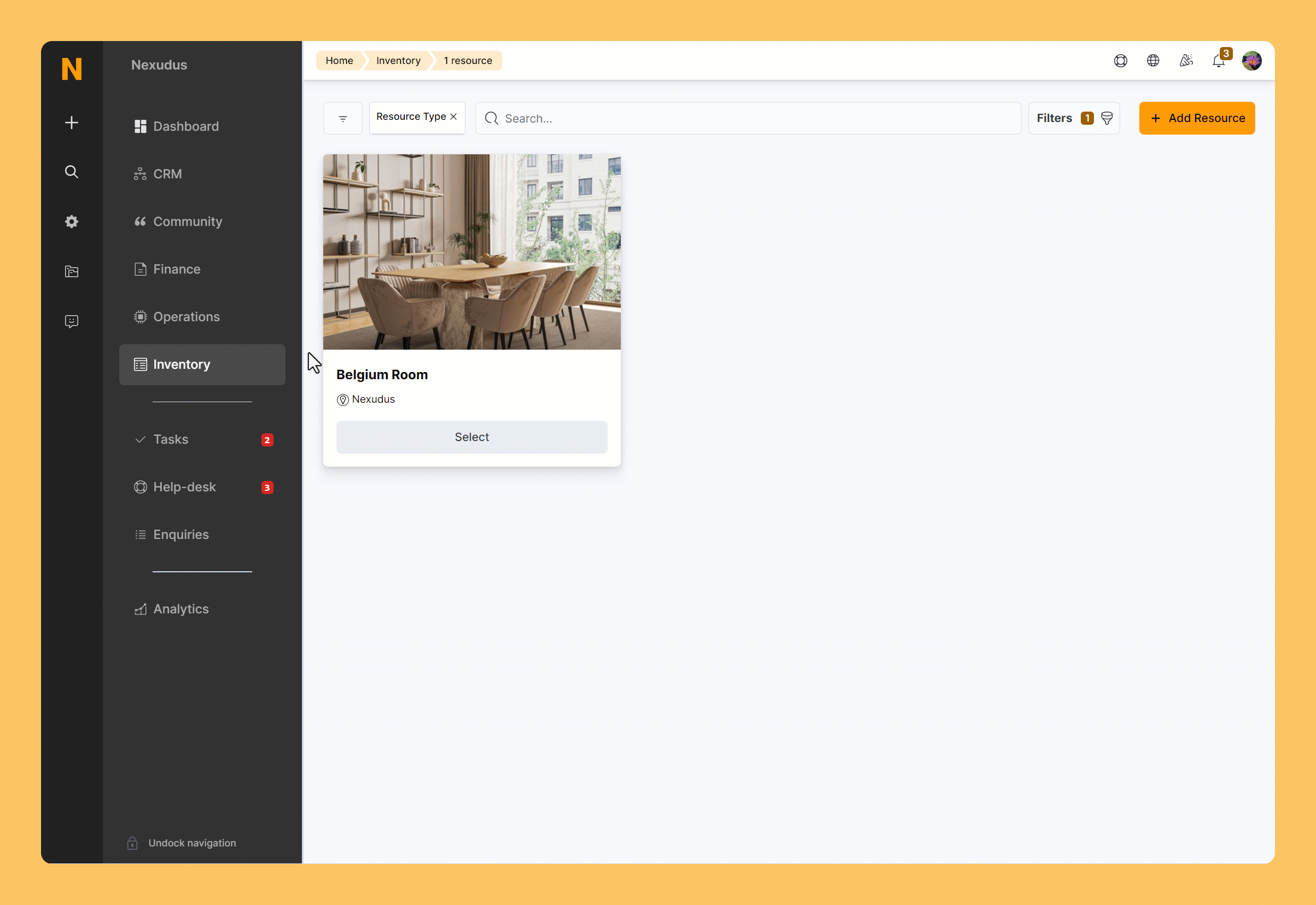
Log in to dashboard.nexudus.com if you aren't already.
- Click Inventory > Resources.
- Click on the relevant resource.
- Click on the Rates tab.
- Click on the relevant resource rate.
- Click on the Advanced tab.
- Select the Teams that can use this rate.
Click the Save Changes button.
The selected rates will apply to the relevant teams the next time they book the applicable resources! You can adjust the resource rates and teams at any point.
Adding resource rates to a team
This method works best if you're trying to assign multiple special rates to a specific team.
Your edits won't apply to bookings that were already charged, invoiced, or paid.
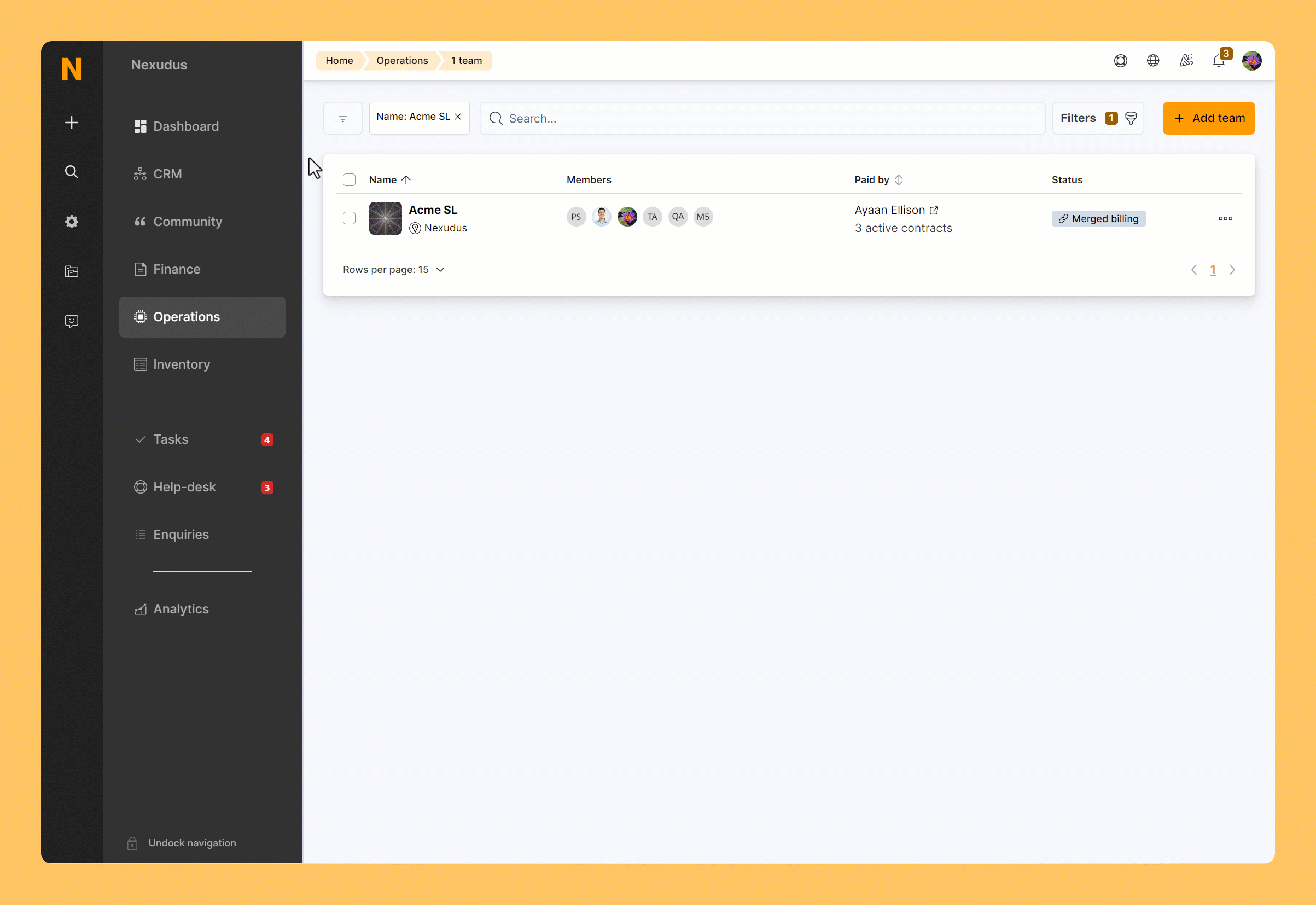
Log in to dashboard.nexudus.com if you aren't already.
- Click Operations > Teams.
- Select the relevant team.
- Click on the Billing tab.
- Select the Rates the team can use.
Click the Save Changes button.
The selected rates will apply to the relevant teams the next time they book the applicable resources! You can adjust the resource rates and teams at any point.