Once you've created a floor plan and added building components, you may want to include a background images are an image of your floor plan that you use to provide a more visually appealing floor plan specifically to your customers.
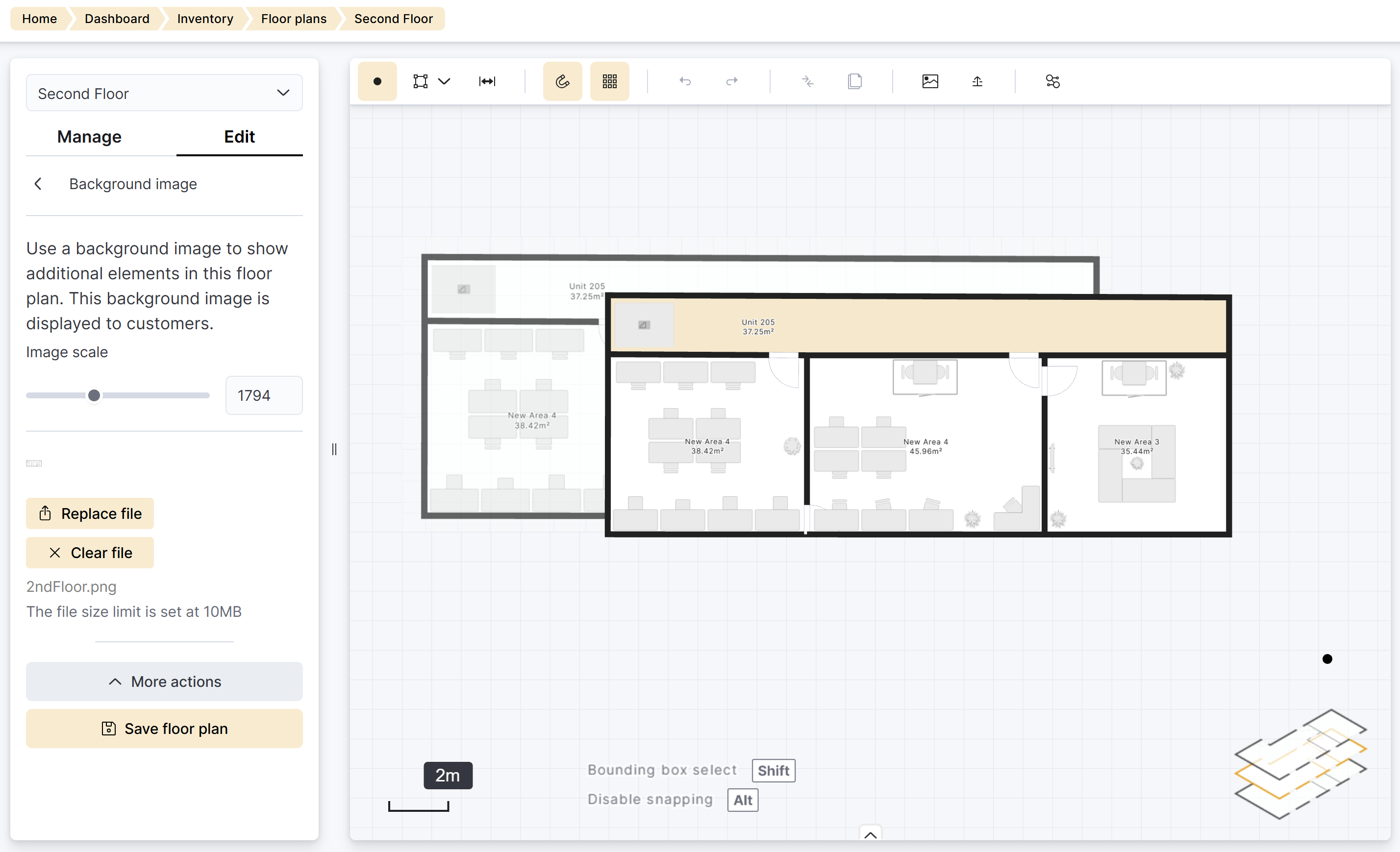
While this image is not required, we recommend using one if you don't want to draw every detail of your floor plan.
For example, you just want to draw walls and windows and leverage an image of your floor plan to display elements like furniture or decoration.
Background images are always visible to customers on the Members Portal.
Log in to dashboard.nexudus.com if you aren't already.
- Click Inventory > Floor plans.
- Click on the relevant floor plan.
- Click on the Edit tab.
- Click on the More actions menu.
- Select Background image.
- Click on Select file.
- Select the file you'd like to use from your device.
- Adjust the image scale as needed.
Make sure your background image is scaled up enough to match your walls. - Click on Save floor plan.
All set! We recommend heading over to your Members Portal to ensure your background image is displayed properly.