You can create discount codes in a few clicks on the Admin Panel.
-
Log in to dashboard.nexudus.com if you aren't already.
-
Click Finance > Discount codes.
-
Click on Add discount code.
-
Name the Discount code.
This is the code that customers will need to enter at checkout to get the discount.
- Select a location under Available at.
Selecting your Network location will automatically make the discount available in every other location within the network.
- Add a short Description of the discount code.
- Toggle on This discount is active.
- Define the Discount amount.
- Click on the Discounted items tab and define which sales items can be discounted.
- Click on the Available dates tab and define when the discount is valid.
- Click on the Use limits tab and define how many times the discount can be used.
Click the Save Changes button.
You've successfully added a new discount code. Repeat the process for every other discount code you want to offer.
You can start sharing them with customers by including them in articles, newsletters or even reminders. All you need to do is copy the discount's code in the content you'll share with customers. Customers will then be able to redeem the discount at checkout on the Members Portal.
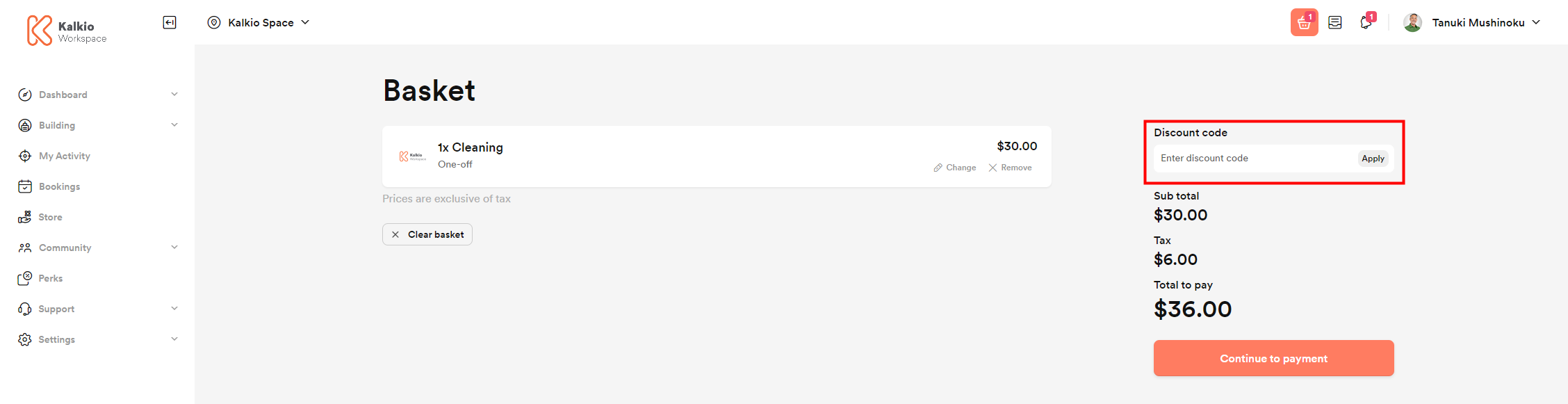
You can also add them directly to any customer account on the Admin Panel.