Buttons and icons on NexEvents use your branding's primary color by default. You can choose to use a different color in a few clicks on the Admin Panel.
Keep the HEX code of the color you'd like to use handy before getting started.
Log in to dashboard.nexudus.com if you aren't already.
- Click Settings > Branding.
- Scroll down to the White-label Passport, tablet and mobile device overrides section.
- Tick the Override brand colors for Passport, NexIO, and NexEvents checkbox.
- Click on the NexIO/NexEvents primary color drop-down.
- Add the HEX code of the color you want to use on NexEvents.
Alternatively, you can select a color using the palette or pick one of the preset colors available.
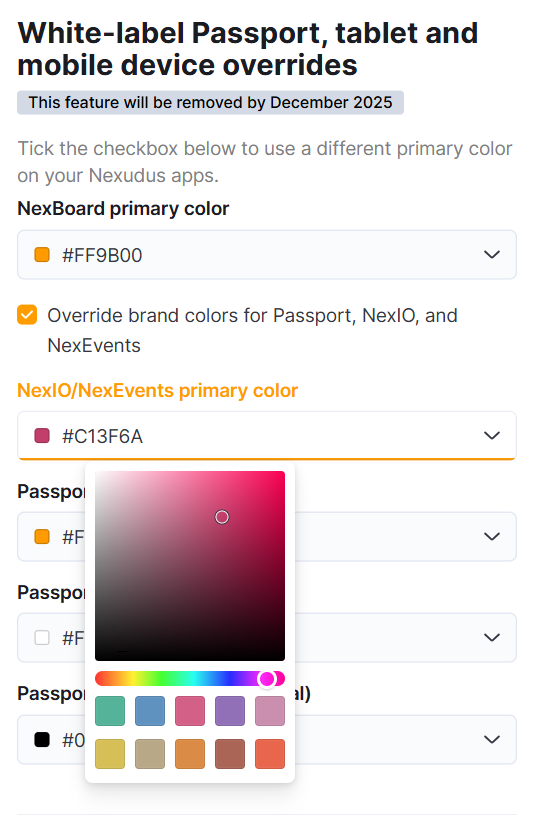
Click the Save Changes button.
All set! Close NexEvents and reopen the app. Your changes should be reflected immediately.
Text color automatically adjusts for accessibility.
Dark background colors use white text while light background colors use black text.