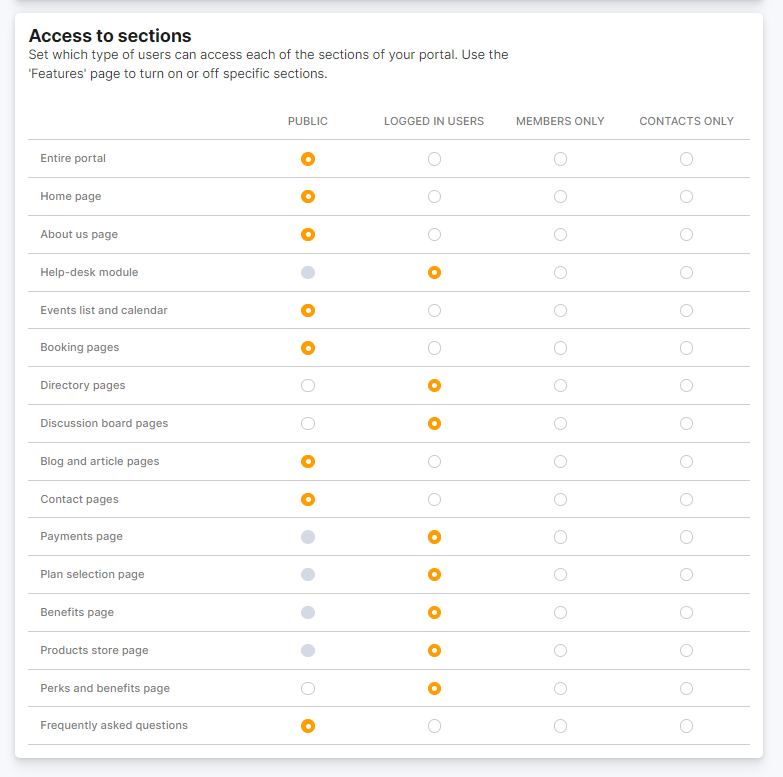On top of controlling which sections are included in your Members Portal, you can also tweak each section's visibility based on the user browsing your portal.
Default Customer Access
You can define the following default access for new customers:
- New customers have access to your IT network
- New customers can make bookings
- New customers can purchase products
- New customers can purchase events
- New customers can use the discussion boards
You can edit the access of existing customers by clicking on the Account tab and then Access rights in their account.
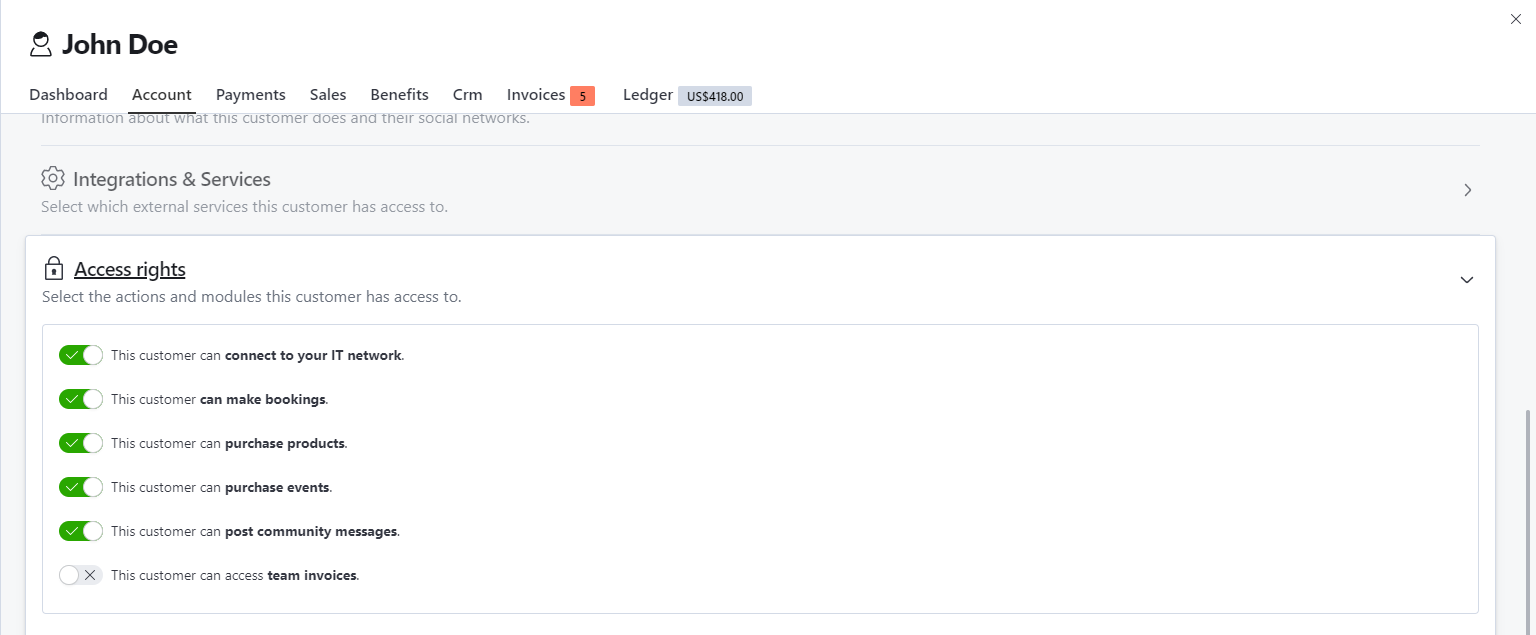
Access To Sections
You can choose to show some sections of your Members Portal only to specific user groups who access your Members Portal. Each section can have one of four visibility statuses:
-
Public
Anyone visiting your Members Portal can access this page. -
Available to logged in users
Any user logged in as a member, contact, or an admin with a customer account can access this page. Users who aren't logged in must log in to see the page. -
Available to logged in members only
Only logged in members can access this page. Logged in contacts won't be able to access the page. -
Available to logged in contacts only
Only logged in contacts can access this page. Logged in members won't be able to access the page.