You can create announcements in a few clicks on the Admin Panel.
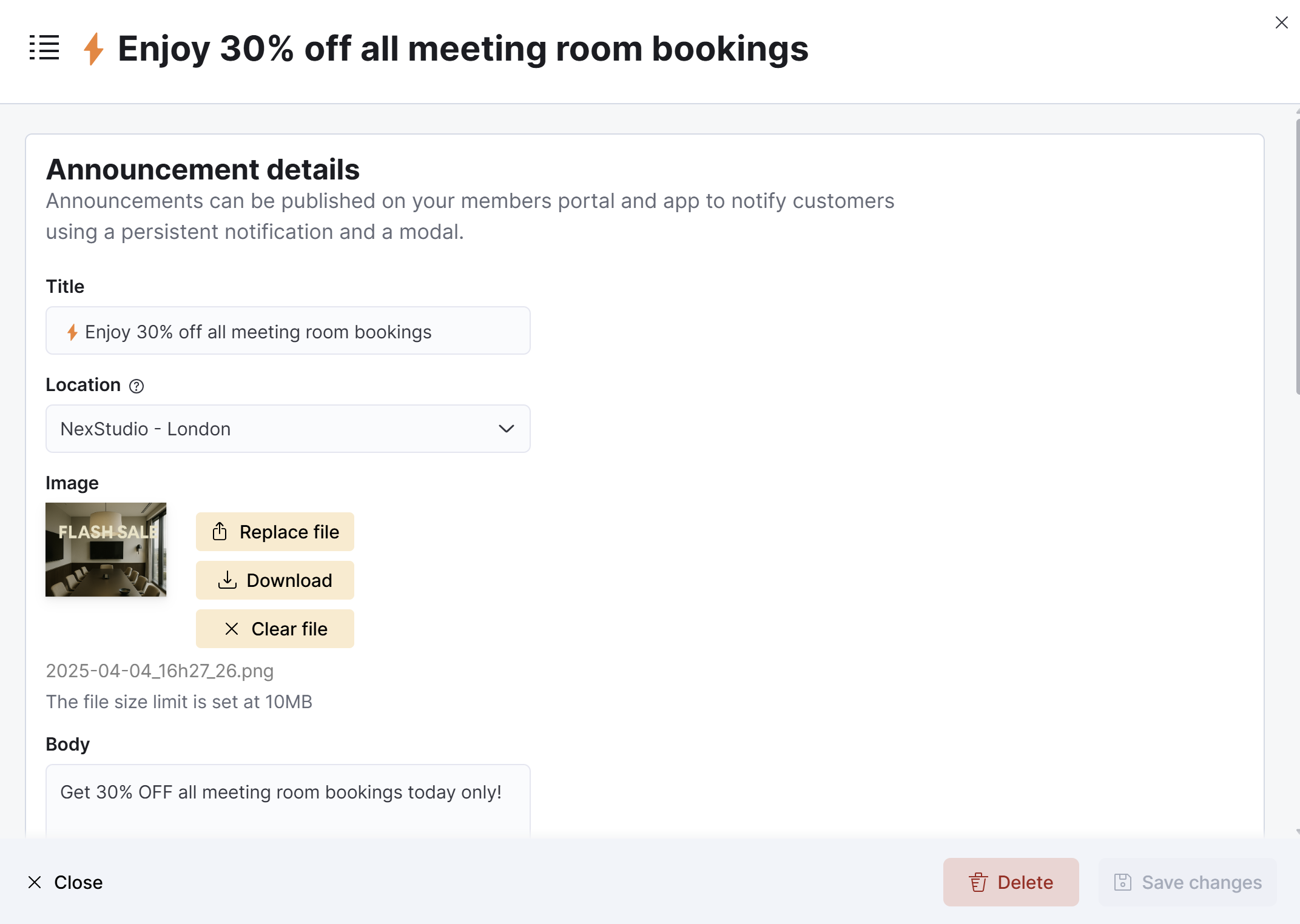
Log in to dashboard.nexudus.com if you aren't already.
- Click Community > Announcements.
- Click on Add announcement.
- Give your announcement a Title.
- Add an Image for your announcement.
Announcement images ideal size is 600x350 pixels.
You can adjust the resolution up or down, but stick to a 12:7 aspect ratio for optimal results.
- Add the text you'd like to include alongside your announcement under Body.
Announcements only support plain text — no bold, italics, or lists.
You can use emojis and create paragraphs by pressing the Enter key.
- Toggle on Show button in announcement if you'd like to include a call to action and the option for customers to no longer see the announcements if they click a button.
- If you toggled on Show button in announcement add the text you want to see on the button under Button label and the URL it should redirect to under Button URL.
Your link should always start with https://
For example https://coworking.com or https://london.coworking.com/partnerprogram.
- Select a Publish from and a Publish to date based on when you'd like your announcement to be visible to customers.
You can choose any date past or future as your publication dates.
- Select who should see the announcement under Audience.
Click the Save Changes button.
All set! Repeat the process for every other announcement you'd like to create.