Once you've enabled PAYG in your in your Check-in settings, you can easily add PAYG passes to sell customers checking in without a valid pass.
Creating PAYG passes is a two-step process:
1. Create the pass
2. Define its availability
It's important to both create PAYG passes and define its availability to ensure customers get the right level of access and the relevant pass sold to them.
Step 1. Creating PAYG Passes
Easily create PAYG passes in the Inventory section of the Admin Panel.
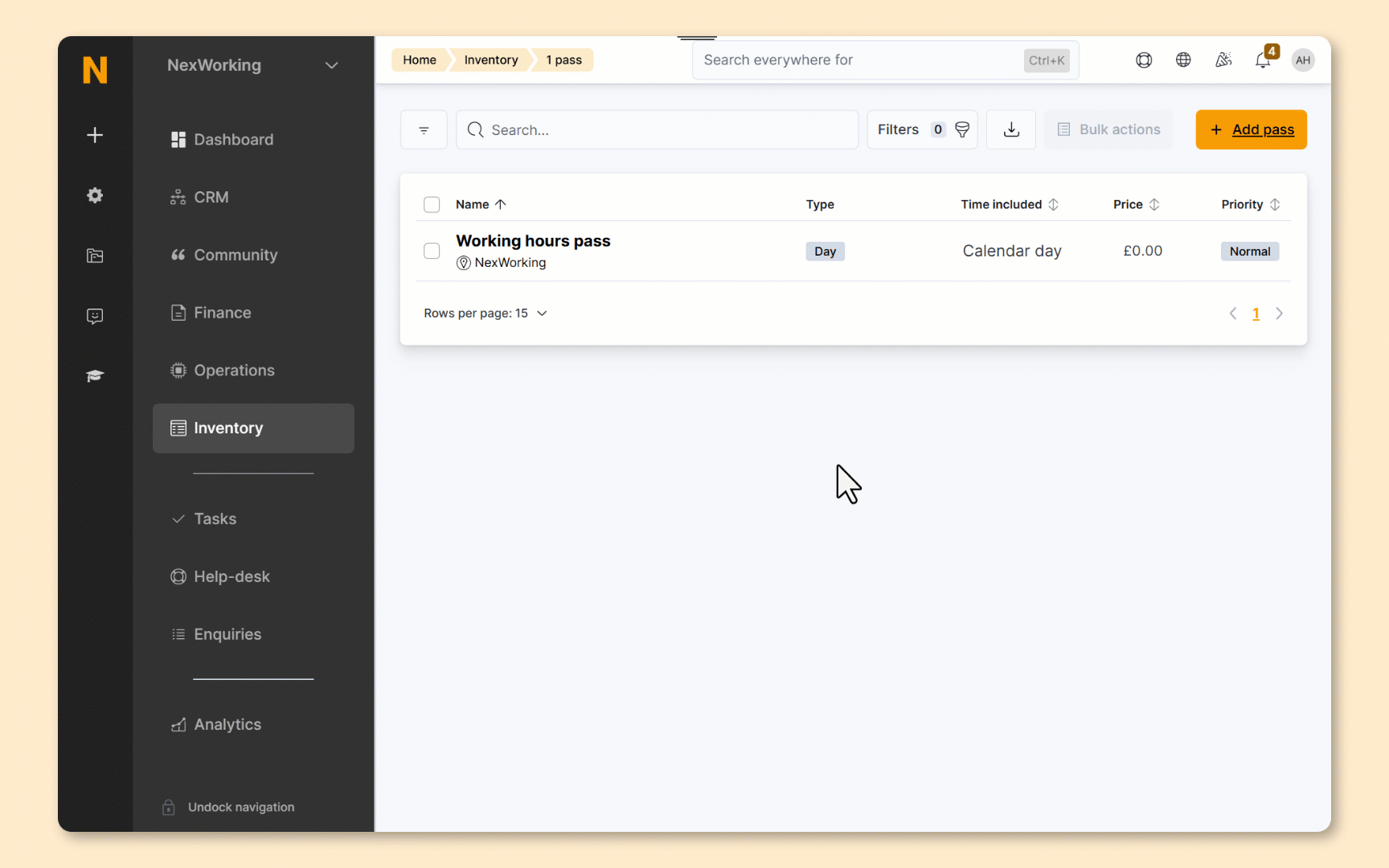
Log in to dashboard.nexudus.com if you aren't already.
- Click Inventory > Passes.
- Click Add pass.
- Click on the Pay As You Go Pass tile.
- Name your pass.
- Define the Hourly price.
For example, if a customer checks in for 45 minutes using a $12/hour PAYG pass, they'll be charged $9.
- Click Add pass.
- Under Network, toggle on Allow customers using this pass to connect to your IT network if you'd like this pass to automatically give customers who use it access to your WiFi.
If this setting is not enabled, you will need to manually check all customers in and out of your space.
- If your Invoices and tax settings require all sales to have a defined financial account and tax rate, assign these here.
Click the Save Changes button.
Your PAYG pass is now in your inventory and will automatically be sold to all customers checking in without a valid pass in their account. The next step is to define your pass availability if you want to set different prices for members, contacts, or specific customers.
Step 2. Defining PAYG Passes Availability
Set different prices for members, contacts, or even specific customers by defining your PAYG pass availability.
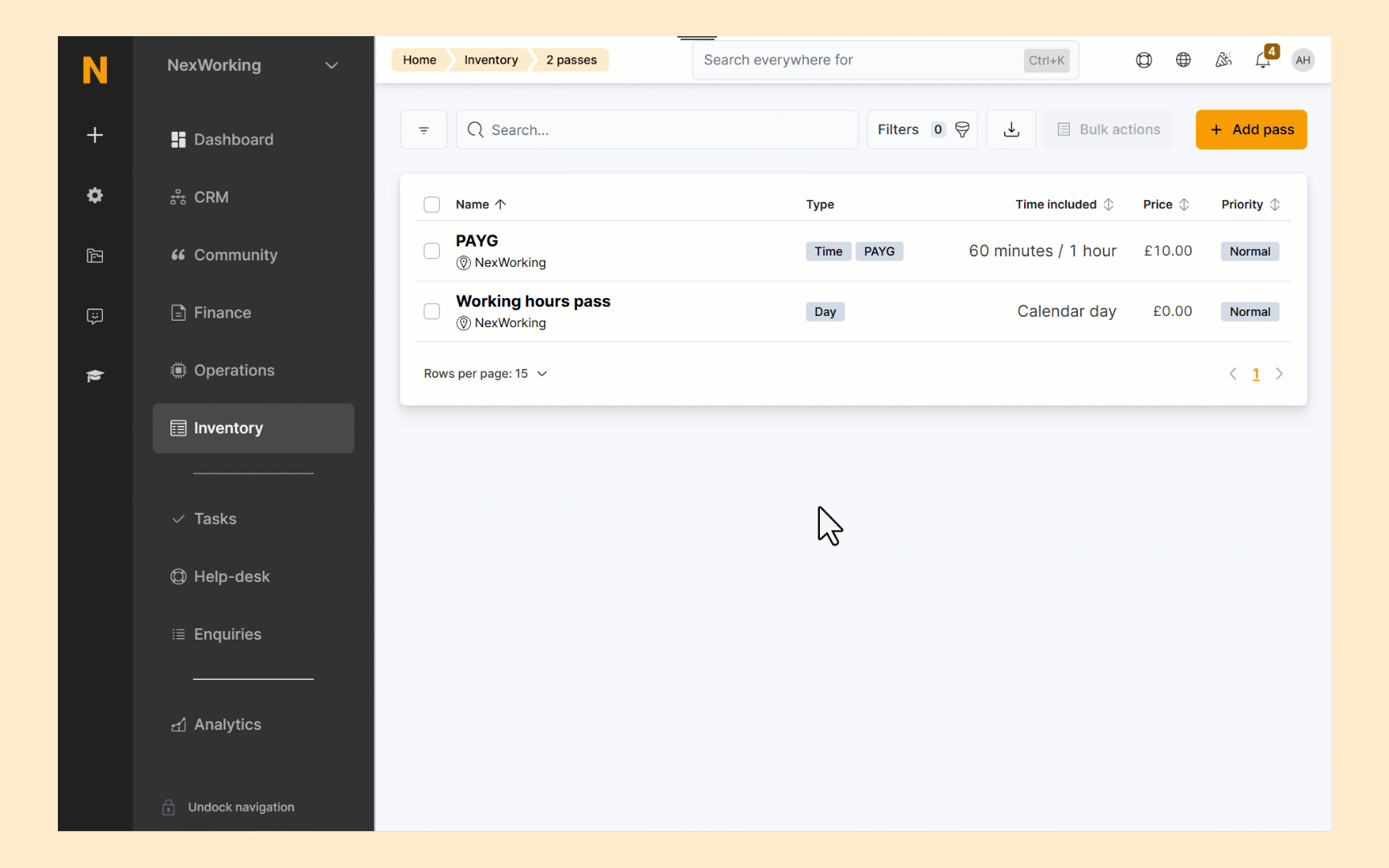
- Select the appropriate pass from Inventory > Passes if you haven't already.
- Click on the Pay as you go tab.
- Toggle on Automatically sell this pass to contacts, **Automatically sell this pass to members, or both if you want this pass to be sold to any customer trying to check in without a valid pass.
If you have multiple PAYG passes, make sure the right settings are enabled for each pass.
For example, let's say you initially create a PAYG pass priced at $10/hour enabled for both members and contacts, but later decide to raise PAYG pricing to $12/hour for contacts. If you create the new $12/hour pass without disabling the automatically sell this pass to contacts setting on the original $10/hour pass, contacts will still be charged the lower $10/hour PAYG rate.
- If you want to set a different price for customers with specific plans, click Add price under Special prices.
- Select the relevant plan.
- Define the custom price for customers on the selected plan.
For example, if a customer checks in for 45 minutes using a $12/hour PAYG pass, they'll be charged $9.
Click the Save Changes button.
All set! Your PAYG pass is now in your inventory, ready to be automatically sold to customers trying to check in without a valid pass.
Because PAYG passes are sold directly to customers, it's critical that you assign them both a financial account and tax rate, especially if you are using an accounting integration.