You can easily export the documents uploaded by customers as part of identity checks in a few clicks on the Admin Panel.
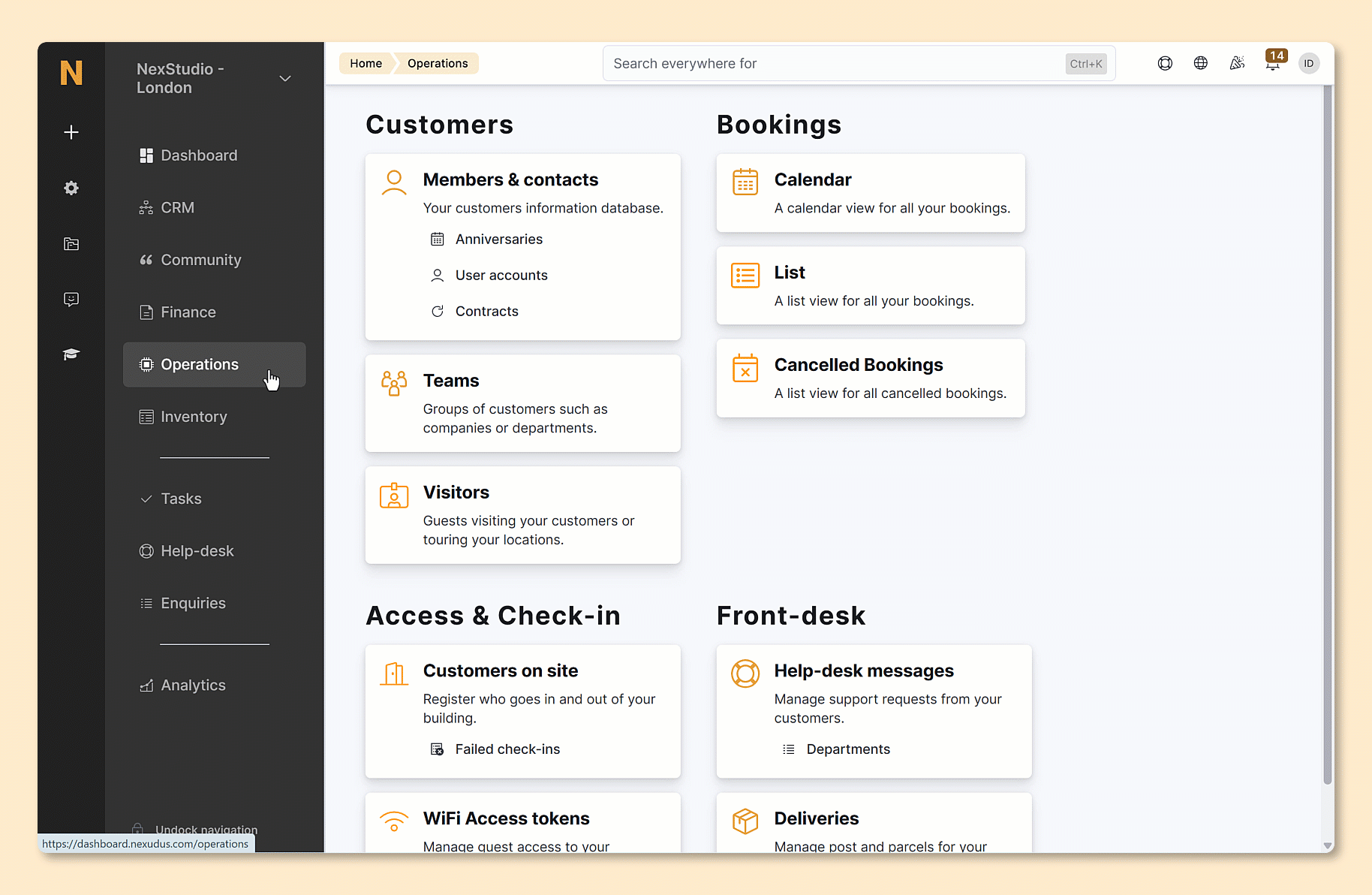
Log in to dashboard.nexudus.com if you aren't already.
- Click Operations > Members and contacts.
- Click on the relevant customer.
- Click on the CRM tab.
- Scroll down the page and click on the Identity check section.
- Tick the checkbox next to every document you'd like to download.
- Click on the Bulk actions button.
- Click on Download all documents.
Your download should only take a few seconds. You can find your export as a ZIP file in the Downloads folder of your device.
Alternatively you can click on the three dots icon next to the identity check you'd like to download.
