What you need to integrate Padword
-
A Padword account and locks
You need a Padword account and Padword locks to start using the integration.
-
Passes, resources, offices, and desks in Nexudus
You need the items you'd like to connect to door access in your Nexudus. You can connect any number of resources, passes, offices, and desks to Padword and skip items that don't need a door access connection.
Step 1. Connecting Padword to Nexudus
You need to connect Padword to Nexudus before you can connect door access to passes, products, and resources.
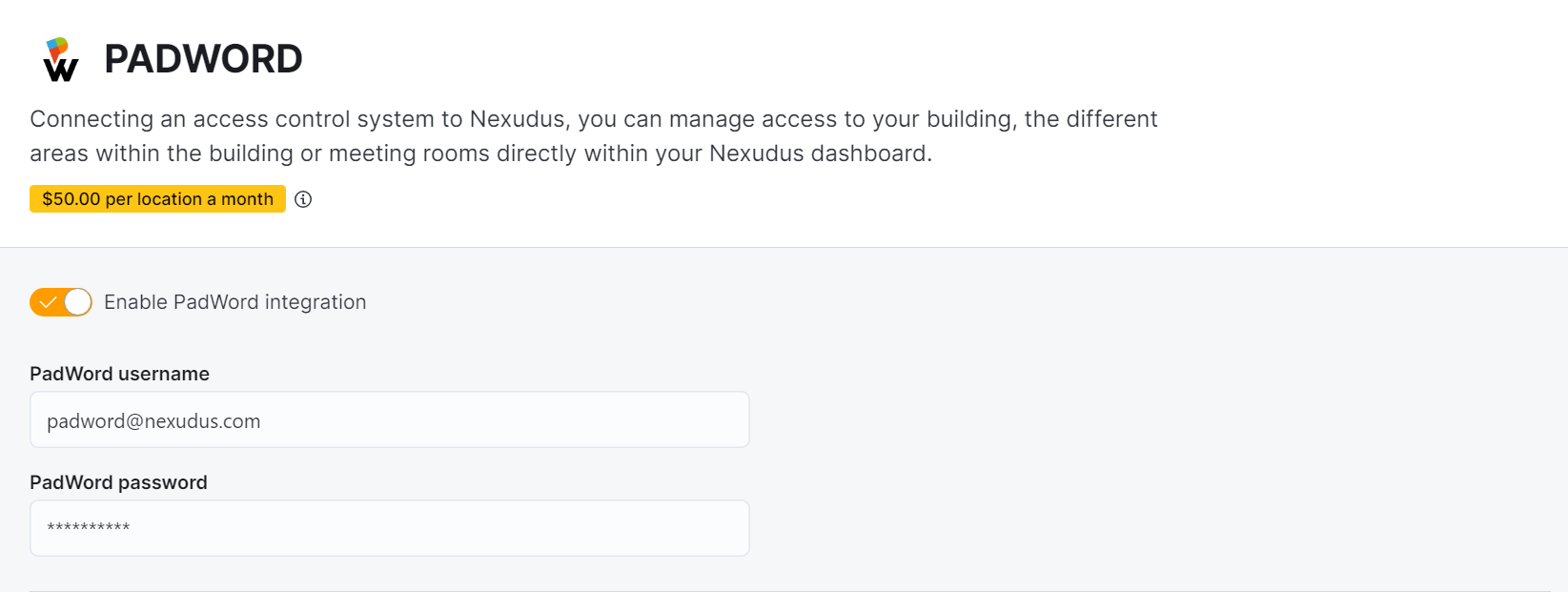
Log in to dashboard.nexudus.com if you aren't already.
- Click Settings > Integrations > Padword.
- Enable the Padword integration toggle.
- Add the email and password you use to connect to Padword to the Username and Password fields.
Click the Save Changes button.
Now that you've connected your Padword account to Nexudus, you can start matching your inventory to your Padword locks.
Step 2. Matching Padword locks to Nexudus items
Once you've connected Padword to Nexudus, you can start matching locks to Nexudus items. When you match Padword locks, remember to include:
- All the doors customers need to open to get to a resource they booked
- All the doors customers should be able to open with each pass
- All the doors customers should be able to open based on where their office or desk is in your space
Resources
Just select the relevant Padword locks for each resource. Leave the option blank for resources that you don't want to connect to Padword locks.
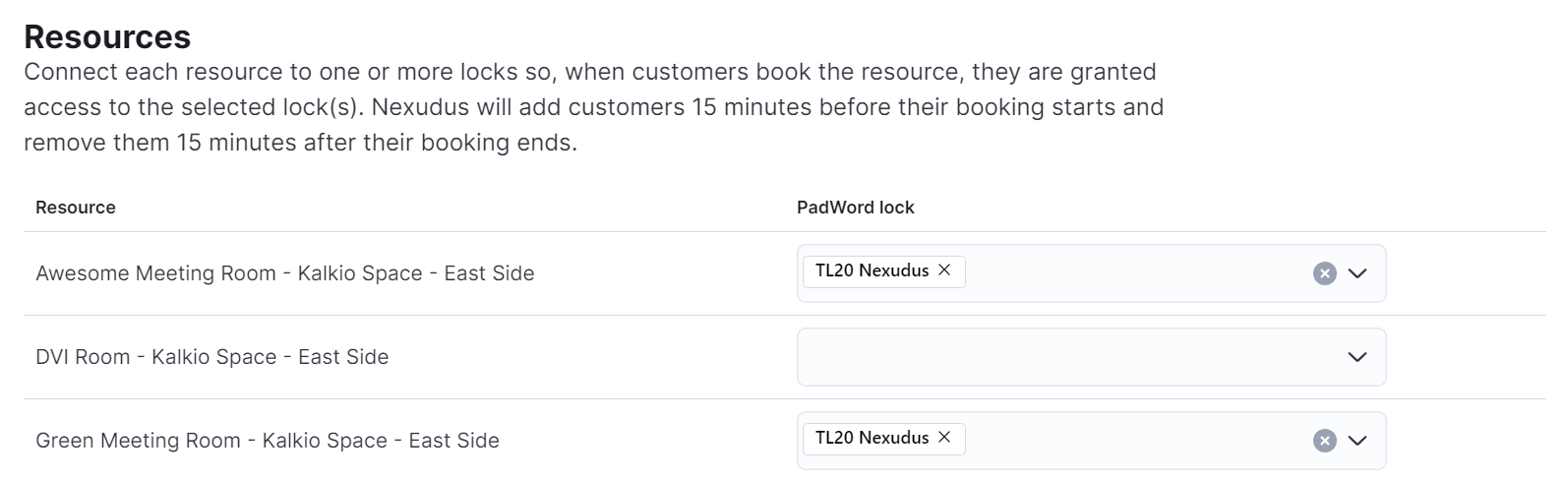
Customers getting door access via bookings can start unlocking doors 15 minutes before the start of their booking and up to 15 minutes after their booking ends.
Passes
Just select the relevant Padword locks for each pass. Leave the option blank for passes that you don't want to connect to Padword locks.
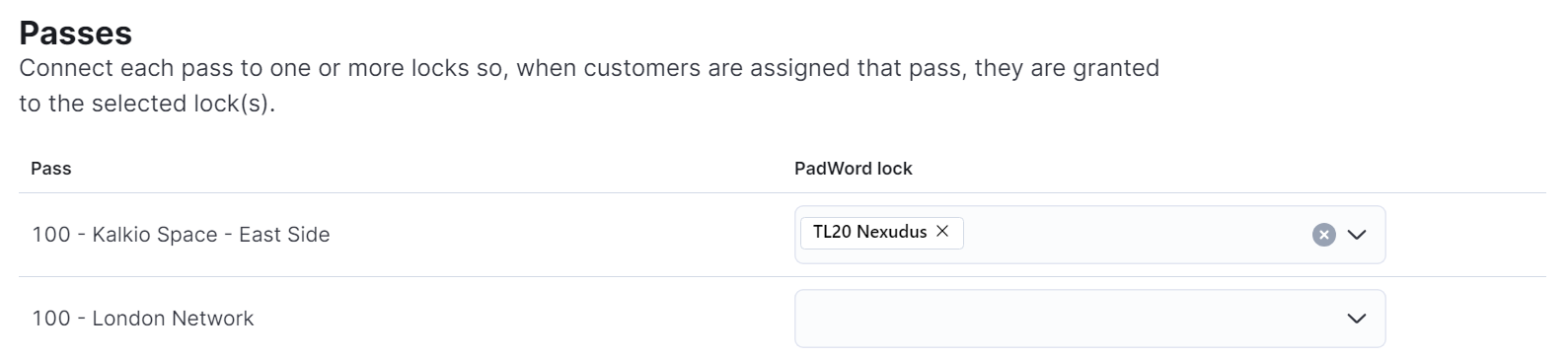
Desks / Offices
Just select the relevant Padword locks for each desk and office. Leave the option blank for desks and offices that you don't want to connect to Padword locks.
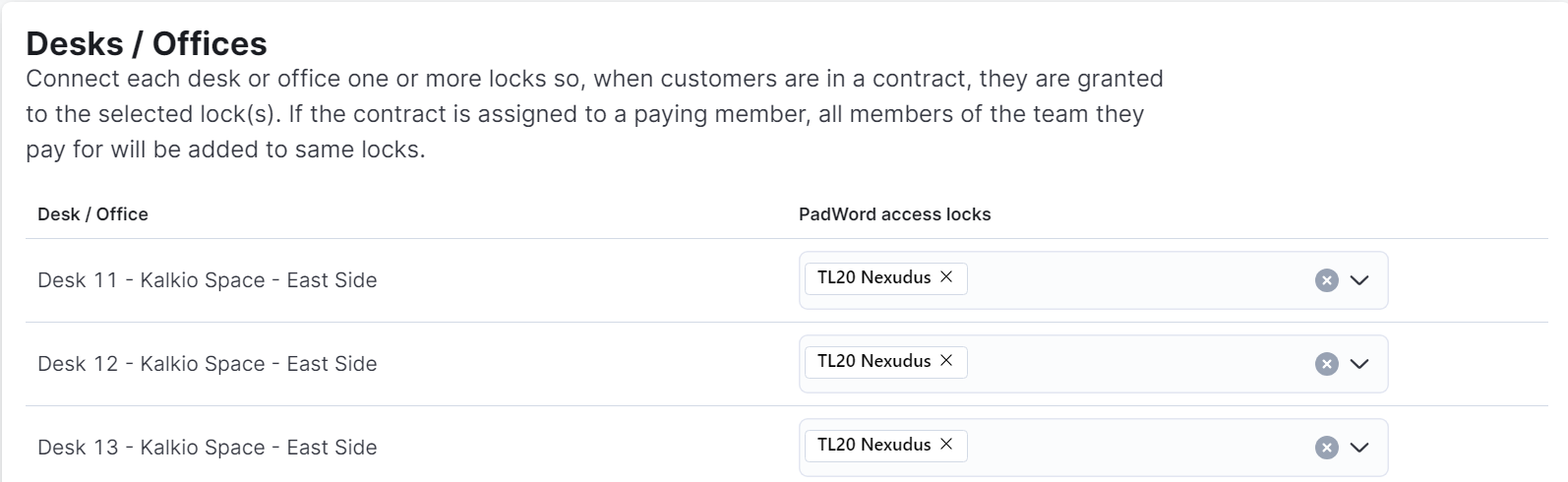
All set! You've completed the Padword integration.