Customers can reserve Salto/Gantner lockers via the Members Portal and the Passport app or its white label equivalent.
Admins can also reserve lockers for customers in a few clicks on the Admin Panel.
Customers keep the locker until they choose to release it. If you'd like to assign lockers to customers for a set period of time such as a contract, you'll need to manage it manually.
Customers
Customers can reserve available lockers from the Members Portal and the Passsport app or its white-label equivalent.
Passport
Customers can reserve lockers via the Passport app or its white-label equivalent in a few taps.
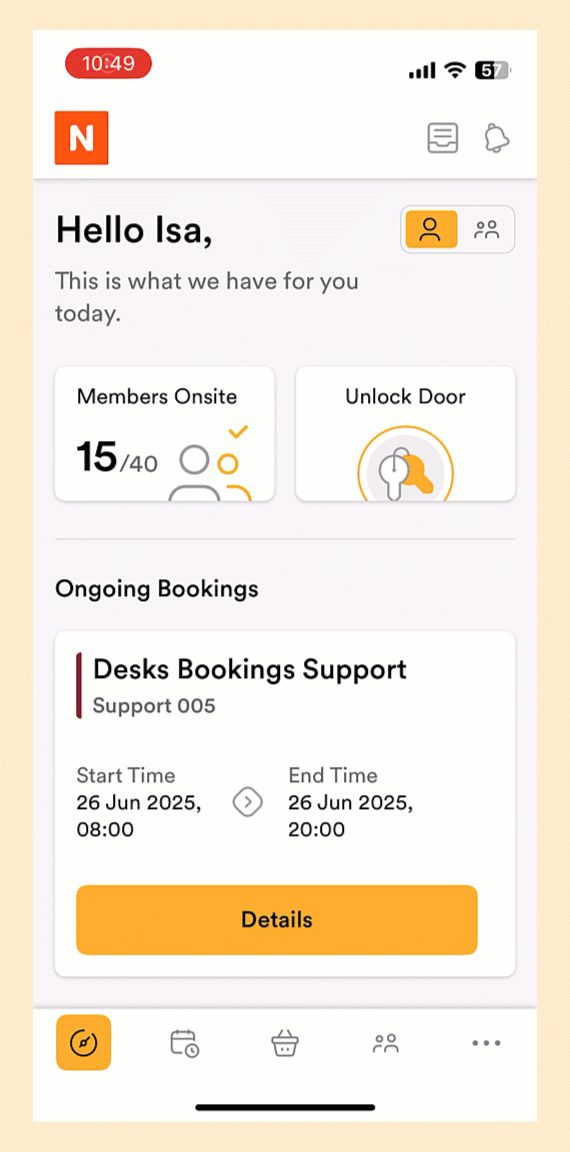
Members Portal
Customers can also reserve lockers on the Members Portal in a few clicks if they don't use the app.
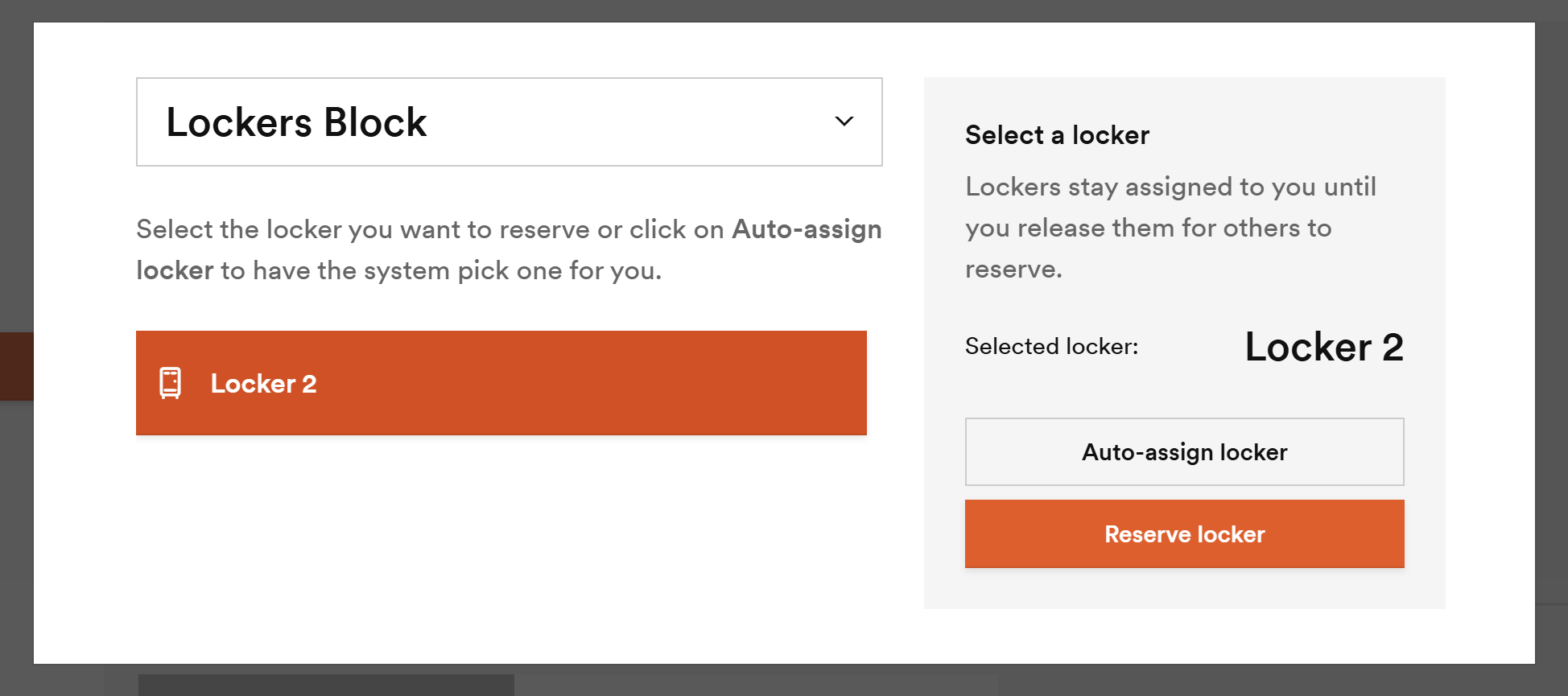
- Go to the Members Portal and log in if you aren't already.
- Click on My Activity in the navigation menu.
- Click on the Lockers tab.
- Click on Reserve locker.
- Click on the locker group you'd like to reserve.
- Select the locker you'd like to reserve or click on Auto-assign locker if you don't have a specific locker in mind.
- Click on Reserve locker again.
- Click Reserve.
All set! The locker door opens instantly and the locker will remain assigned to you until you end the reservation.
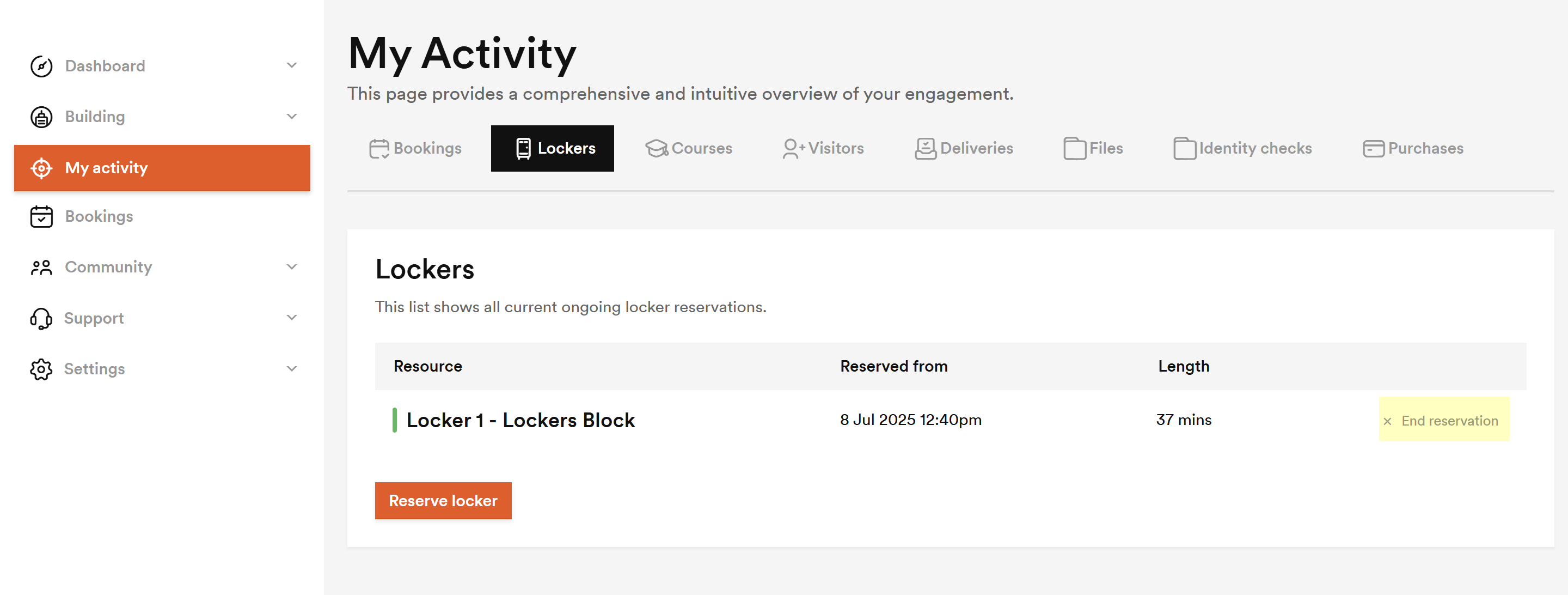
Admins
We recommend letting customers reserve lockers and manage their own reservations, but admins can also reserve lockers on behalf of customers.
For example, reserve a locker for customers signing up to a contract as part of their pre-onboarding checklist.
Log in to dashboard.nexudus.com if you aren't already.
- Click Inventory > Lockers.
- Click on the relevant locker group.
- Click on the Units tab.
- Click on the locker you'd like to reserve for the customer.
- Under Status, select the relevant Customer.
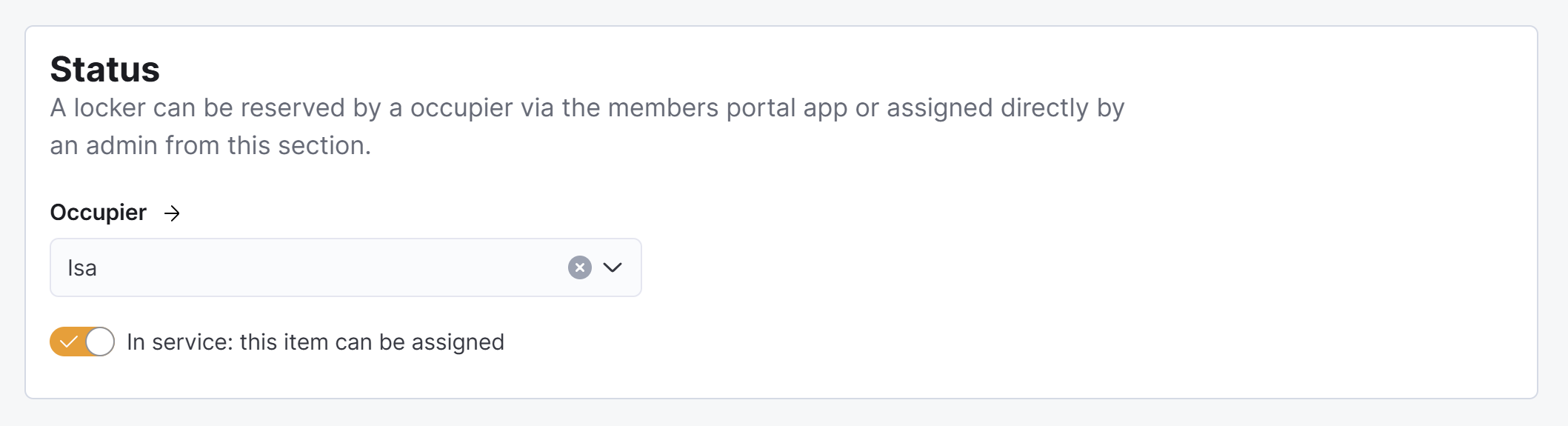
Click the Save Changes button.
All set! The locker is now reserved by the selected customer. The customer can now open the locker using the Members Portal and Passport or its white-label equivalent.