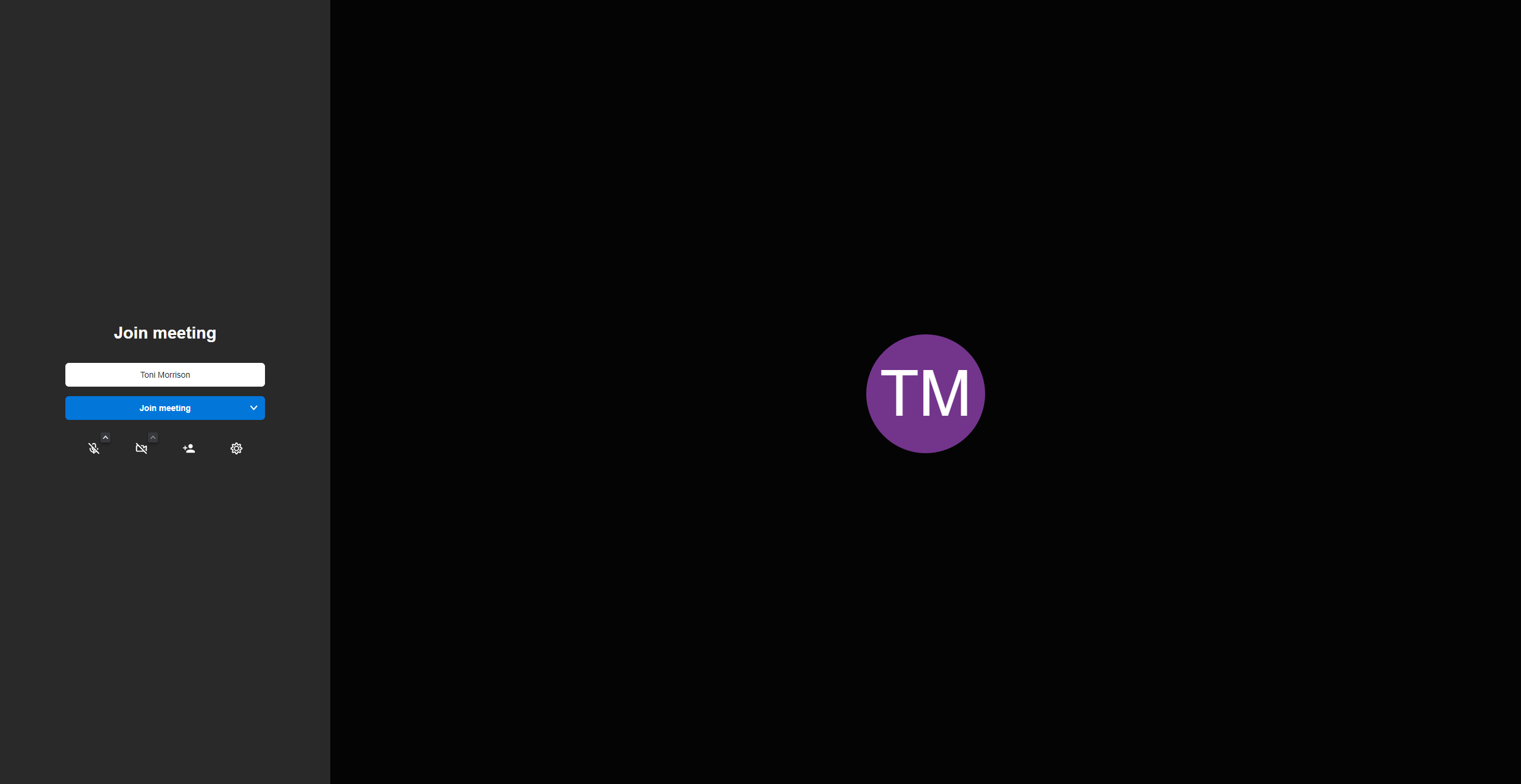Customers can join any virtual room they have access to via Community > Virtual rooms on the Members Portal.
All they need to do is click on the Join in button of the virtual room they want to join.
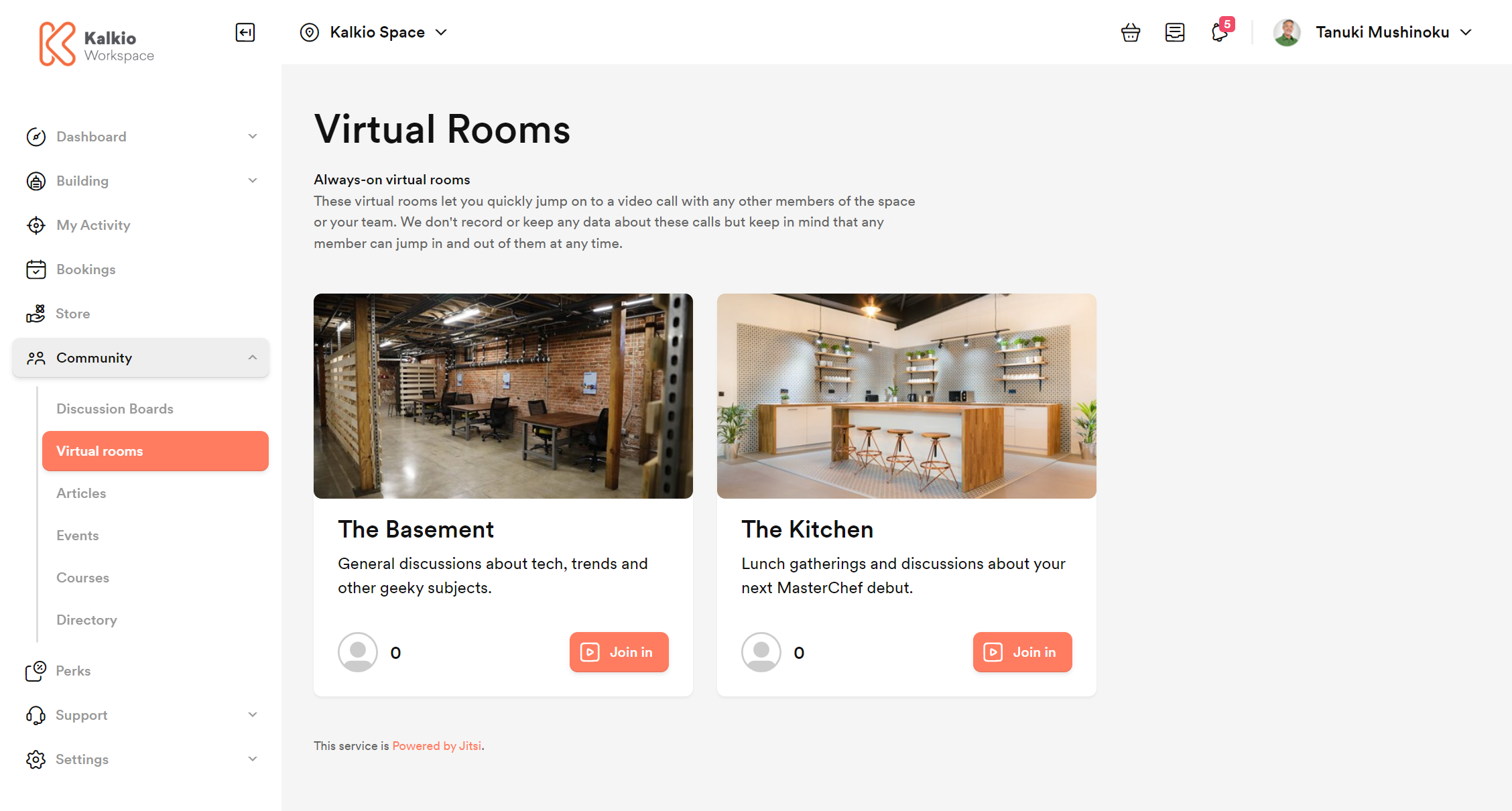
The virtual room opens in another browser tab from where they can add their name, define their microphone and camera settings, and even invite other people to join the call.