Go to Settings > Companion apps > NexDelivery on the Admin Panel and make sure Show collection signature screens is toggled on.
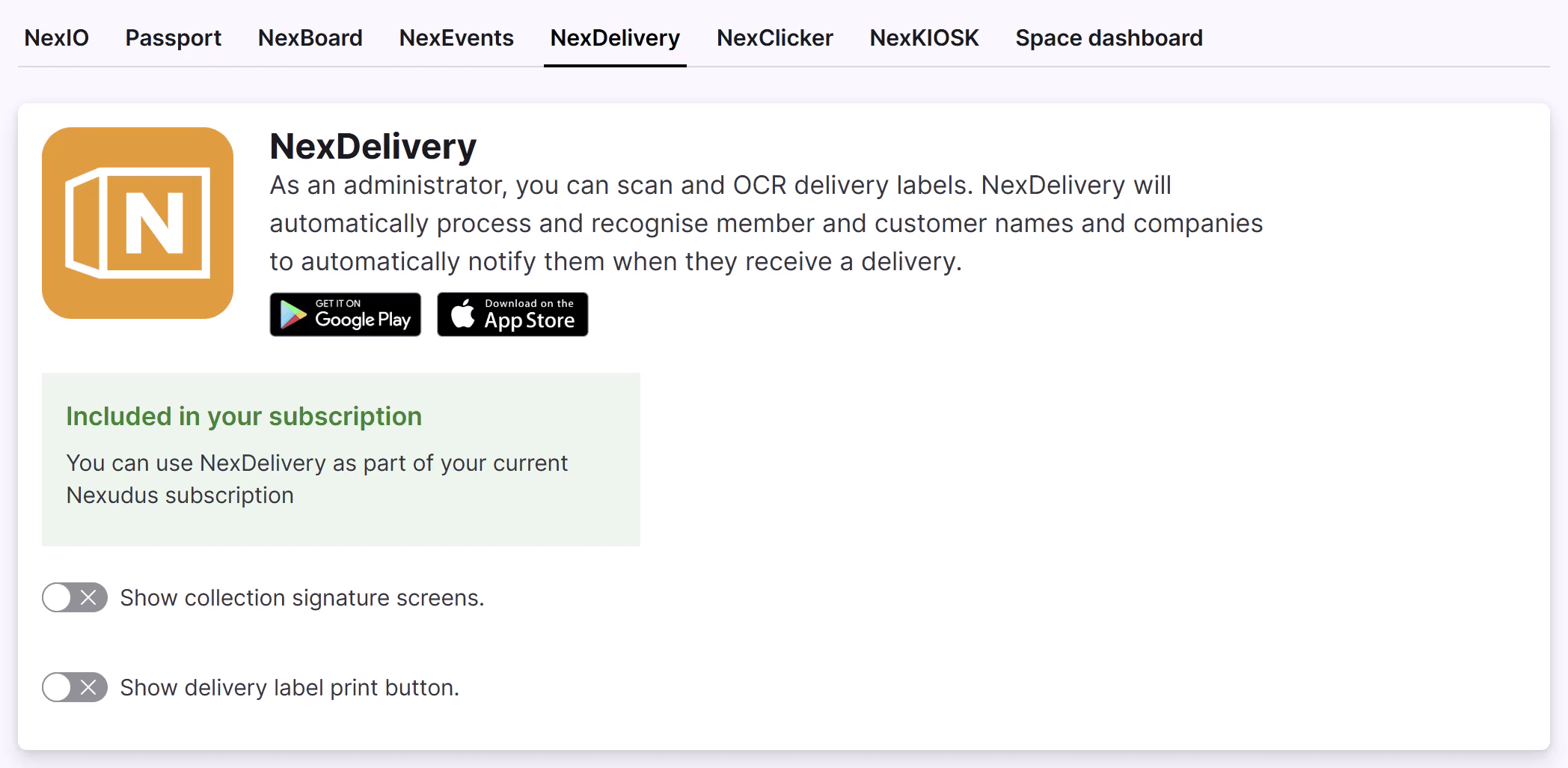
You can record when customers come and collect their deliveries in a few taps on NexDelivery.
You can process collections one at a time when you're dealing with several customers or customers only have one delivery under their name.
Have a customer collecting several deliveries?
You can record all collections for that customer in one go.
- Open NexDelivery.
- Search for the relevant customer or scroll down the list of deliveries to find the relevant delivery.
- Tap on the delivery being collected.
- Tap Mark as collected.
- If you require customer signatures as profof of collection, a signature screen appears.
- Let the customer add their signature, and tap on Mark as collected.
All set! The selected delivert is now marked as collected. The customer's signature is available as an attachment in the delivery record. Repeat the process for the next delivery being collected.
Collect multiple deliveries
If a customer has multiple deliveries under their name, you can mark them all as collected in one go to save everyone's time.
This collection method only works for deliveries addressed and assigned to the same customer.
- Open NexDelivery.
- Search for the relevant customer.
- Tap on Select.
- Tick the checkbox next to every delivery the customer is collecting.
- Tap Mark as collected.
- Let the customer add their signature, and tap on Mark as collected.
All set! The selected deliveries are now marked as collected. The customer's signature is available as an attachment in each delivery.