What Are CRM Stages?
Each CRM stage represents a step within your CRM board. Opportunities move through the different stages as they meet a condition defined in another stage or you manually move them to another one. Stages also trigger one or multiple actions that can be fully (message macros & account actions) or partially automated (task lists).
How CRM Stages Work
Each stage works with two main components: Auto assignment and Auto action. Simply put, Auto assignment lets you control which type of customer should automatically be added as an opportunity to the stage while Auto action lets you control what should be done at this stage.
Auto assignment
The option you select in the Auto assignment defines which opportunities should automatically populate the relevant stage.
For example, if you select Add anyone cancelling their contract to this stage, every member cancelling their plan will automatically be added to this stage.
You can choose from the following auto assignment options:
-
Add anyone completing a tour request form to this stage.
-
Add anyone confirming a tour to this stage.
-
Add anyone completing a tour to this stage.
-
Add anyone completing a sign-up form to this stage.
-
Add anyone placing a booking to this stage.
-
Add anyone placing a booking for a specific resource to this stage.
-
Add anyone cancelling their contract to this stage.
-
Add anyone sent a proposal to this stage.
-
Add anyone accepting a proposal to this stage.
-
Add anyone e-signing a document to this stage.
-
Add anyone registering for an event to this stage.
-
Add anyone sending a contact message to this stage.
-
Add anyone purchasing a specific product to this stage.
-
Add any event attendee who check in for an event to this stage.
In this case, don't select any option in the Auto assignment section.
Auto Actions
Each stage also includes an Auto action section that can trigger a message macro, a task list, a specific account action or a combination of the three whenever an opportunity is added to the stage.
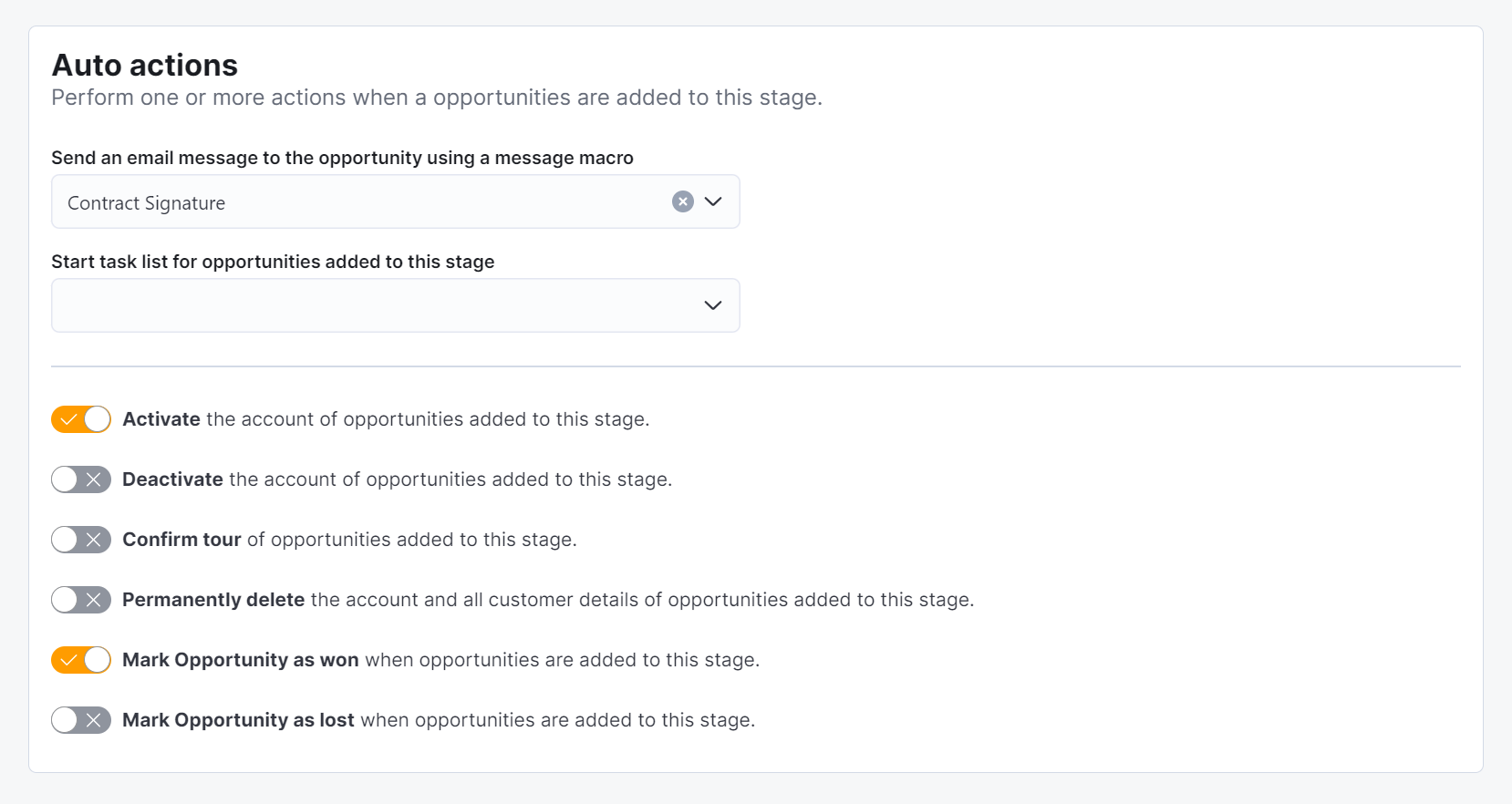
Message macros are message templates that will be sent to the opportunity via email. You need to create the message macros prior to using them in a CRM stage. They are fully automated and don't require any additional action once you've created them and then added them to the stage.
For example, you can include a message macro that includes a discount code to a CRM board stage that is sent to all customers added as opportunities when they cancel their contract.
Task lists are simply multiple tasks that you group and assign to one or multiple admin users. You need to create task lists prior to using them in a CRM stage. Once the task list is ready and you've added it to a stage, the responsible admins can complete each task and effectively complete the list when a new opportunity is added to the stage.
For example, you can include an Onboarding task list that is triggered when customers sign a contract. The task included in the list could be:
- Contract Signature
- Keys Handout at the Front Desk
- Tour of the Amenities with a Space Manager
Account actions are specific actions that you can trigger whenever an opportunity reaches a CRM board stage. You can choose from the following actions:
-
Activate the account of opportunities added to this stage.
-
Deactivate the account of opportunities added to this stage.
-
Confirm tour of opportunities added to this stage.
-
Permanently delete the account and all customer details of opportunities added to this stage.
-
Mark Opportunity as won when opportunities are added to this stage.
-
Mark Opportunity as lost when opportunities are added to this stage.
For example, a CRM board dedicated to plan cancellations could have Permanently delete the account and all customer details of opportunities added to this stage selected as its last stage action.