All forms can easily be previewed before you send them to customers. The preview link lets you see what the form looks like when a customer clicks on the email notification link they receive.
-
Log in to dashboard.nexudus.com if you aren't already.
-
Click Community > Forms.
-
Click on the relevant form.
-
Scroll down the Invite Links section.
-
Click on the clipboard icon at the end of the Preview link URL or copy the URL and paste it in another browser tab.
You are redirected to the preview page of your form.
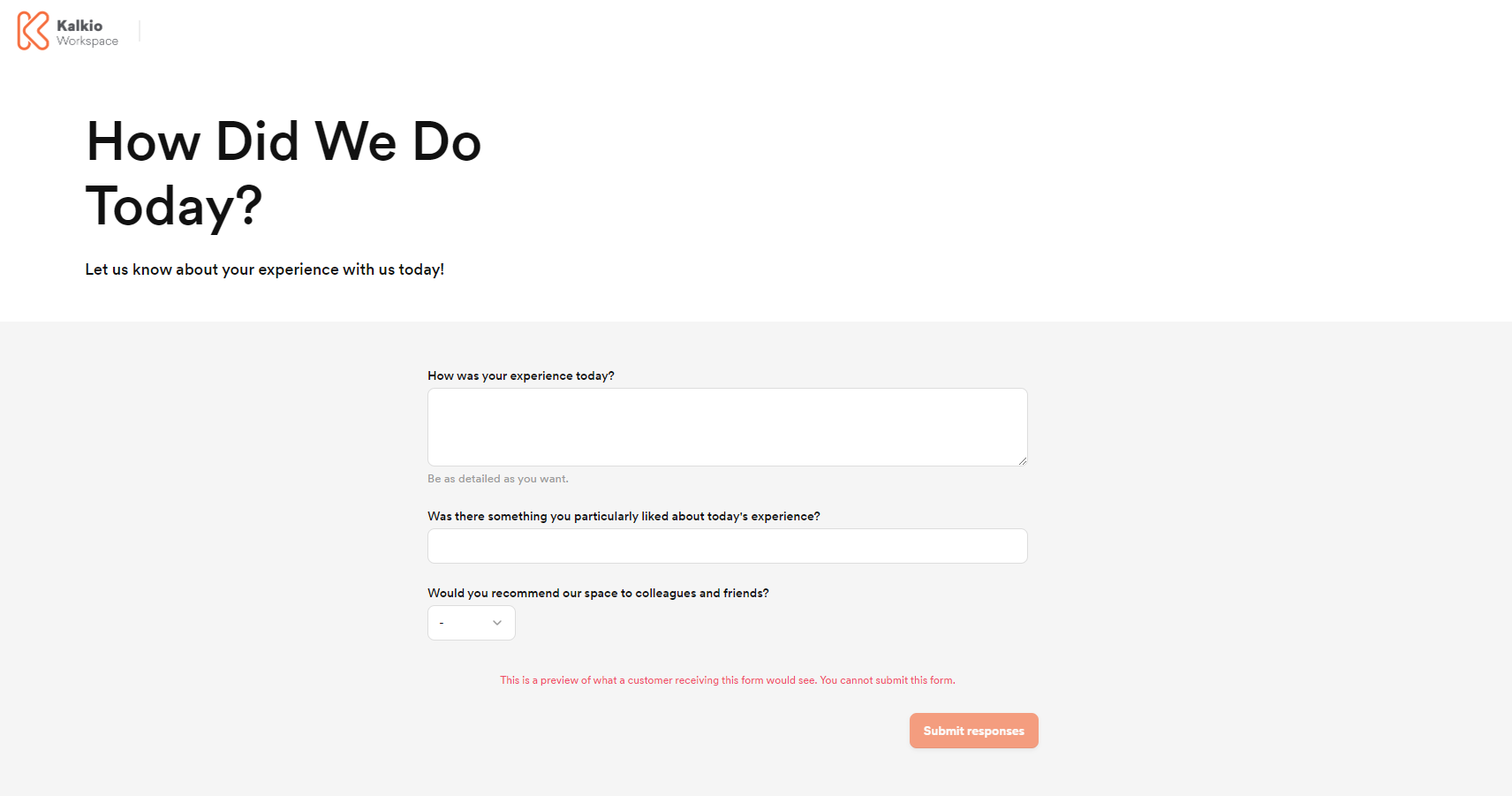
Want to change the title and the introductory sentence on your form?
Edit your form's Name and Description fields.
If you're happy with the content and the display, you're ready to send your form to customers.