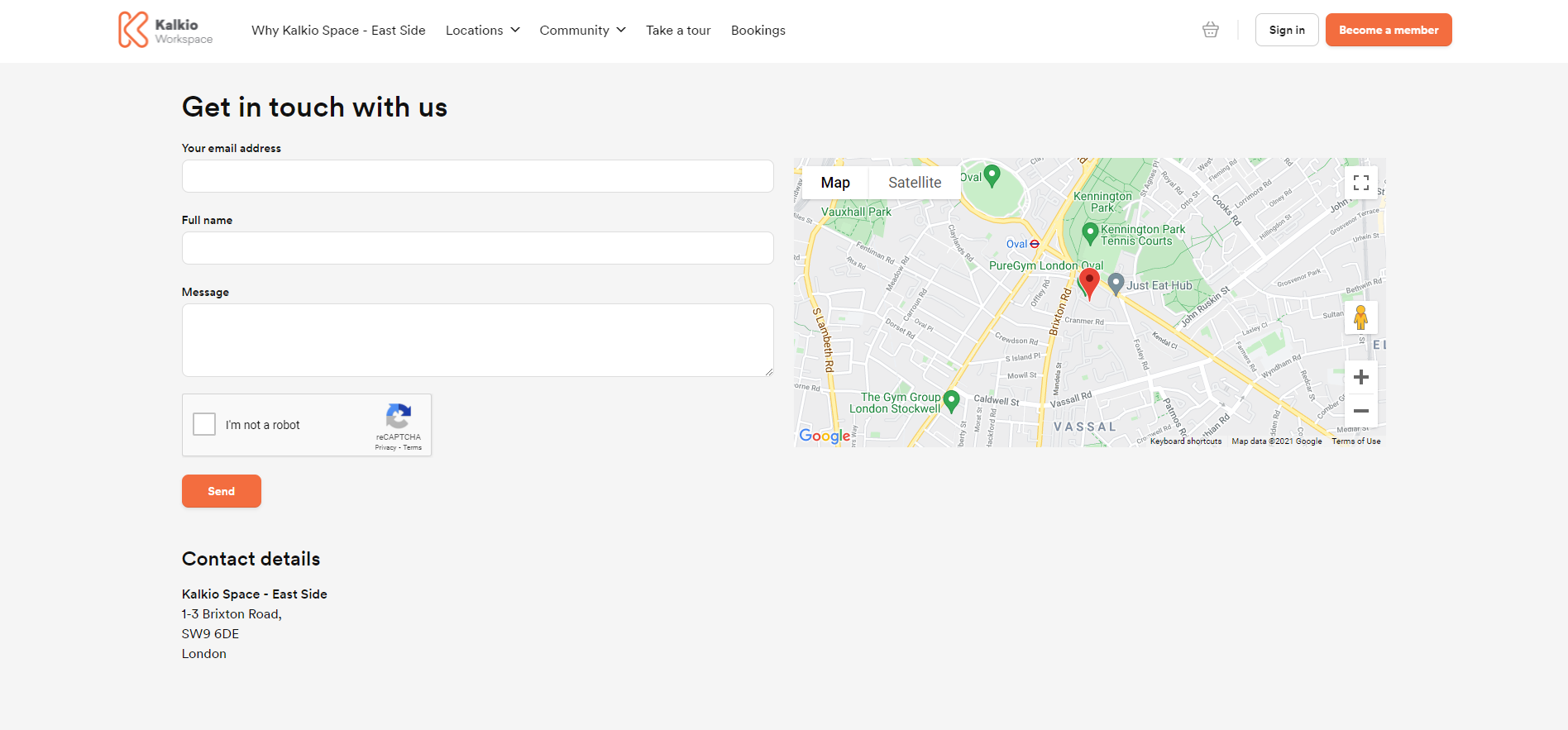What You Need to Integrate Google Maps
You need to enable geocoding and create an API key prior to enabling the integration on the Admin Panel
1. Enable Geocoding in your Google Account
Your Google account needs geocoding enabled for the Maps integration to work. Follow the the instruction provided by Google to enable geocoding in your account.
2. Creating an API key for the Integration
You also need an API key to enable the integration. Follow the instructions provided by Google to create you API key. Make sure you copy the key and save it somewhere.
Integrating Google Maps
-
Log in to dashboard.nexudus.com if you aren't already.
-
Click Settings > Integrations > Google Maps.
-
Add your Google API key.
-
Click the Save Changes button.
Google Maps is now integrated with Nexudus. The Contact page of your Members Portal will display the exact location of your space on the map.