You can access the Help-desk section directly from the navigation menu on the Admin Panel.
All Open help-desk requests are displayed by default. You can filter help-desk requests to view closed requests, critical requests, or all the requests in your location to:
If your admin doesn't already have a customer account, follow our tutorial on Creating Customer Accounts for Admin Users.
Replying to help-desk requests
Log in to dashboard.nexudus.com if you aren't already.
- Click on Help-desk in the navigation menu.
- Click on the message that you want to reply to.
- Add your reply in the text field next to your name.
- Select a priority level for the request.
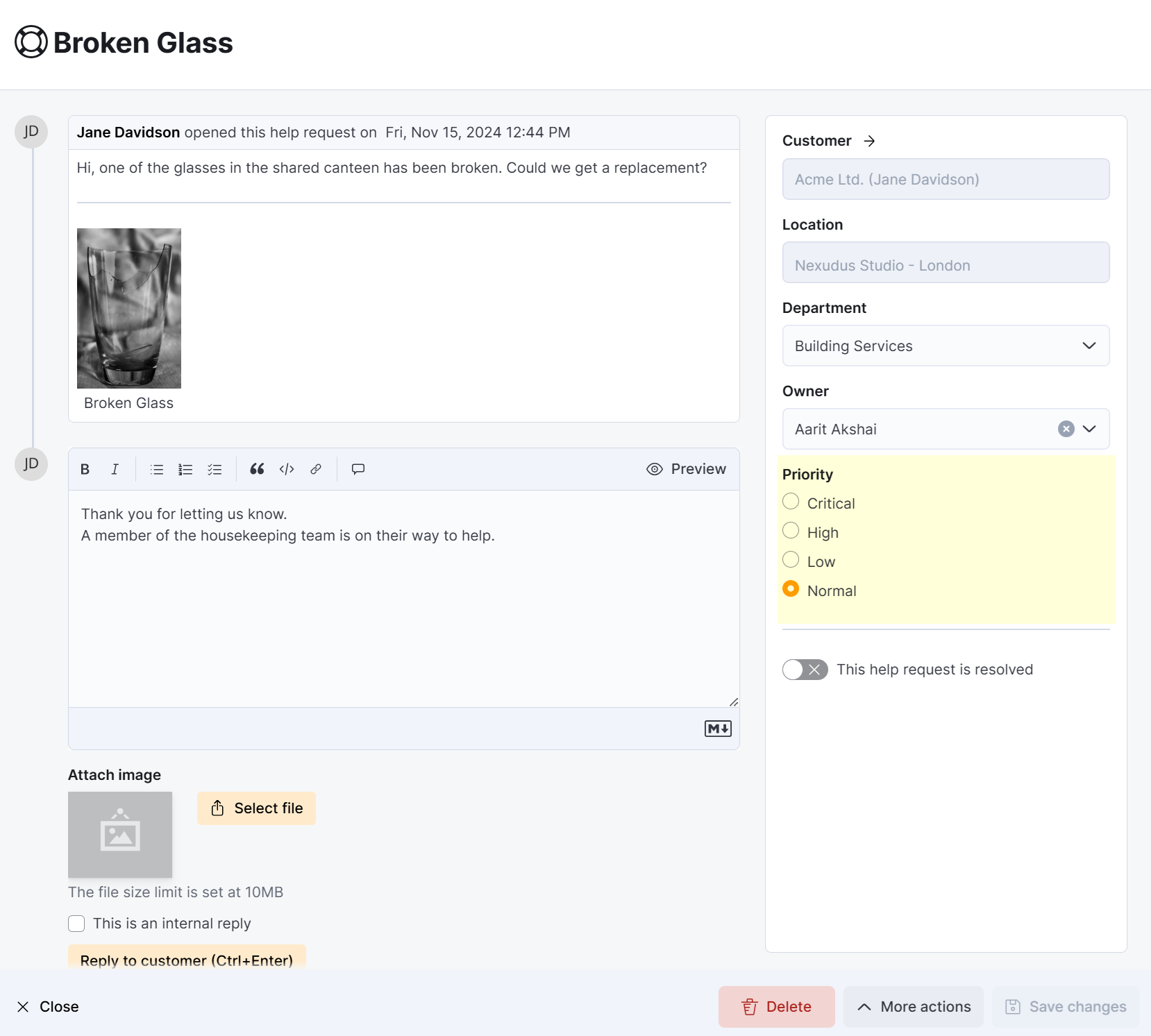
- Attach any images you want to share.
- Click on Reply to customer.
Your message should appear in the thread. To immediately close the request, toggle on This help request is resolved and click Save Changes.
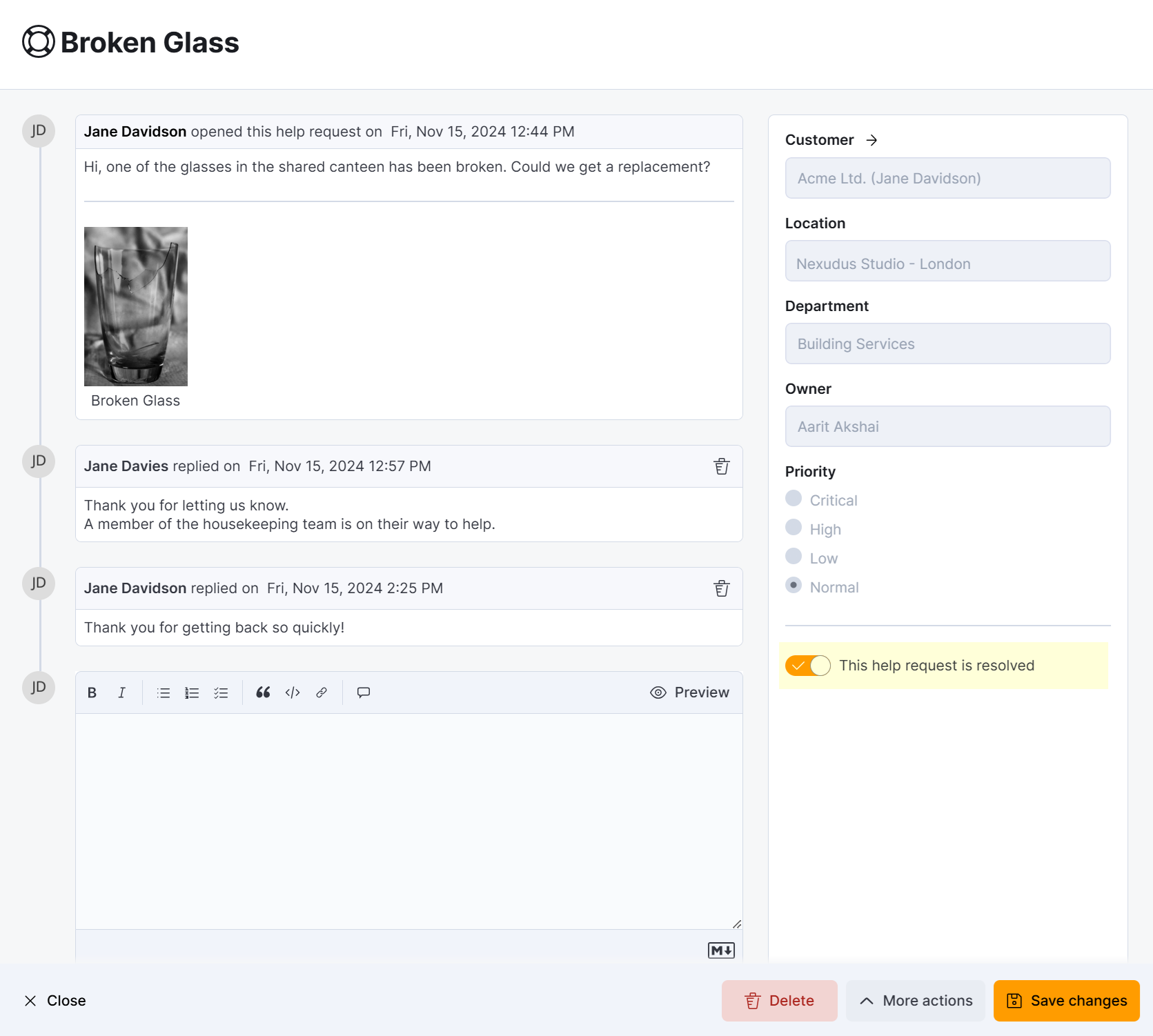
Closing Help-desk requests
Once a help-desk request is solved, you can close it in a few clicks.
Log in to dashboard.nexudus.com if you aren't already.
- Click on Help-desk in the navigation menu.
- Click on the relevant help-desk request.
- Toggle on This help request is resolved.
Click the Save Changes button.
All set! You've closed your selected help-desk request.
Deleting Help-desk requests
You also have the option to delete any open or closed help-desk request.
You cannot recover deleted records in Nexudus.
Log in to dashboard.nexudus.com if you aren't already.
- Click on Help-desk in the navigation menu.
- Tick the checkbox next to every record you want to delete.
- Click on Delete xx record(s) in the Bulk actions menu.
Click Yes, do it to confirm.
The records you've selected should be deleted within a few seconds.