A great way to get familiar with users and the differences between customer and admin accounts is to onboard your staff on the Admin Panel.
Understanding Users
Nexudus is a platform that includes two sites: the Admin Panel and the Members Portal. The Admin Panel is only accessible to users with admin rights while the Members Portal is only accessible to users with a customer profile.
A user in Nexudus can be an admin, a customer with access to the Members Portal or a combination of both.
You can see all the users currently in your account via Settings > Users on the Admin Panel.
Admins
Admins are users with access to the Admin Panel. Admin users can fall into one of two categories.
Full Unrestricted Admins
Full unrestricted admins have access to the entirety of the Admin Panel and can perform any action, including deleting records and editing your website template files.
Admins With Roles
Admins can also be assigned a specific role that restricts which sections of the Admin Panel they can access and which actions they can perform. Roles are sets of permissions that you define to control how your admins can use the Admin Panel.
For example, you can create a role for reception staff that lets them access all customer details but doesn't allow them to edit or delete specific records such as invoices or contracts.
For more details, check out Users and Roles.
Customers
Customers become users when they get access to the Members Portal. If you enabled the Send a Welcome email setting for new customers, they'll automatically become users and gain access to your Members Portal based on the portal settings we'll cover in step 6 of the setup process.
Roles
Roles are sets of access rights that you define to control how some admins can use the platform. You can create user roles from scratch or use one of our handy templates to get started.
Unlike full unrestricted admins, users with roles can only access and use the sections included in their role.
For more details, check out Roles.
Adding Staff to Nexudus
Admins need a customer profile to do things such as answer discussion board messages on the Members Portal or test a customer's workflow to troubleshoot a help desk issue.
You can create users for your staff using our Member of staff template. Head over to Operations > Members & contacts, click Add customer and then Member of staff.
From there you'll be able to add your staff member's details before clicking Add customer.
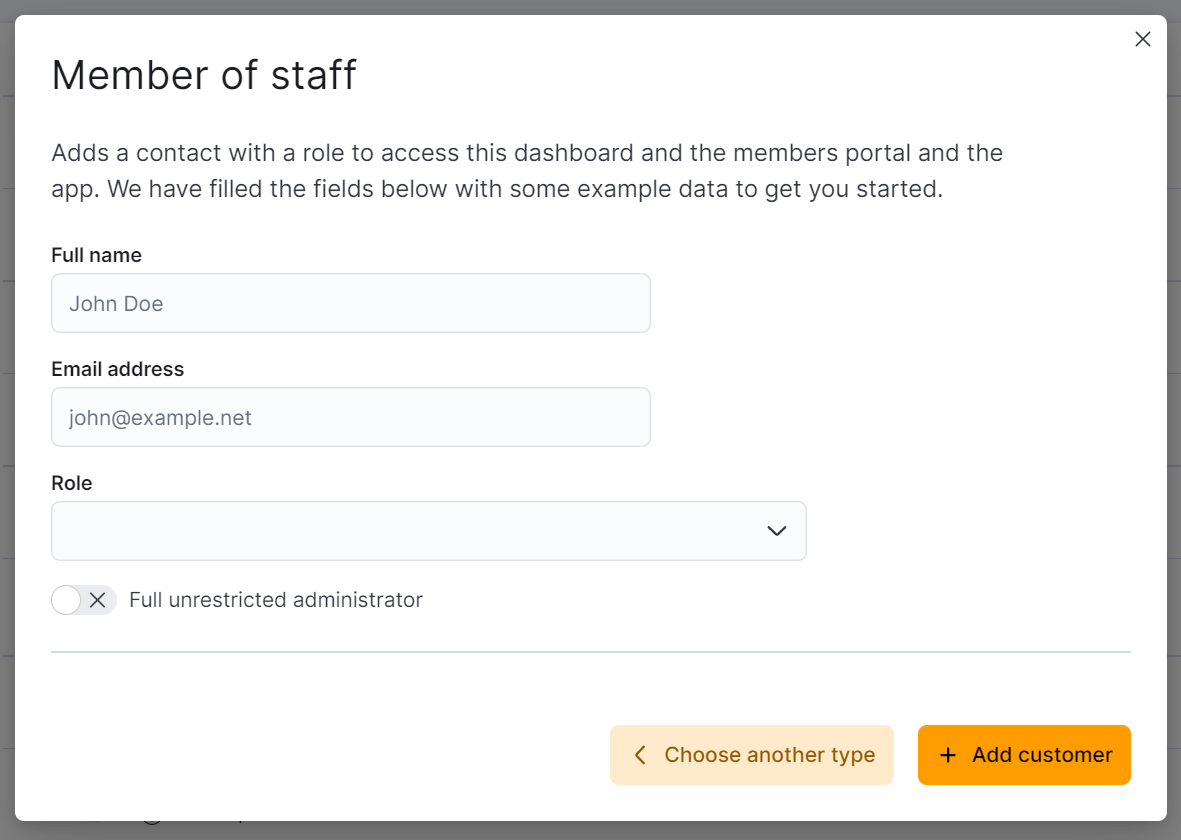
You can choose to give your members of staff Full unrestricted administrator rights, meaning that they'll be able to perform any action on the Admin Panel. You can also limit their rights by leaving the toggle disabled and selecting a Role. We offer a range of role templates to simplify your setup, but you can also create your own custom role with or without one of the role templates as a foundation.
Defining Admin Notifications
Admins in your locations won't have any notifications enabled in their account by default. Any full unrestricted admin can change their own notification preferences as well as the preferences of other admins by going to Settings > Users, clicking on the relevant user and then the Notifications tab.
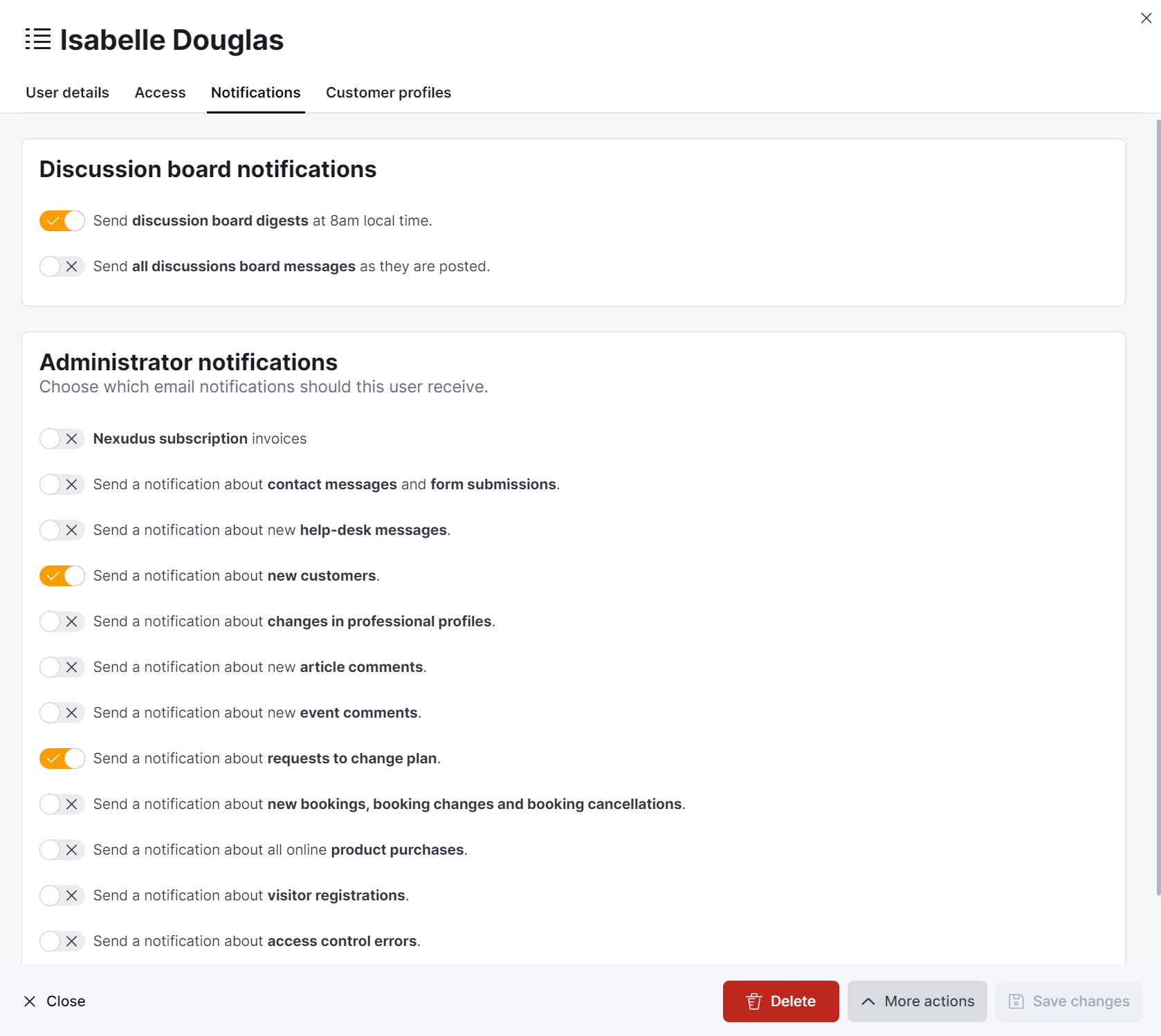
From there, you can enable or disable any of the available notifications.
Each admin can also edit their notifications preferences from their account by clicking on their icon in the top right corner of the panel and then clicking on their name.
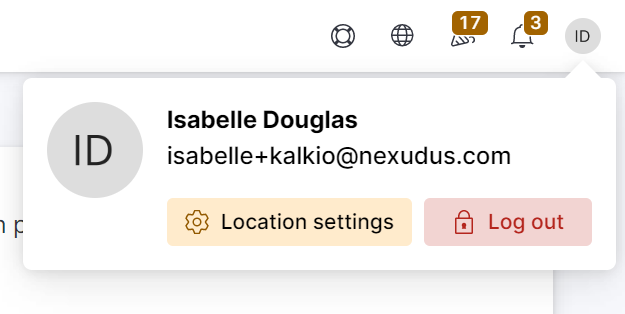
For more information on users and roles, check out Users & Security.