The Payments and currency section lets you control the currency, default payment method and payment options available in each of your locations.
Currency
This tab lets you control each of you location's primary and secondary currency.
Primary Currency
The primary currency is applied to all items you sell in Nexudus by default. You can price items such as products, bookings or plans in other currencies, but Nexudus will convert those prices in the primary currency before invoicing them using live conversion rates.
If you plan on changing the currency used in your Nexudus account, you need to consider the following:
-
You won't be able to issue refunds in the currency originally used to pay invoices and deposits.
You'll need to manually calculate the exchange rate from the original currency to the new one and refund that amount. -
Your revenue reports won't be as accurate.
If you want the most accurate reporting after the switch, you may need to download all the invoices you previously issued before deleting them in your account.
Secondary Currency
You can also define a secondary currency if you want customers to process invoice payments using a different currency.
If you define a secondary currency, Nexudus will process the customer payment in the secondary currency based on the Exchange rate you've defined.
For example, your primary currency can be British Pounds and your secondary currency can be Euro.
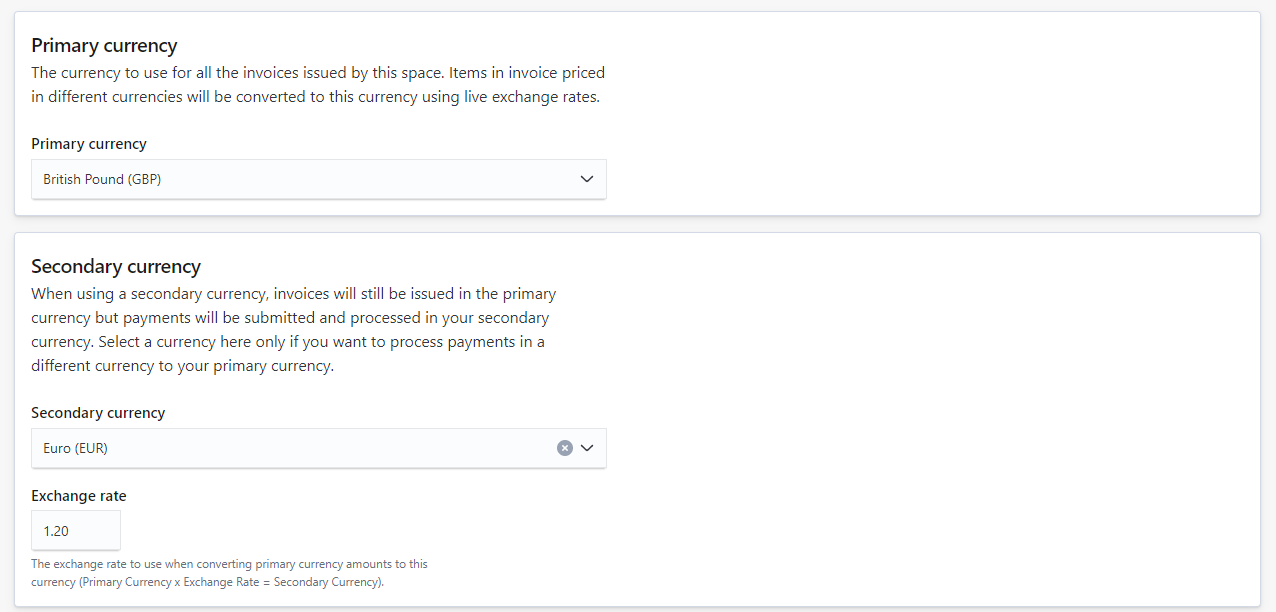
In this scenario, all the invoices you issue will be in British Pounds and all payments for those invoices will be processed in Euro.
If a customer makes a £100 booking, they will receive a £100 invoice and pay €120 through the applicable payment method.
Auto-payments
This tab lets you define the default payment method in each of your locations along with the default due date for all invoices you issue.
Default payment method
You can define one default payment method per location in Nexudus. This payment method will be the default payment option for new customers joining your space. The option you select has to be one of the payment methods you've already enabled through the Payment methods tab.
If you also want to change the default payment method of existing customers, you need to edit the default payment method under the Payments tab in each customer record.
Automatic payments and reminders
Nexudus sets the due date for all invoices 3 days after it is issued by default. You can define your own default due date. The due date defines when Nexudus tries to collect payments for the invoice.
For example, if you issue an invoice for a customer on the 1st of the month and your default due date is set to 5 days, we'll automatically trigger the payment process for thar invoice on the 6th.
Most direct debit options take at least 3 business days to fully settle payments. This means that if your default invoice due date is set to 3 days, it'll take at least 6 days for you to receive the payment.
You can also define how often you want to remind customers that they have due invoices. Nexudus set the reminder frequency to 1 day by default. Customers will receive a notification at the defined frequency until they pay the due invoice.
Payment methods
This tab lets you control the payment methods you make available to customers. Each payment method is set up differently and includes different features.
Simply click on one of them to see if one-off/automated payments and refunds are supported.
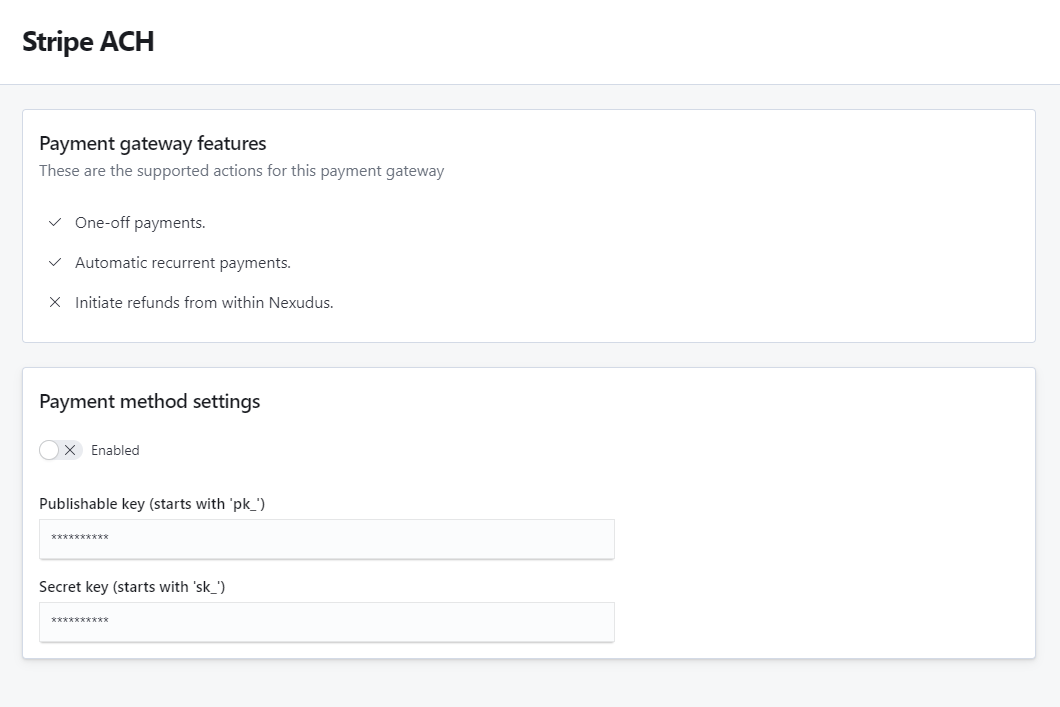
You can also easily check if Nexudus charges you to use this payment method.
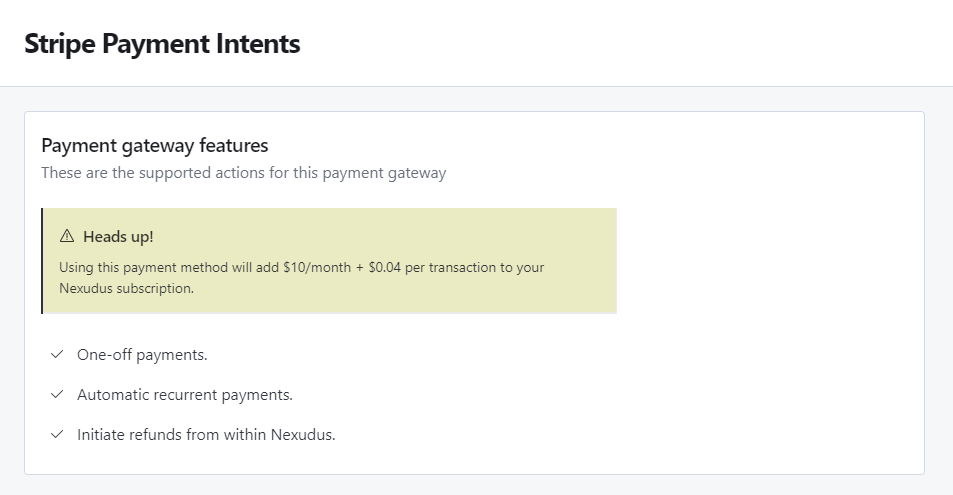
For more details, check out Payment Methods.