All teams have a number of settings that help you manage each team's details and setup.
Details
This tab lets you control the team's basic details and access the different signup links available.
Members
This tab lets you see and manage all members of the teams.

Billing
This tab lets you enable or disable team merged invoicing and define a team paying customer.
For more details, check out Merging Team Invoicing.
Benefits
This tab lets you control how benefits are shared within teams and define team-specific discounts.
Credit sharing
Teams can share credits in multiple ways. The toggles you enable define how the credits are shared within the team. If you decide to share credits within the team, you have three main scenarios.
| Scenario 1 | Scenario 2 | Scenario 3 |
|---|---|---|
| The Share access passes, Share time credit and printing credit and Share monetary credit toggles are enabled. | The Combine all credit from all team members, Share access passes, Share time credit and printing credit and Share monetary credit toggles are enabled. | The Combine all credit from all team members toggle is enabled. |
 |
 |
 |
| The team paying customer's passes and credits are shared with all members of the team. Team members keep their own passes and credits. | The team paying customer's passes and credits are shared with all members of the team. Team members passes and credits are transferred to the team paying customer and can be used by anyone in the team. | Team members passes and credits are transferred to the team paying customer. They can only be used by the team paying customer. |
Credits overview
This section lets admins see individual and shared credits currently held by the team. Admins can track benefits usage and availability at a glance.
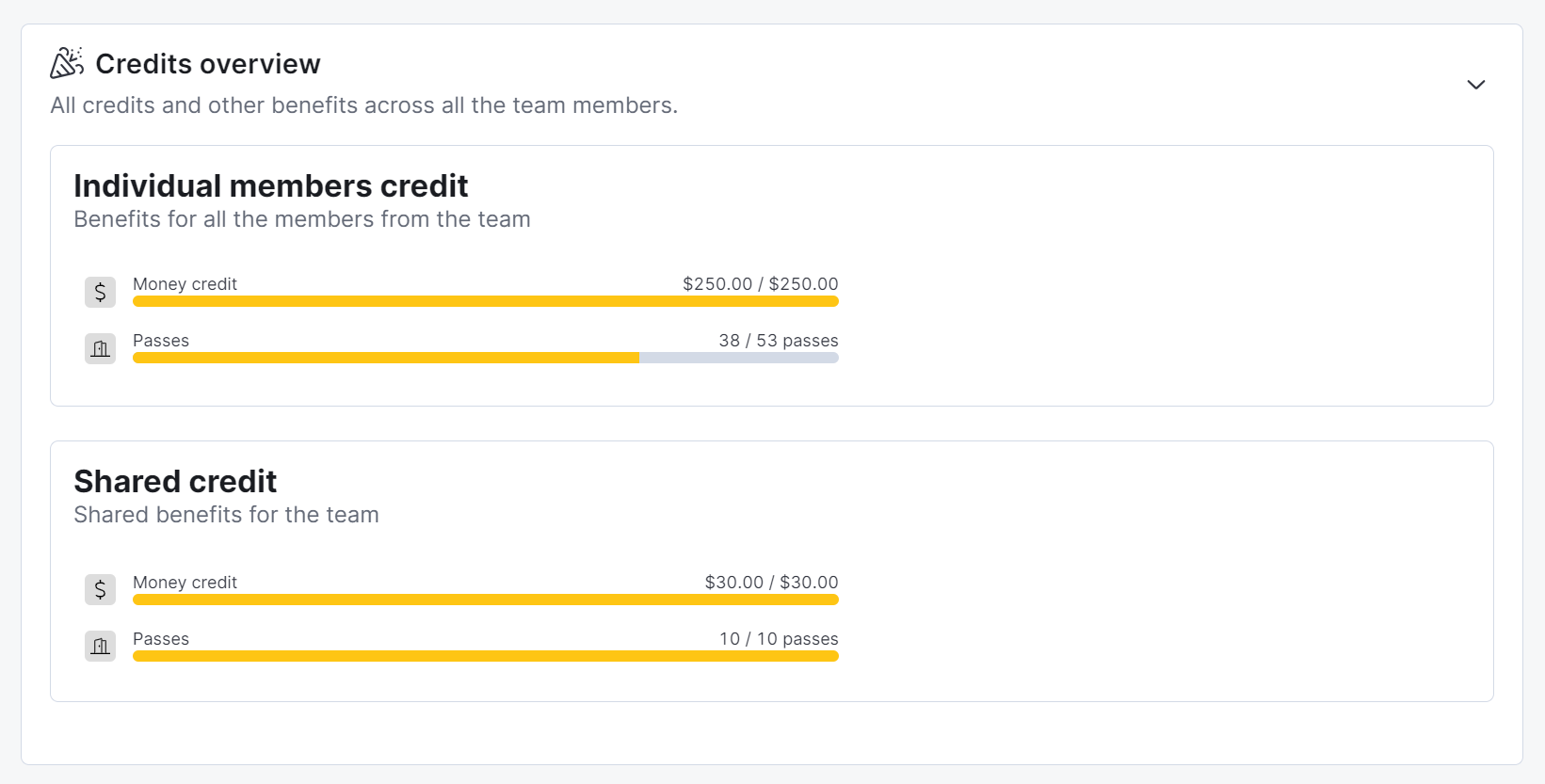
Discounts
This section lets you discount purchases made by any member of the team. All you need to do is select the second option under a specific item and define the discount rate you want to apply.

If the team has merged billing, the discount is applied to the team's paying customer's invoice.
Profile
The Profile tab lets you control the team's admins along with all their details as they are displayed on the Members Portal.
Administrators
This section lets you define one or more team admins. Team admins are simply users who have access to all the team's details and can log in to the Members Portal as the other members of the team.
Profile
This section lets you define the team's profile as it is displayed on the Members Portal directory.

You can easily display or hide the team's profile page by enabling/disabling the Publish this profile in the teams directory toogle.
Logo and images
This section lets you upload a logo for the team's profile along with 3 addtional images that are displayed on the team's profile.

Social networks
This section lets you define the team's social media profiles across some of the most popular platforms.

Social links are shown as icons on the team's profile in the directory.

Discussion board
This section lets you create a private discussion board for the team.

Integrations
This tab lets you create a self-contained network for the team within your global Wi-Fi network.
