What are Bookings?
Bookings are records of your customers booking your resources. They are always based on a resource being booked for a set amount of time.
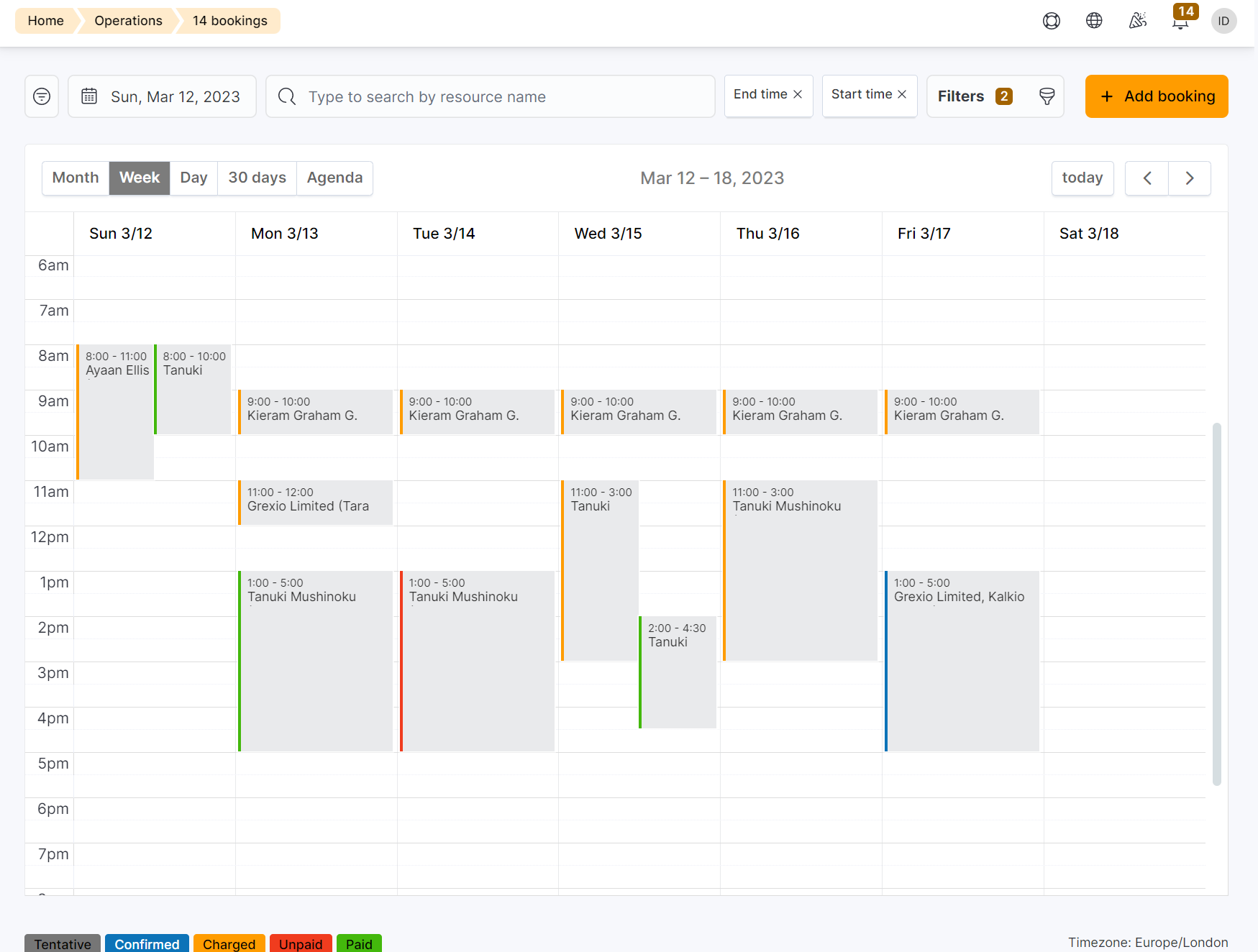
Skip the intro and go straight to
How Bookings work
Customers book resources for a set amount of time. When a resource is booked, the resource automatically becomes unavailable for the selected time slot.
Check out Bookings on the Members Portal.
Bookings status
Bookings can have one of 5 statuses. As an admin, you can view all the scheduled bookings by clicking Operations > Calendar or Operations > List on the Admin Panel.
The Calendar page lets you visualize all your resources on a timeline of your choice (day, week, month) while the List shows your booking as a list with your latest and upcoming bookings at the top.
Default Booking Calendar View
The calendar automatically displays the bookings scheduled for the current day.
You can set your default view to the current day, week, or month.
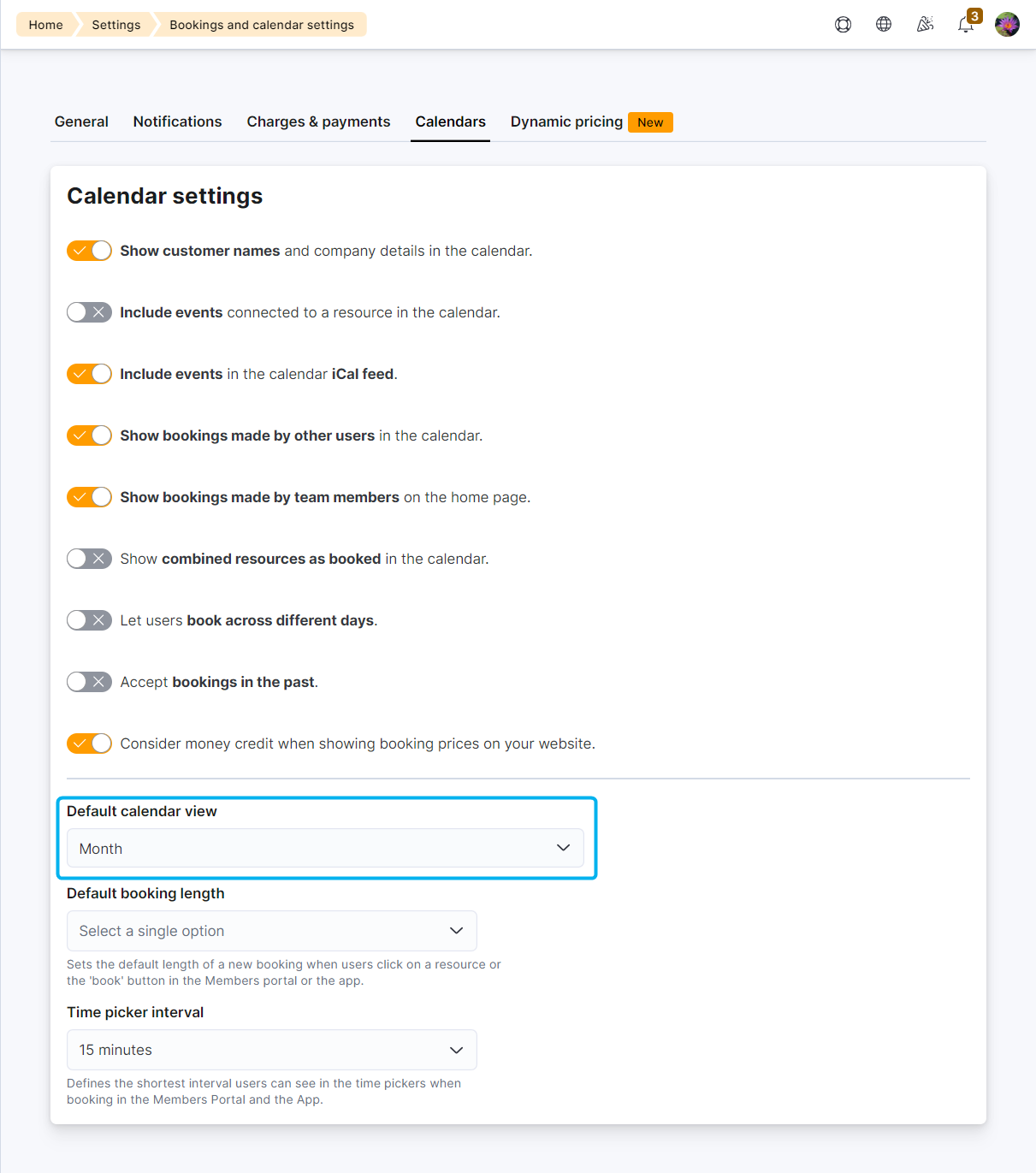
Bookings & Floor Plan Units
If your resources are connected to floor plan units such as desks or offices, the items are listed under each resource to let you easily book a specific item.
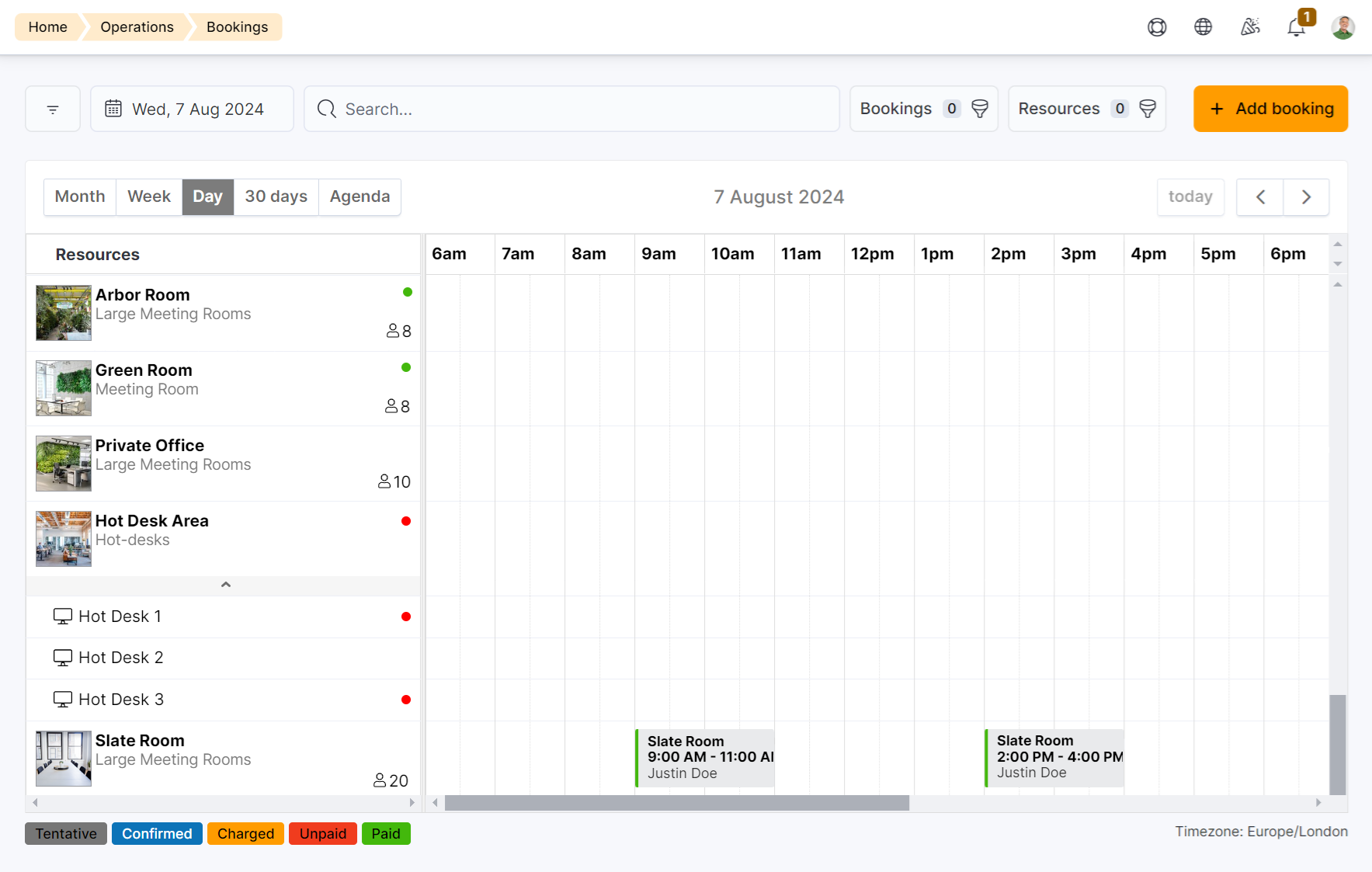
FAQ
Can customers edit their bookings if all bookings require admin confirmation?
Yes, customers can edit any of their bookings, even if all you require an initial admin confirmation. The bookings will just remain tentative until an admin confirms it.
Can I edit the price of a product sold via a booking?
You can sell products at a different rate when they are bought via a booking through the Products tab of a resource. You cannot edit the price of these products directly from the booking.
Why can't I see a customer when trying to make a booking for them?
If you're trying to make a booking for a customer from the Admin Panel and they don't show up in the list, they are suspended. You cannot create a booking for suspended customers. To solve this issue all you need to do is unsuspend the customer.