What is the Email Queue?
The email queue lists all the emails your space has sent to users through Nexudus. Admins can access the email queue via Settings > Email queue and click on any message for a preview.
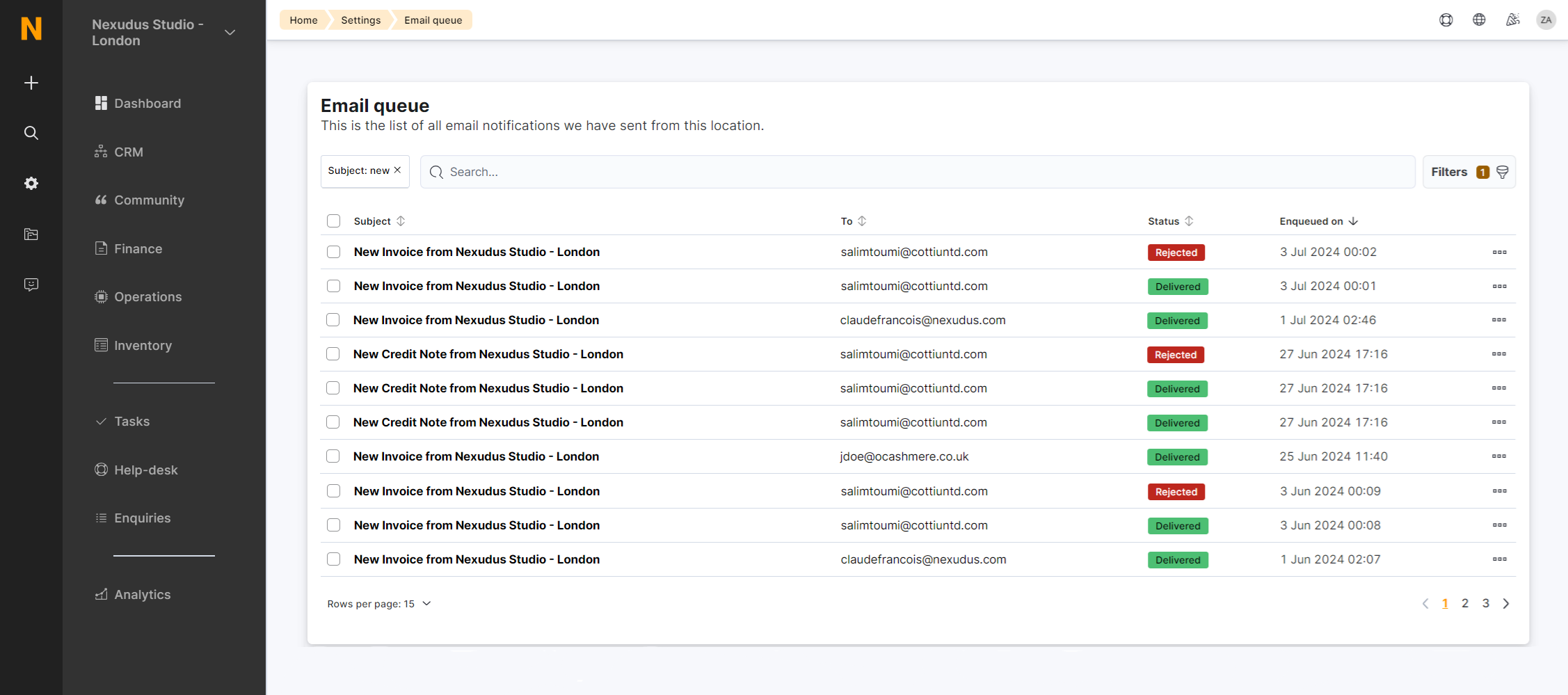
How the Email Queue works
When Nexudus records an action linked to an email notification, it's listed in Settings > Email queue.
The email queue lets you see:
- The subject of each notification
- The recipient's email address
- The notification's delivery status
- The date and time it reached the queue
Email Queue Statuses
All email notifications in the queue have one of three statuses:
- Queued - the notification hasn't been sent to the user yet.
Most notifications are sent within seconds, but they can be delayed for up to several minutes if you're sending a large number of notifications at once.
-
Delivered - the notification was delivered to the user's inbox.
-
Rejected - the notification couldn't be delivered to the user's inbox.
Email notifications are usually rejected because the user's email doesn't exist or their inbox is full.
FAQs
How is the email queue organized?
By default, the latest email notification sent is displayed at the top of the queue. If you're looking for a notification sent to a specific customer or admin, you can filter the queue using the user's email.
Can I change the priority of notifications in my email queue?
No, you cannot change the prioritization of your email queue. If needed, you can instantly send up to five notifications at a time to a user in an urgent situation.
For more details, check out Instantly Sending Email Notifications.
Can I know if a customer opened my email notifications?
No, you can only know if the notification was delivered, rejected, or is currently still queued to be sent.
Why are email notifications rejected?
Email notifications are usually rejected when the user's email doesn't exist or their inbox is full. You can see why it couldn't be delivered by clicking on the notification for more details.
