What you need to get started
➡️ Your Stripe publishable and private keys
You need your Stripe publishable and private API keys to connect Nexudus and Stripe. Stripes provides a guide on obtaining your Stripe keys.
Make sure your account is active and not in Test Data mode. If you see a Test Data banner at the top of the page and your secret key has a Reveal test key button, your Stripe account can't be connected to Nexudus yet.
Copy and save them somehwere safe and don't share them with anyone.
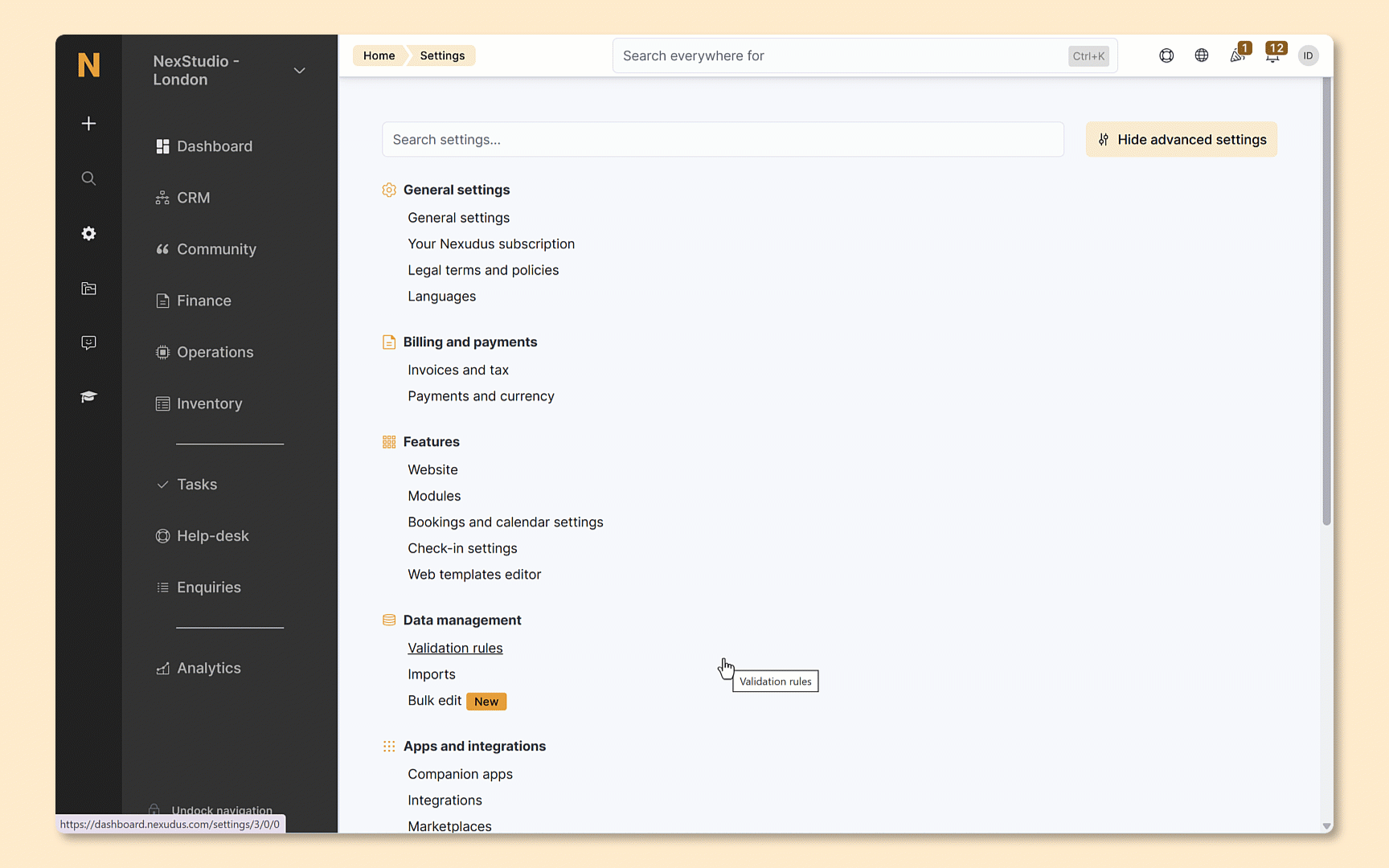
-
Log in to dashboard.nexudus.com if you aren't already.
-
Click Settings > Stripe Identity.
-
Toggle on the integration.
-
Add your Stripe publishable and secret keys.
-
Toggle on the checks you want Stripe to perform on the proofs of ID uploaded by customers from the list below:
- Compare verified identity documents with customer personal details
- Compare document first line of address with customer address
- Compare document city name with customer address city name
- Compare document state name with customer address state name
-
Click the Save Changes button.
All set! You've integrated Stripe Identity and can now perform automated identity checks for customers signing up to Virtual Offices