You can suspend customers one of two ways:
- Manually
Ideal for instant and ad-hoc suspensions. - Automatically
Ideal to automate suspensions when customers meet certain conditions.
Manual suspensions
You can manually suspend any active customer in a few clicks on the Admin Panel.
We always recommend cancelling the customer's contracts before suspending them. This ensures they're not charged for all missed billing cycles if you ever unsuspend them.
Log in to dashboard.nexudus.com if you aren't already.
- Click Operations > Members and contacts.
- Tick the checkbox next to every customer you want to suspend.
- Click Suspend account in the Bulk actions menu.
Click Yes, do it to confirm.
You've successfully suspended the selected customers. Next time they log in to the Members Portal they'll see that they are suspended via a banner at the top of the page.
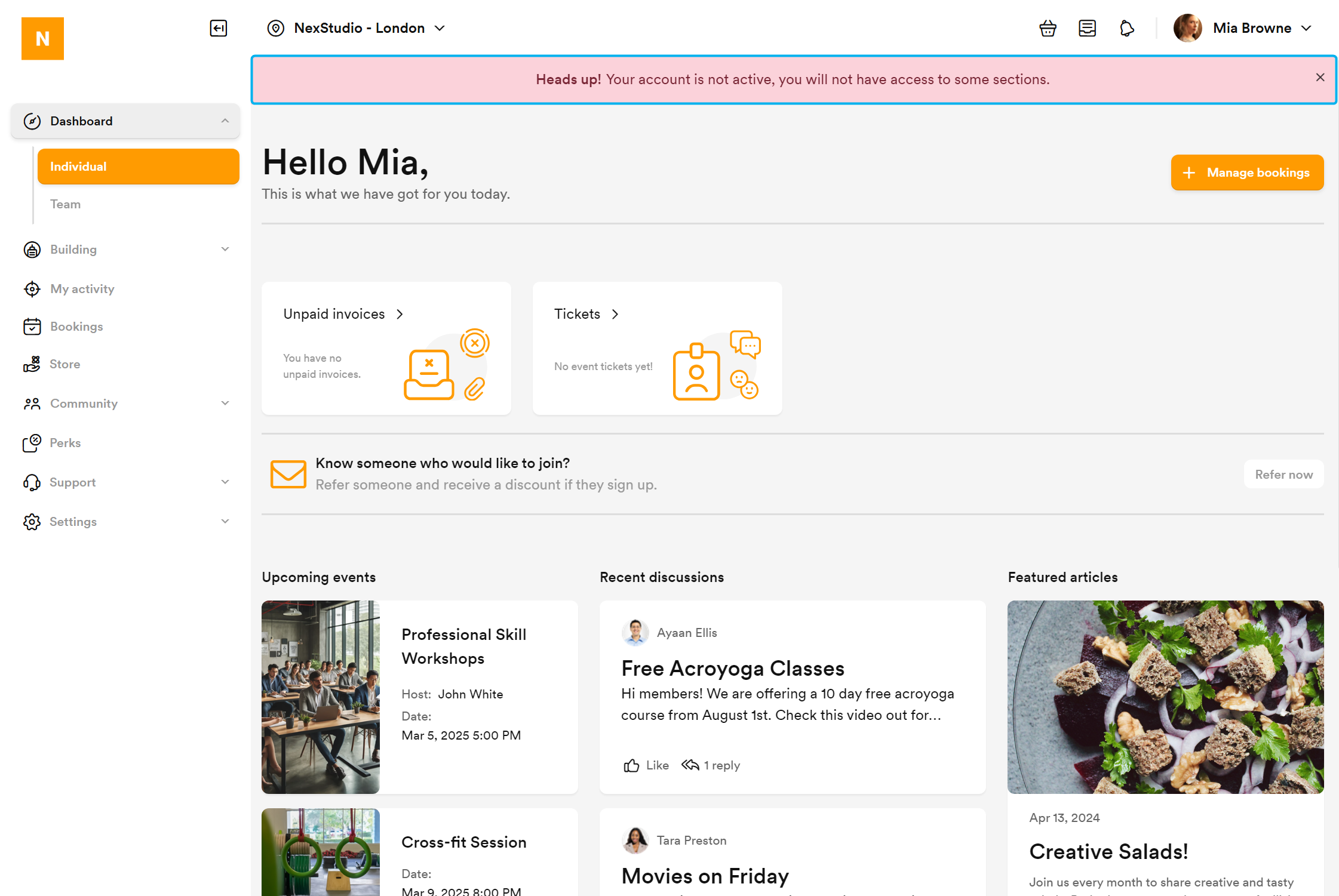
This applies to customers you manually suspend on the Admin Panel and customers who are automatically suspended via CRM boards and signup settings.
Automatic suspensions
You can also automatically suspend customers via signup settings, CRM boards, or if they have unpaid invoices.
Signup settings
When adding new customers, toggle on This account is suspended under the Accounts tab. Their account will remain suspended until you manually unsuspend them to give you time to complete their onboarding.
When adding new plans, toggle on Suspend customers joining this plan under the Limits tab. Any customer joining these plans are suspended until you manually unsuspend them to give you time to complete their onboarding.
CRM Boards
When adding stages to CRM boards, toggle on Deactivate the account of opportunities added to this stage under Auto actions. Customers added as opportunities are suspended when they move to this stage on your CRM board.
Unpaid invoices
When defining plan limits, select Customer accounts in this plan will be suspended if they have unpaid invoices due over under the Limits. Customers will be suspended if they have unpaid invoices past the number of days you've allowed in the plan.
Customers with access to Members Portal will also see that they're suspended via a banner at the top of the page when they next log in.
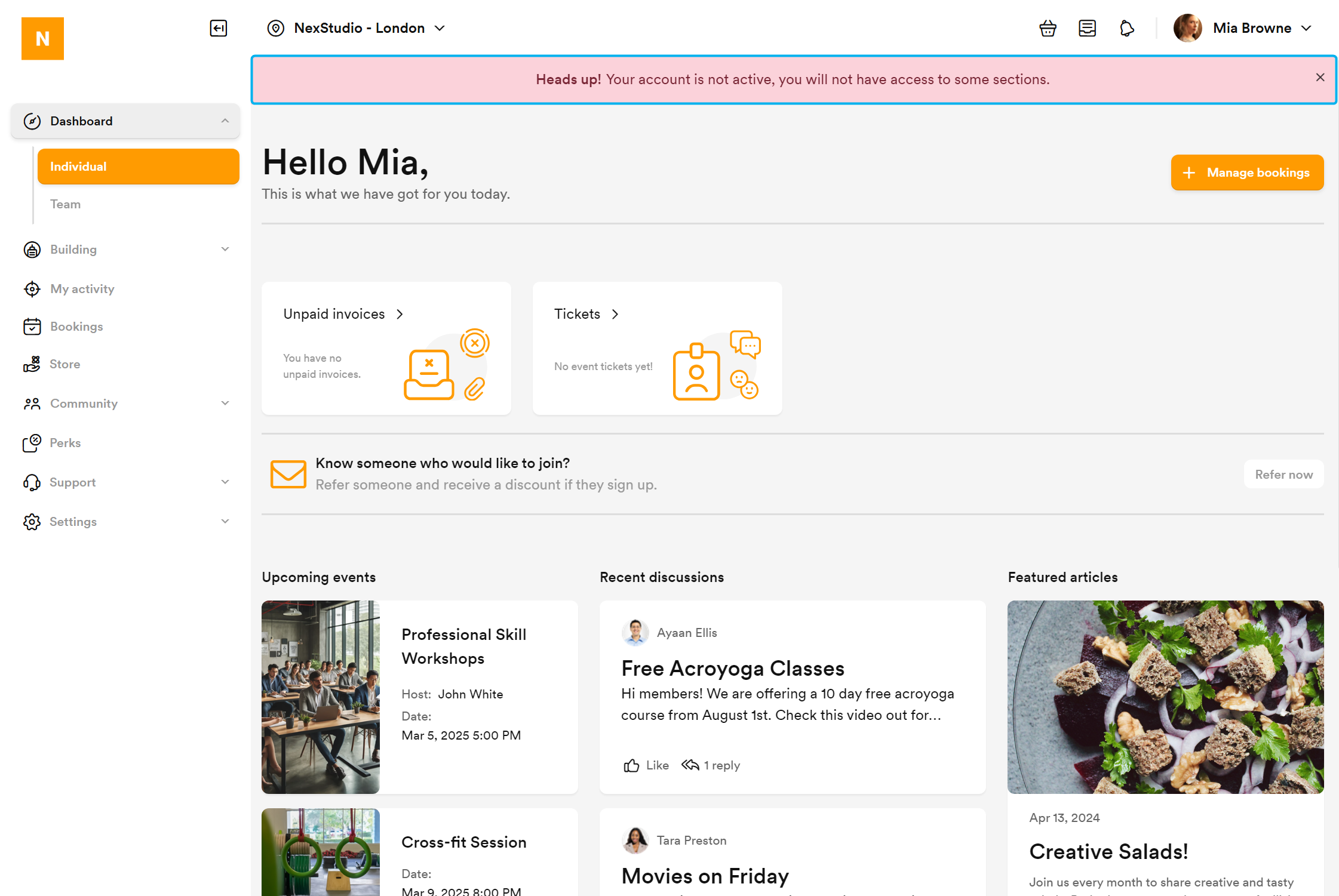
This applies to customers you manually suspend on the Admin Panel and customers who are automatically suspended via CRM boards and signup settings.