What You Need to Integrate Microsfot Teams
An active Office 365 subscription
You need an active Office 365 subscription with access to Microsoft Teams.
Your Microsoft Tenant ID
You also need your Microsoft Tenant ID to enable the integration in Nexudus. You can get your ID by signing in to your account using the following link - https://aad.portal.azure.com/#blade/Microsoft_AAD_IAM/ActiveDirectoryMenuBlade/Overview
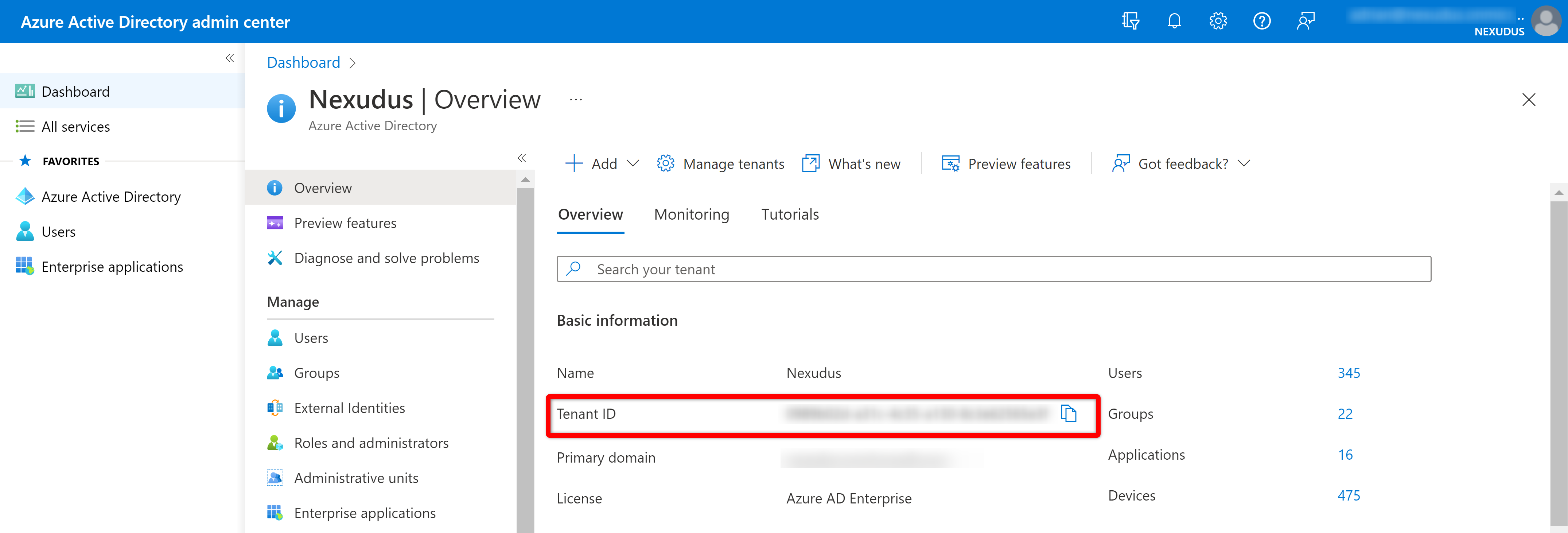
Integrating Microsoft Teams
Once you have your Microsoft Tenant ID, you can enable the integration in two simple steps in Teams and on the Admin Panel.
Step 1. Creating Your Teams App
The first step is creating your app in Teams. Just follow the steps detailed below to create your custom app in no time!
-
Log in to your Microsoft Teams
-
Click on the ellipsis icon in the navigation menu.
-
Search and click on App Studio.

- Click on Create a new app.
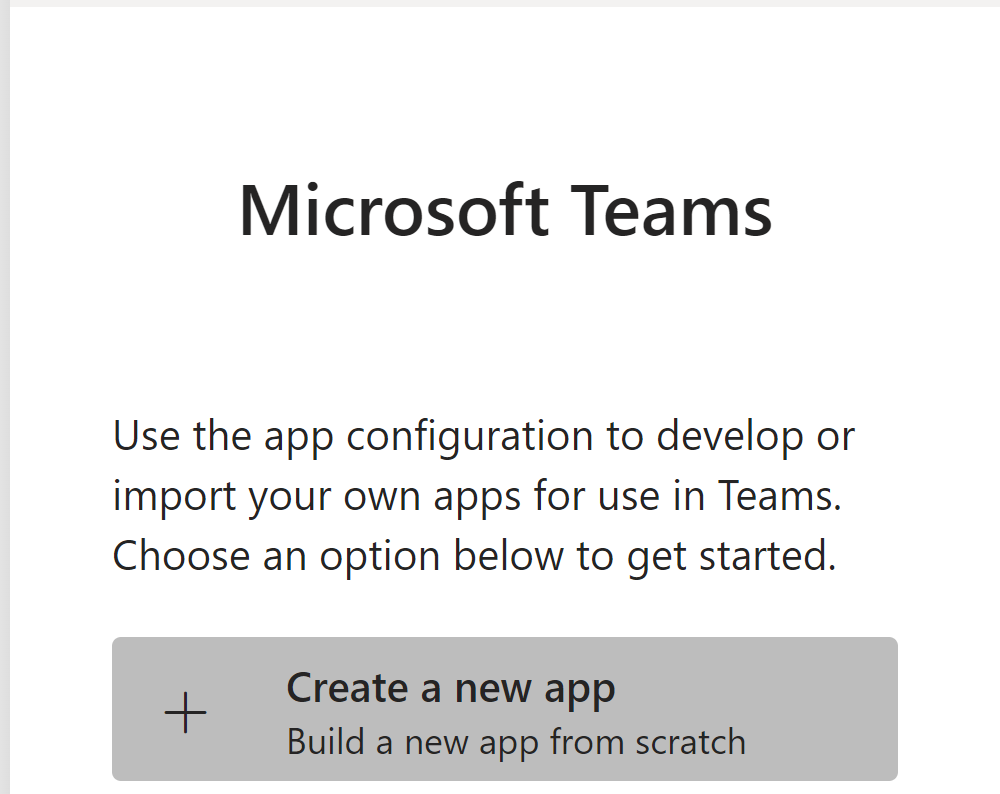
- Fill out the form as detailed below:
- Short and full name
Add the name of your space or any name that you want displayed in Teams.
- Generate an app id
- Package name and version
Add your space name and any number.
-
Short and long descriptions
-
Developer information
ou can add the name of your space
- Logo
Just add the following URL, replacing {your_nexudus_domain} with your own default Nexudus subdomain:
https://{yournexudussubdomain}.spaces.nexudus.com/en/business/getlogo?h=192&w=192
- Transparent outline
Just add the following URL, replacing {your_nexudus_domain} with your own default Nexudus domain:
https://{your_nexudus_subdomain}.spaces.nexudus.com/en/business/getlogo?h=32&w=32
- In the Tabs section, add two tabs:
- Home with content and web URL https://teams-app.nexudus.com/index.html#/tab
- My bookings with content and web URL defined as https://teams-app.nexudus.com/index.html#/my-bookings
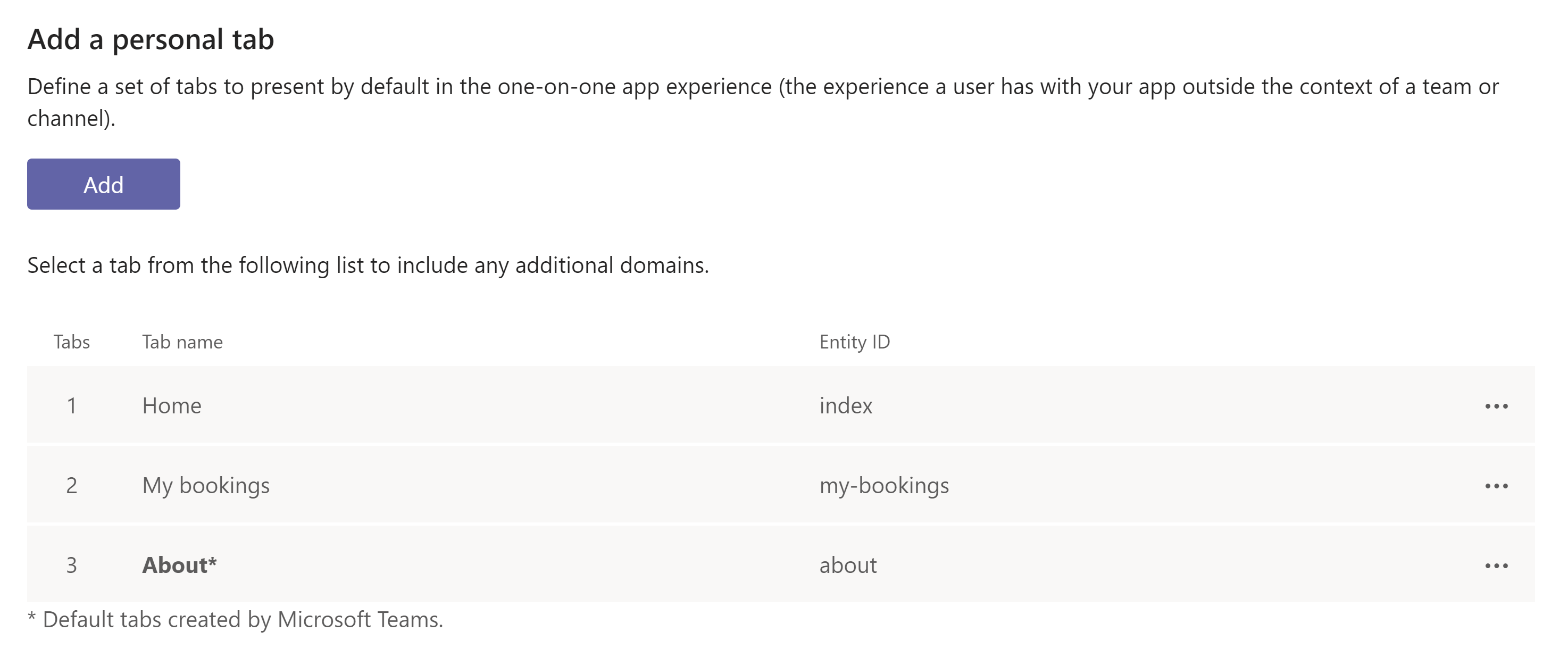
- In the Test and Distribute section, use the Publish option to publish your app in your internal catalogue so your users can install it as needed.
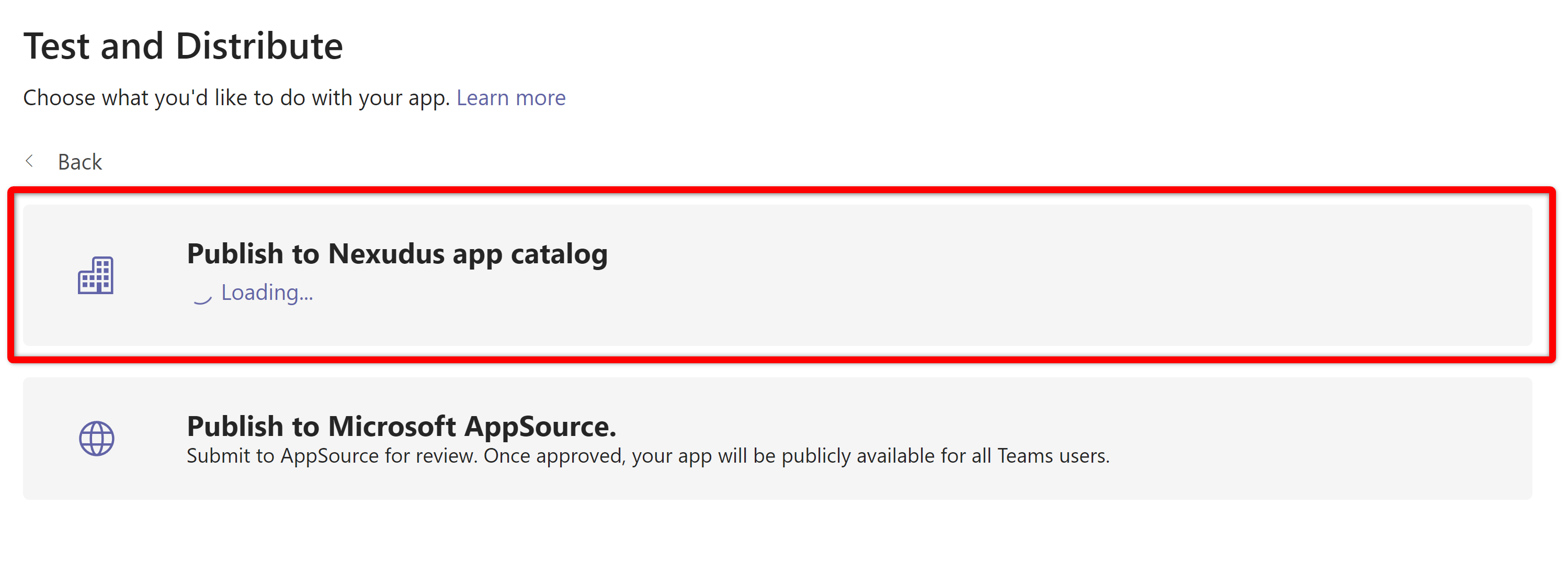
Just let them know they should download your internal app to use the bookings features.
Step 2. Enabling Microsoft Teams
Once your app is published internally and asked users to download it, all you need to do is enable Microsoft Teams in Nexudus.
-
Log in to dashboard.nexudus.com if you aren't already.
-
Enable the Microsoft Teams toggle.
-
Add your Microsoft Teams Tenant ID
-
Add a Default Home Page path or URL based on the first page you want to show users by default.
Calendar view - /bookings/calendar?public&hide-main-menu=true
Floor plan view - /bookings/floorplans?public&hide-main-menu=true
Map view - /bookings/map?public&hide-main-menu=true
Any URL - https://...
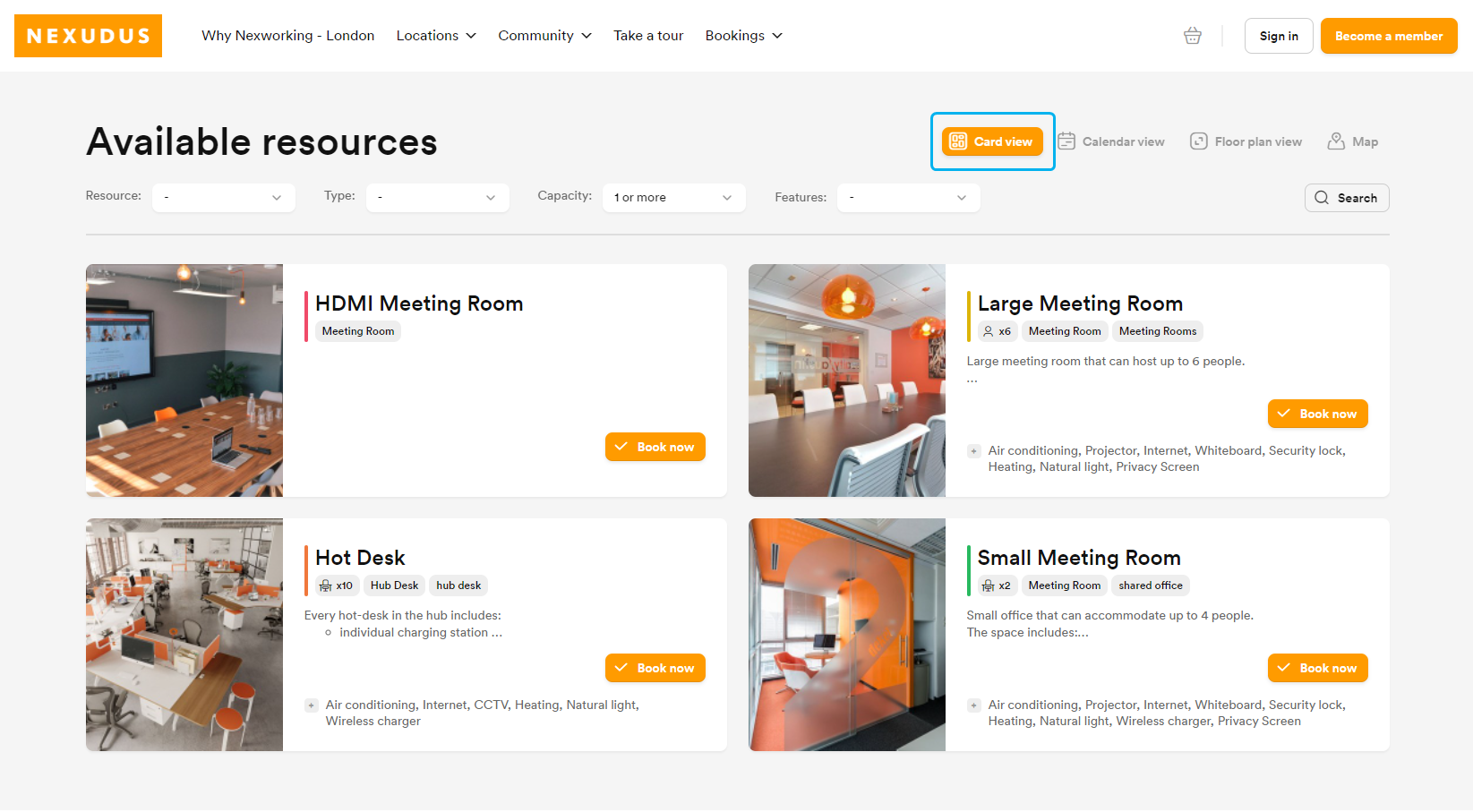
Click the Save Changes button.
All set! Teams users who downloaded your app will be able to use it to see and book Nexudus resources directly in Teams.