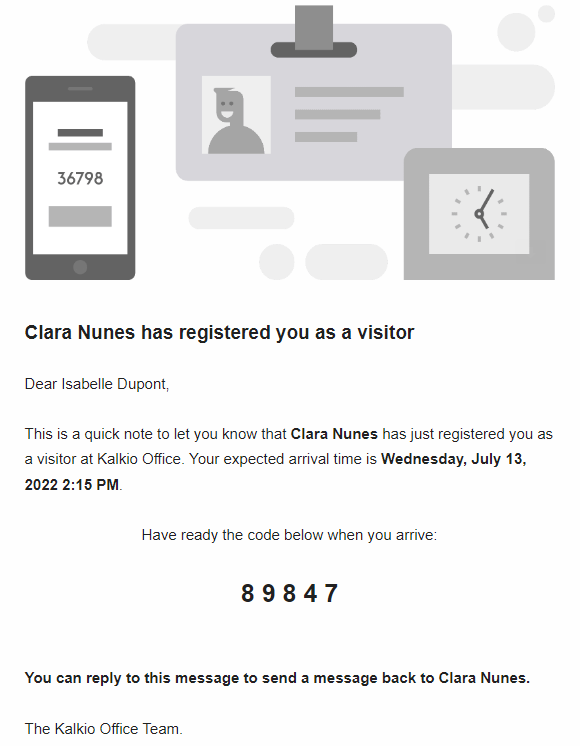Occupiers can register visitors on the User Portal in a few clicks.
Just log in to your User Portal and click Settings > My account > My visitors.
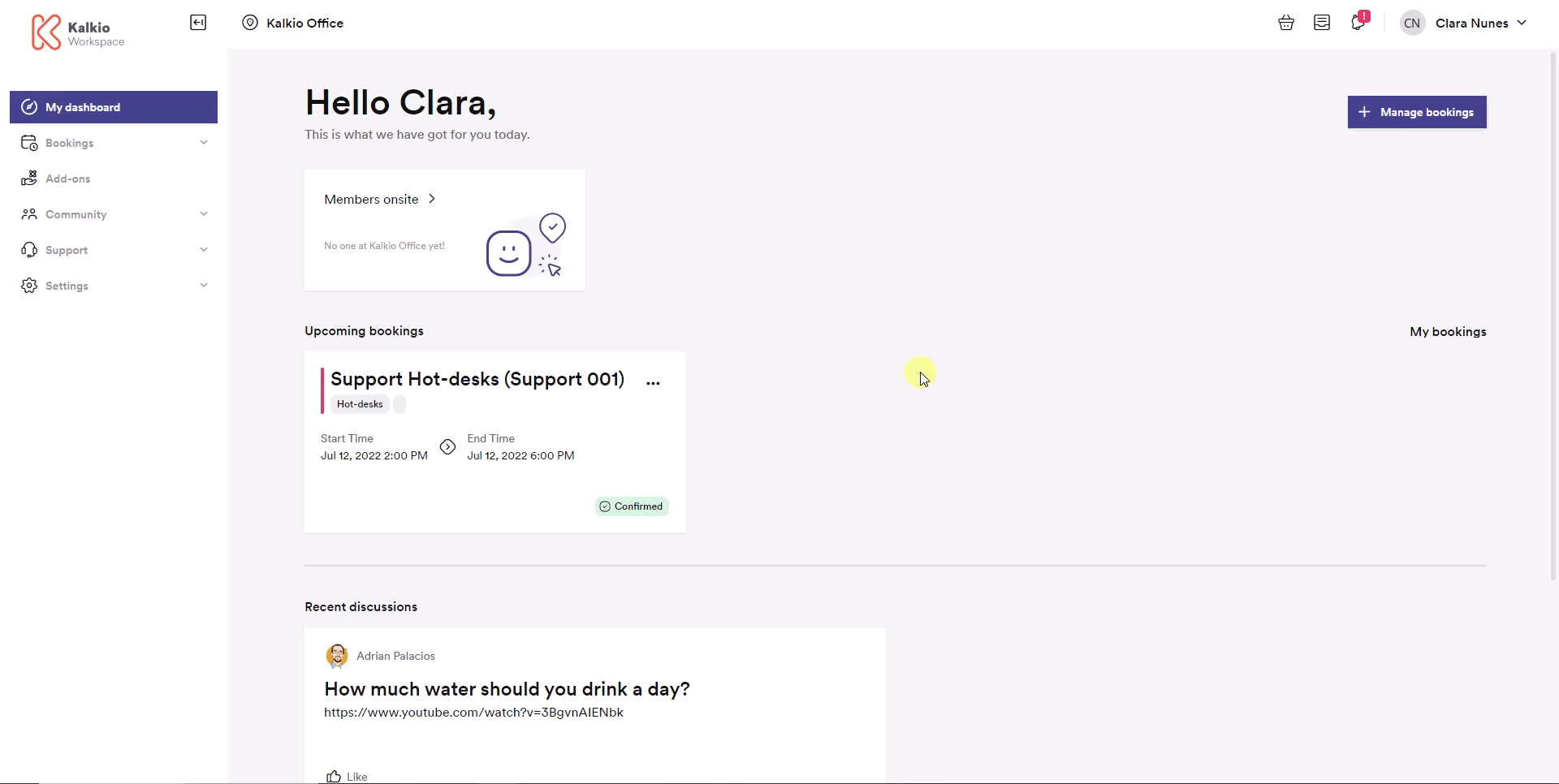
From there, you can register visitors by adding their details to the visitor form and clicking Register visitor.
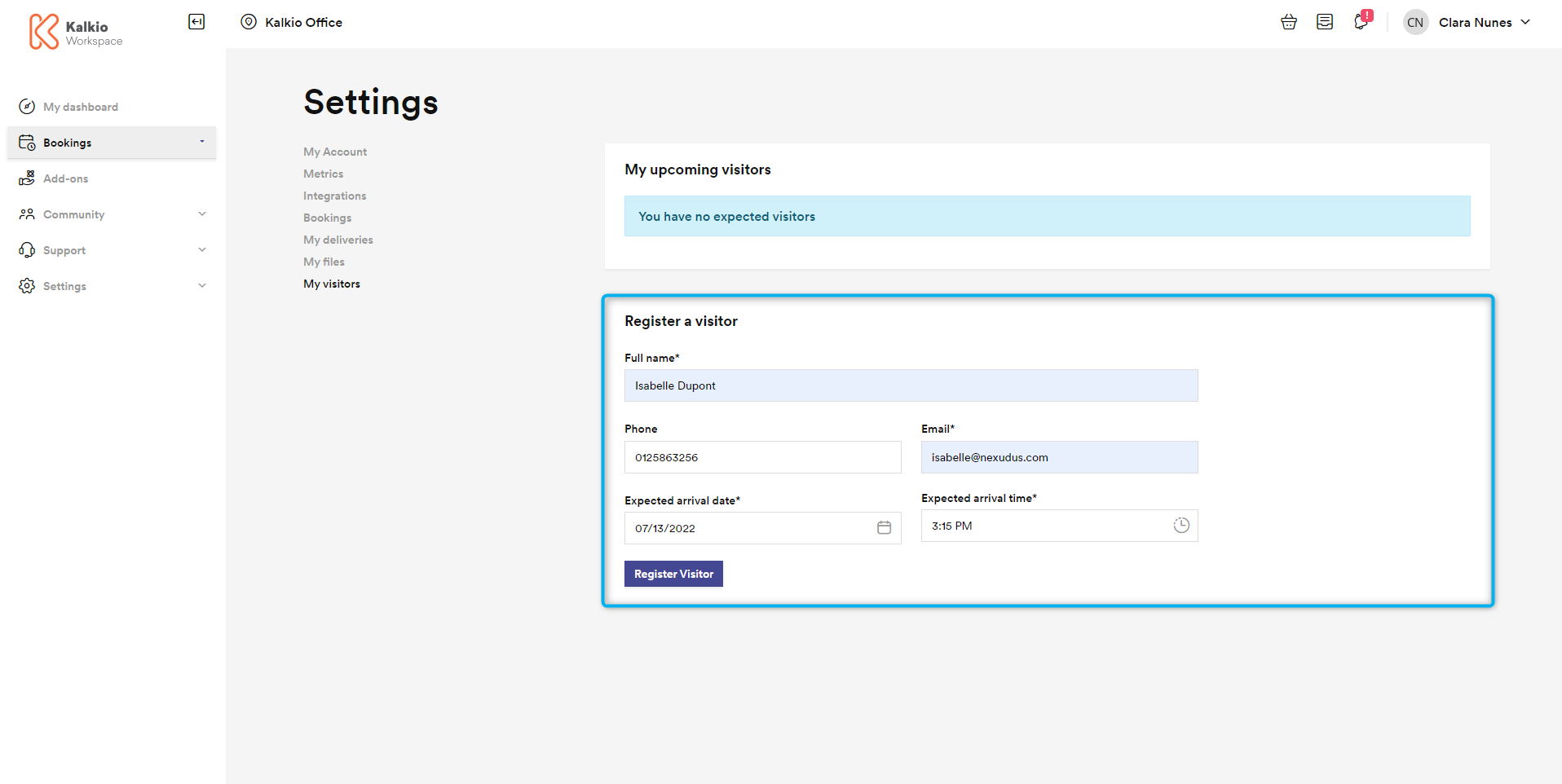
Once you register a new visitor, they pop up in the list above the registration form.
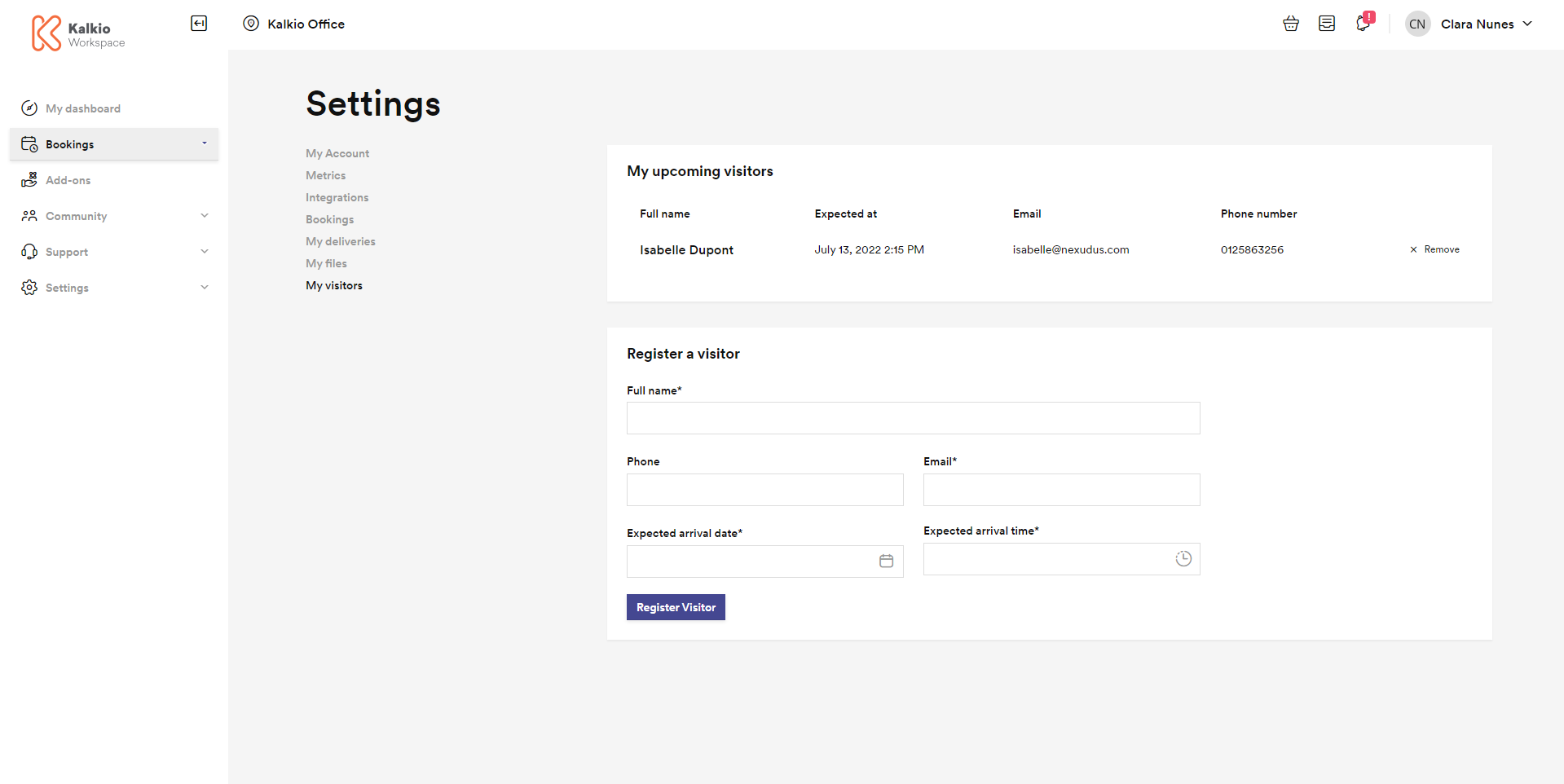
If you ever need to edit a visitor's details, just remove them from the list and register them again using the relevant new details.
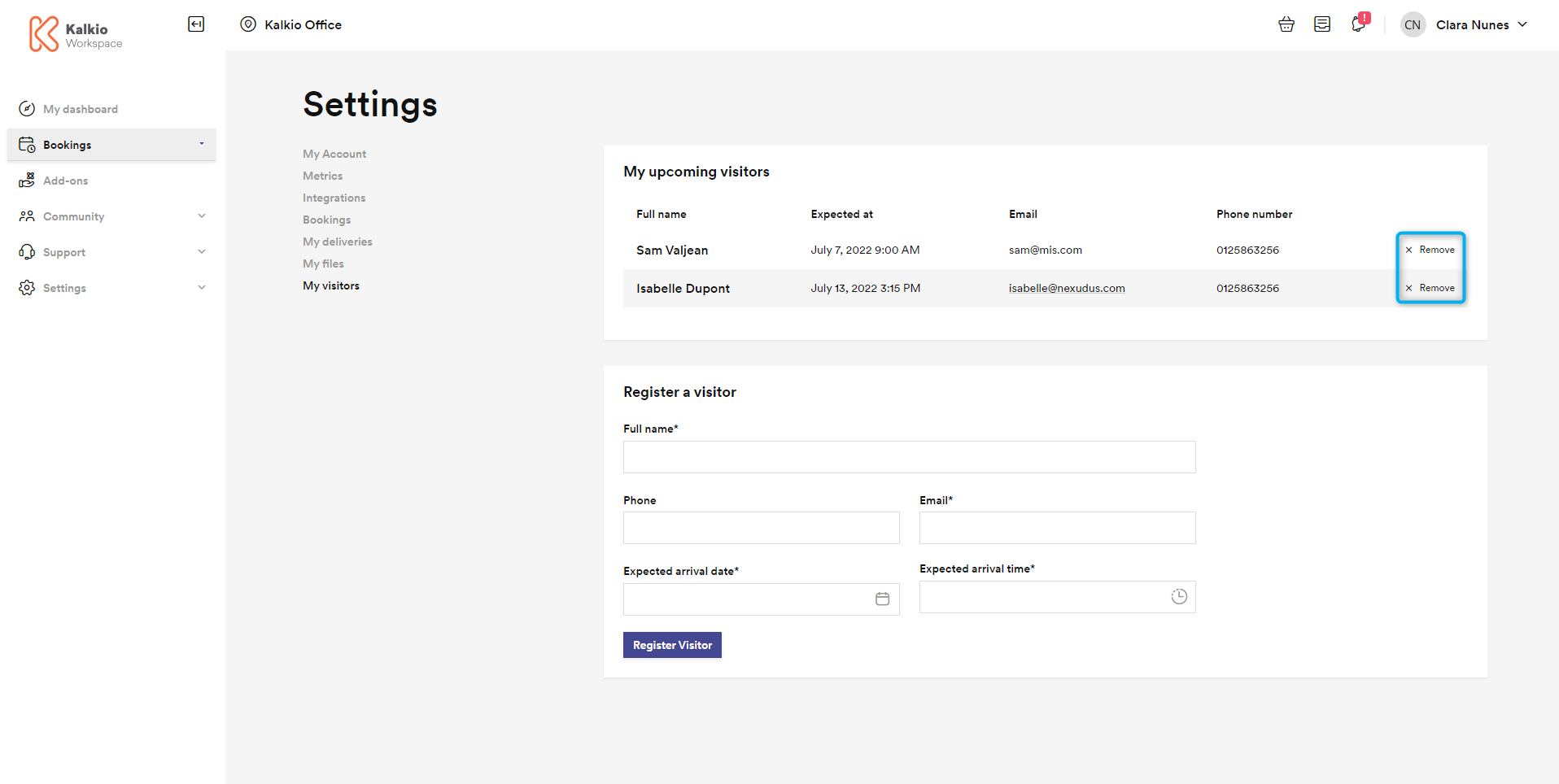
As soon as you register new visitors, they receive an email notification that includes your name, the booking's details, and a PIN code that they can use to check themselves in if your space uses NexIO.
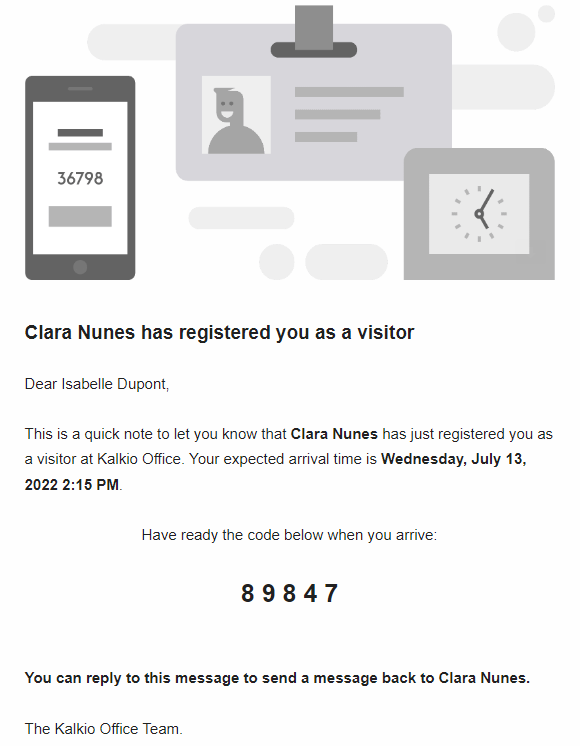
When visitors check themselves in or have a member of staff check them in on the day of their visit, you also receive an email and Passport notification letting you know they've arrived.
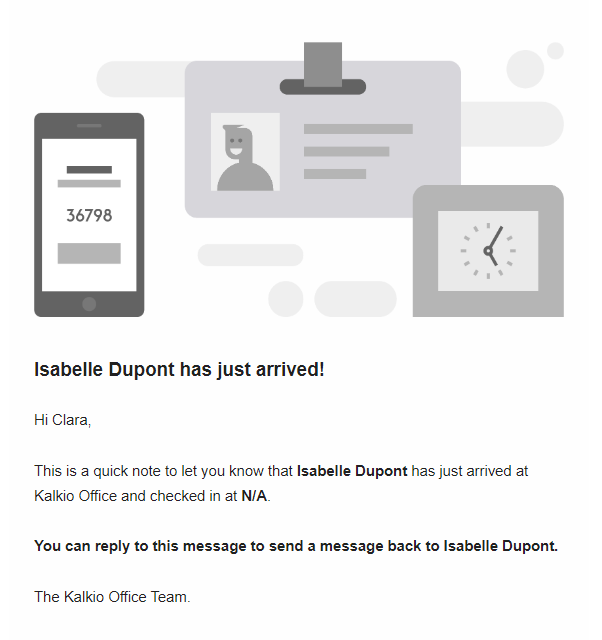
Adding Booking Attendees
You can also add visitors as booking attendees. All you need to do is scroll down the resource you're booking and click on the Add attendee button.
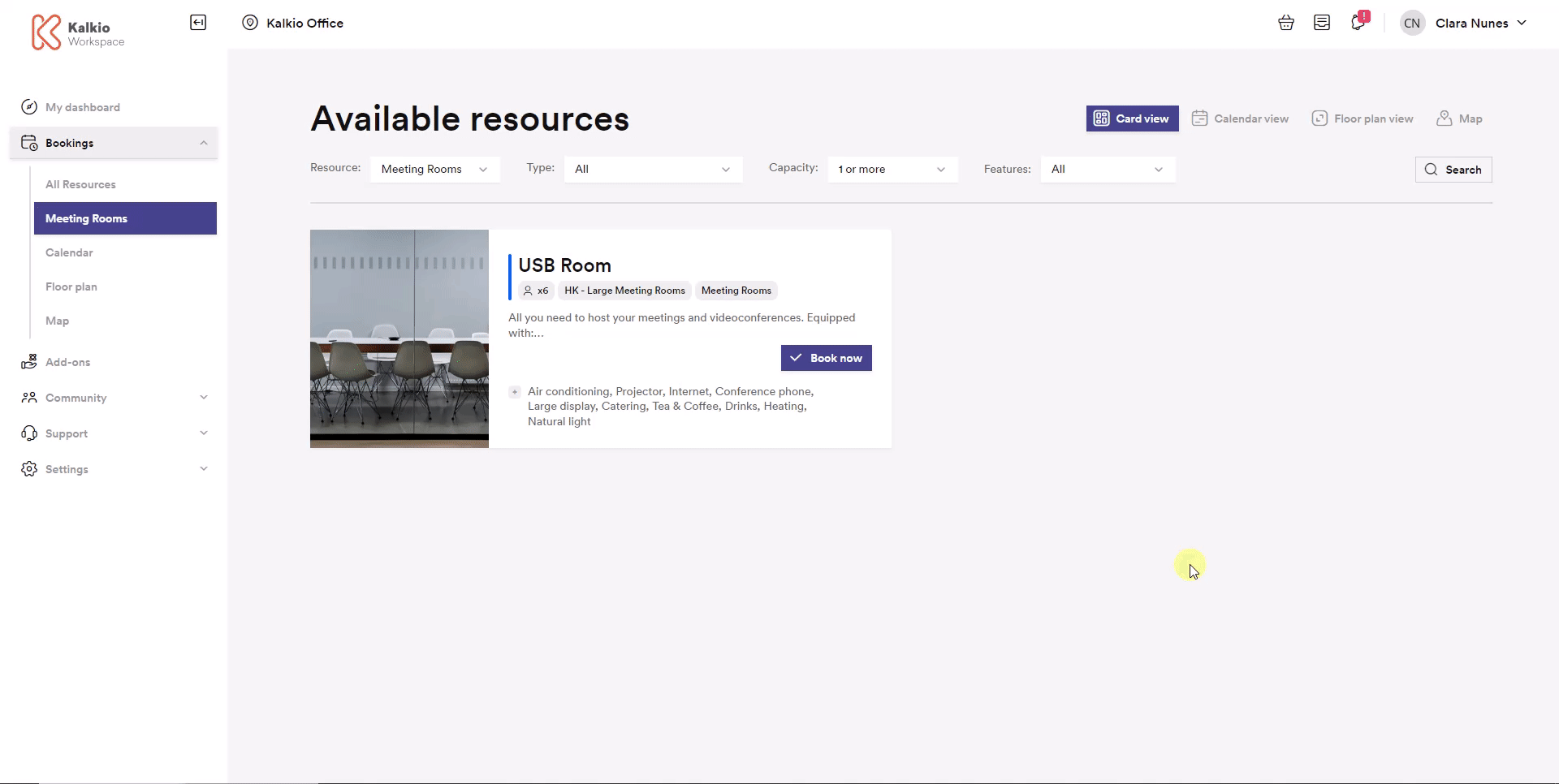
From there, you can add one of your scheduled visitors, past visitors or new visitors to your booking.
As soon as you finalize your booking, all attendees receive an email notification that includes your name, the booking's details, and a PIN code that they can use to check themselves in if your space uses NexIO.
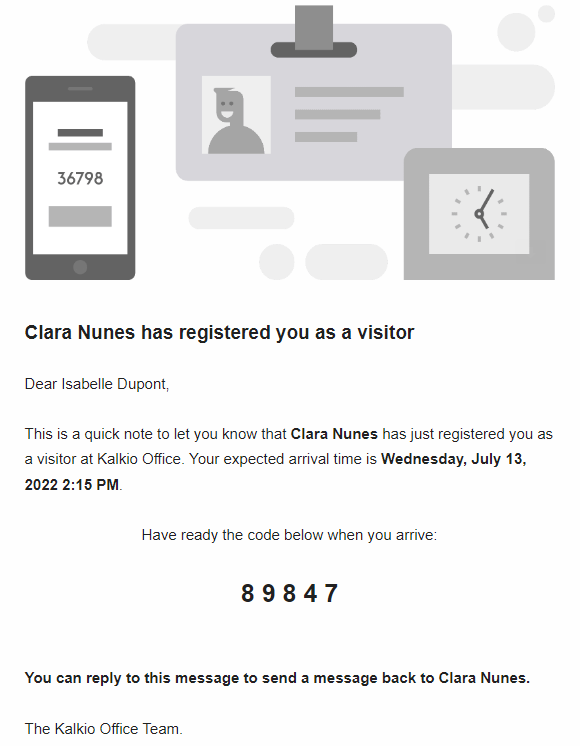
When attendees check themselves in or have a member of staff check them in, you'll also receive an email and Passport notification letting you know they've arrived.