Your Members Portal lets users request a tour of your space before committing to a plan or making their first booking.
Every person who requests a tour is automatically added as a contact in your Nexudus account. They are also added as visitors on the Admin Panel.
Enabling the Tour Request Feature
In order to host tours in your space, you need to enable the Tour Request feature and define a tour host.
If your admin doesn't already have a customer account, follow our tutorial on Creating Customer Accounts for Admin Users.
Log in to dashboard.nexudus.com if you aren't already.
- Click Settings > Modules.
- Click on the Tours tab.
- Toggle on Enable the tour request form section.
- Toggle on Tour requests must be confirmed by an administrator if you want an admin to manually approve every new tour request before confirming the tour.
- Toggle on Tours can only be booked at specific hours/days of the week if you want to set up a tour schedule.
- Select an admin under the Notify and make this user the host of tours requested via the Tour Form drop-down list.
Click Save settings.
Enabling Admin Confirmation for Tour Requests
You can choose to automatically approve all tour requests or require an admin to manually confirm every new tour request.
If you choose to enable admin confirmation, an admin user will need to manually confirm every tour request via the Visitors page on the Admin Panel.
Log in to dashboard.nexudus.com if you aren't already.
- Click Settings > Modules.
- Click on the Tours tab.
- Toggle on Tour requests must be confirmed by an administrator.
Click Save settings.
All tour requests will now require confirmation from an admin. People who requested tours will receive a tour confirmation email as soon as their tour request is confirmed by an admin.
Defining a Tour Schedule
You can control the time slots available to people who request tours. Defining a tour schedule is useful when you want to limit tours to certain days of the week or if the admin in charge of the tours is only available at specific times every week.
For example, you can let people book tours Monday through Friday between 1 and 4 p.m. or Monday and Tuesday mornings between 9 and 10 a.m.
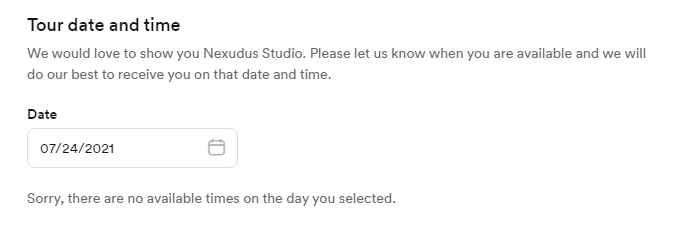
Log in to dashboard.nexudus.com if you aren't already.
- Click Settings > Modules.
- Toggle on Tours can only be booked at specific hours/days of the week.
- Click and drag your mouse across the time slots you want to make available each day.
Leave the day blank if you don't want to allow tours that day.
Click Save settings.
A tour can now only be requested within the time slots you've defined for each day.
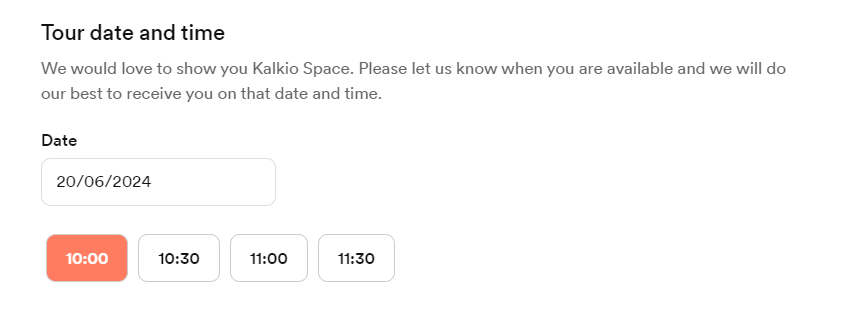
You can edit the schedule at any point to match your space's current tour availability.