You can easily generate documents for contacts from the Operations section of the Admin Panel.
Check out Generating Document Templates for Members instead.
How you generate the document depends on whether you want to share the document with the customer or keep it internal. If you want to share the document, you can request a digital signature at the same time.
-
Creating Documents with Digital Signature
For example, a contact needs to sign a quote for an event space with several additional add-on products. -
Creating Documents Without Digital Signature
For example, a contact wants to see a breakdown of monthly prices for a specific plan before signing a contract. -
Creating Internal Documents
For example, you want to generate a list of all the equipment assigned to a specific customer for your records.
Creating Documents with Digital Signature
You can generate a document for a contact, share it, and request their signature all in just a few clicks on the Admin Panel.
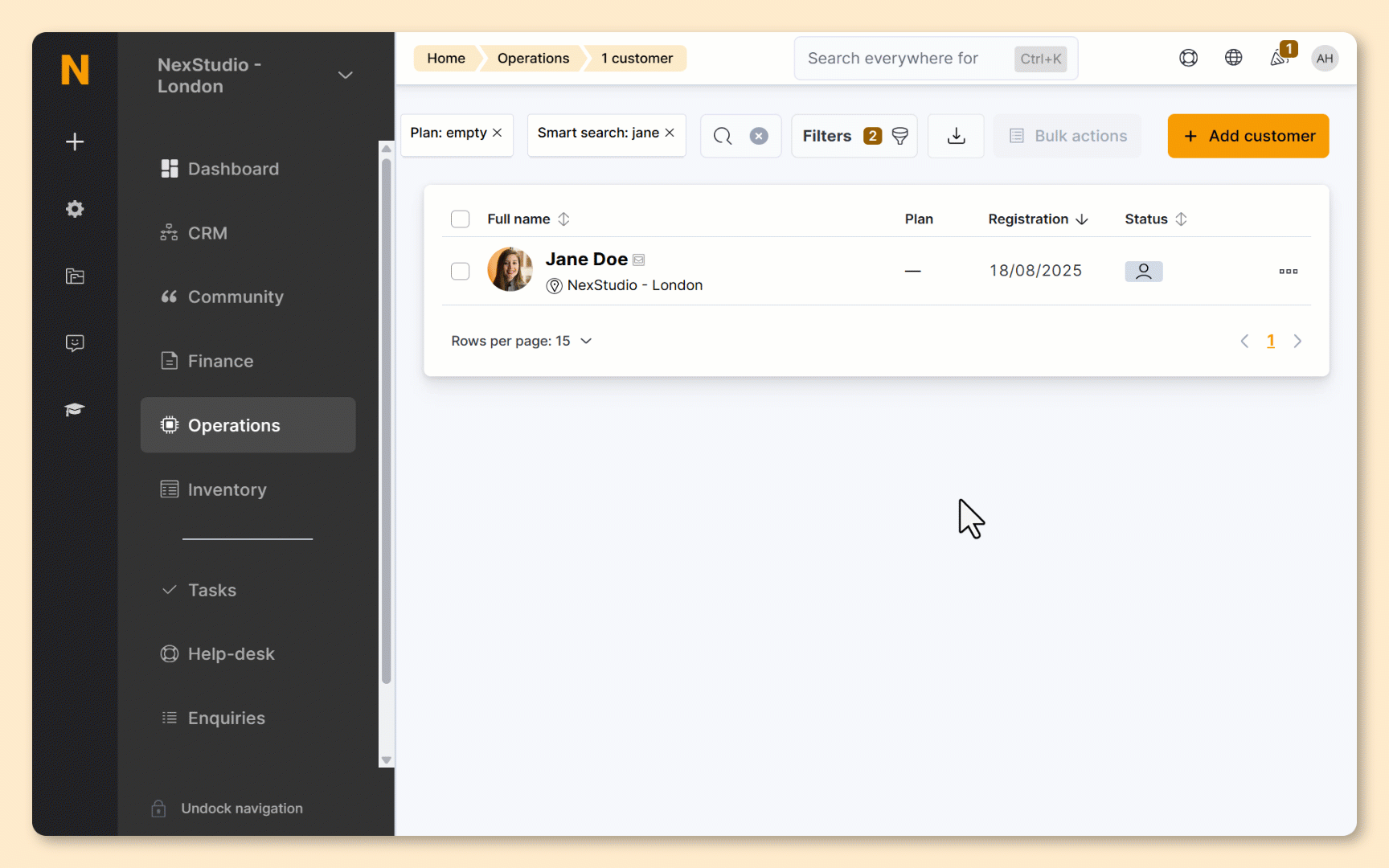
Log in to dashboard.nexudus.com if you aren't already.
- Click Operations > Members and contacts.
- Click the three dots icon next to the relevant customer record.
- Click Create document.
- Select a document template.
- Toggle off Attach this file to the customer account instead of downloading it if you want to download a copy to your device right now.
- Toggle on Request the customer to digitally sign this document.
Click Yes, do it to confirm.
All set! The customer should receive an email with a link to sign their document in minutes. You can check the Settings > Email queue to make sure they've received the notification.
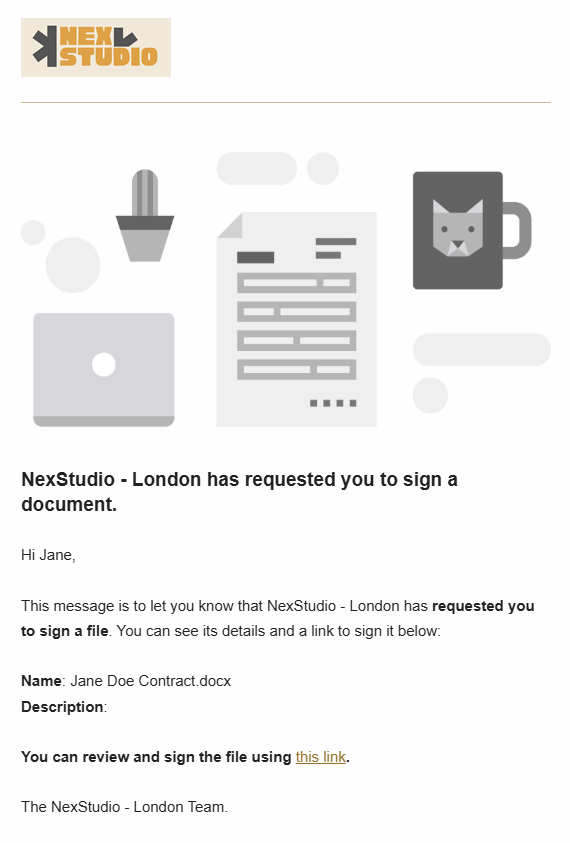
Once they've signed the document, both you and the customer will receive an email notification with a link to the signed document. They can also download it from the Members Portal.
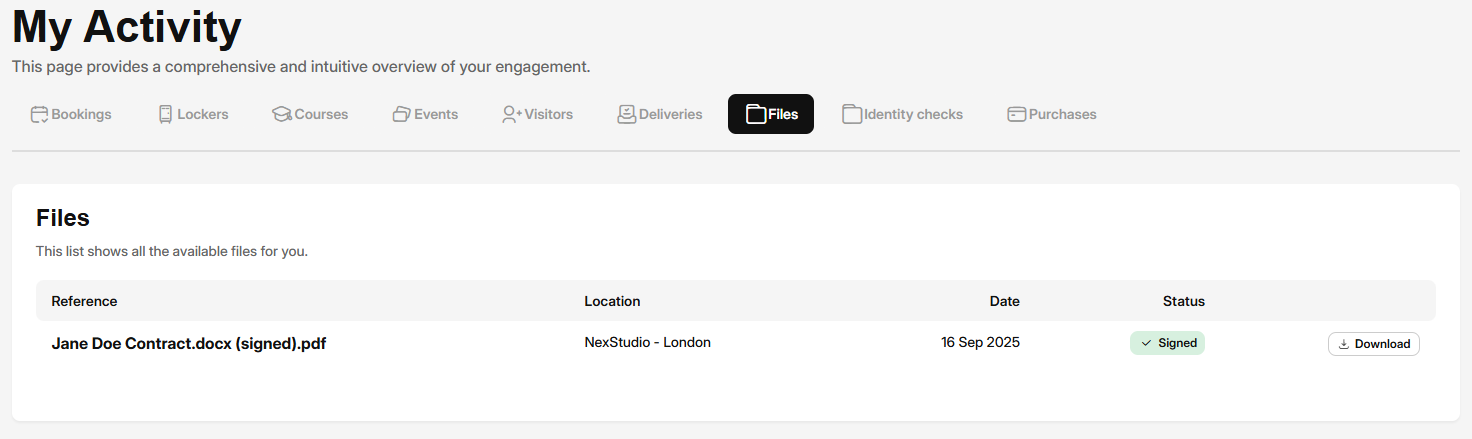
You can download both the original document and the signed copy from the Admin Panel.
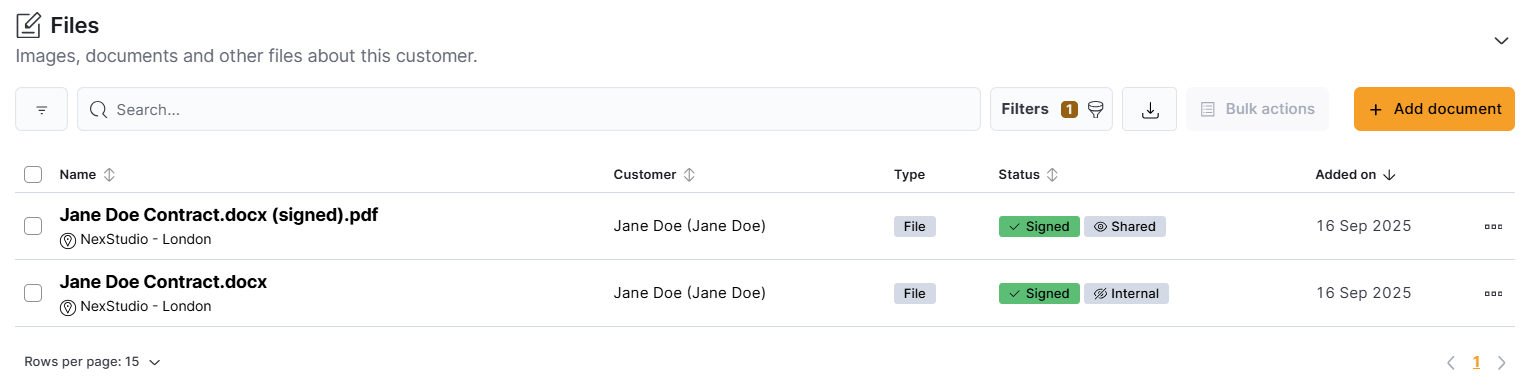
Creating Documents without Digital Signature
You can also generate a document for a contact and share it with them without requesting a signature.
For example, a customer wants to see a breakdown of monthly prices for a specific plan.

Log in to dashboard.nexudus.com if you aren't already.
- Click Operations > Members and contacts.
- Click the three dots icon next to the relevant customer record.
- Click Create document.
- Select a document template from the drop-down list.
- Toggle on Attach this file to the customer account instead of downloading it.
- Keep Request the customer to digitally sign this document toggled off.
Click Yes, do it to confirm.
- Click on the customer record.
- Click on to CRM > Files.
- Click the three dots icon next to the relevant file.
- Click Send.
All set! The customer will receive an email notification with a link to the file.
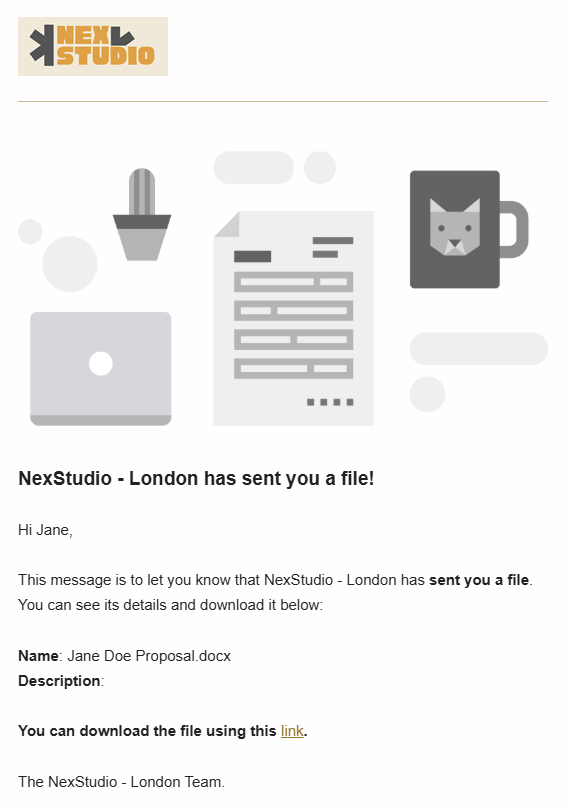
Clicking on the link will redirect them to the Files tab under My Activity on the Members Portal from where they can see all the files you've shared and download them.
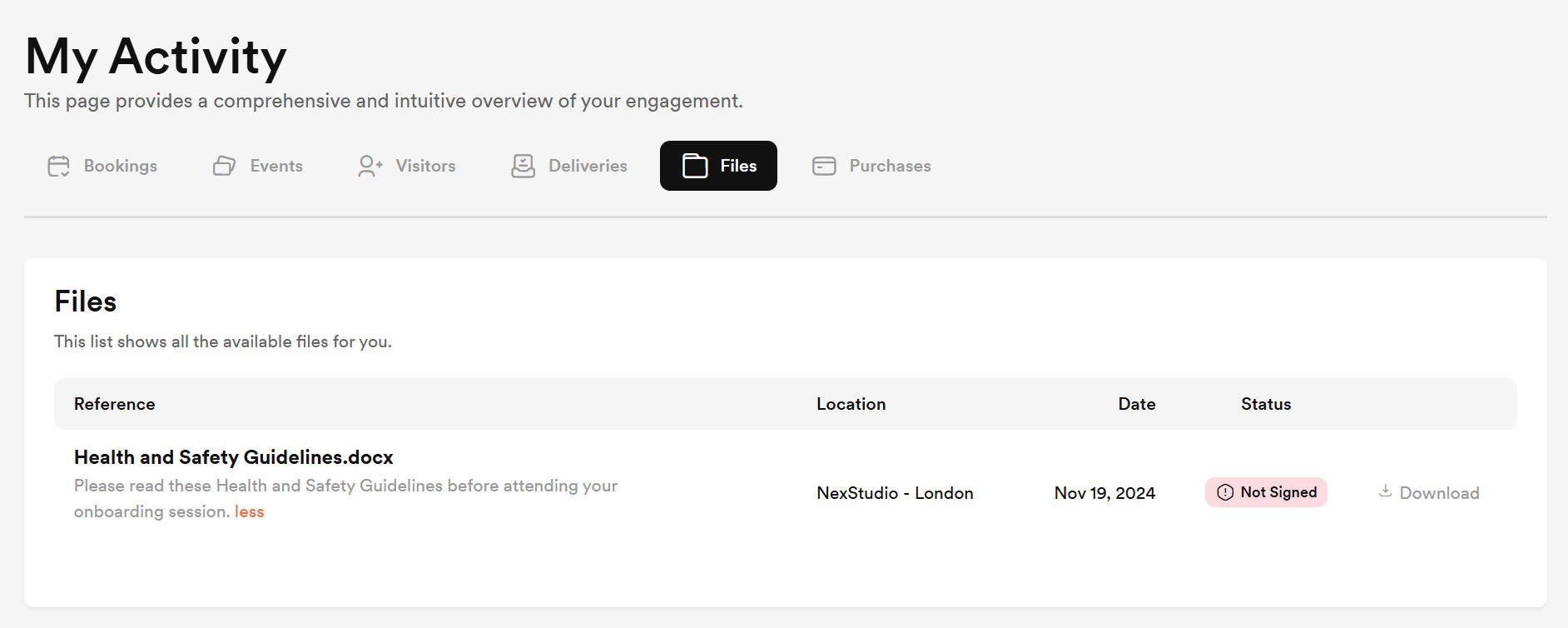
Creating Internal Documents
You can easily generate documents for contacts and attach them to their account on the Admin Panel.
For example, you want to see how frequently a specific customer is booking a particular resource.
You'll need to generate a new document if you want to request a digital signature.
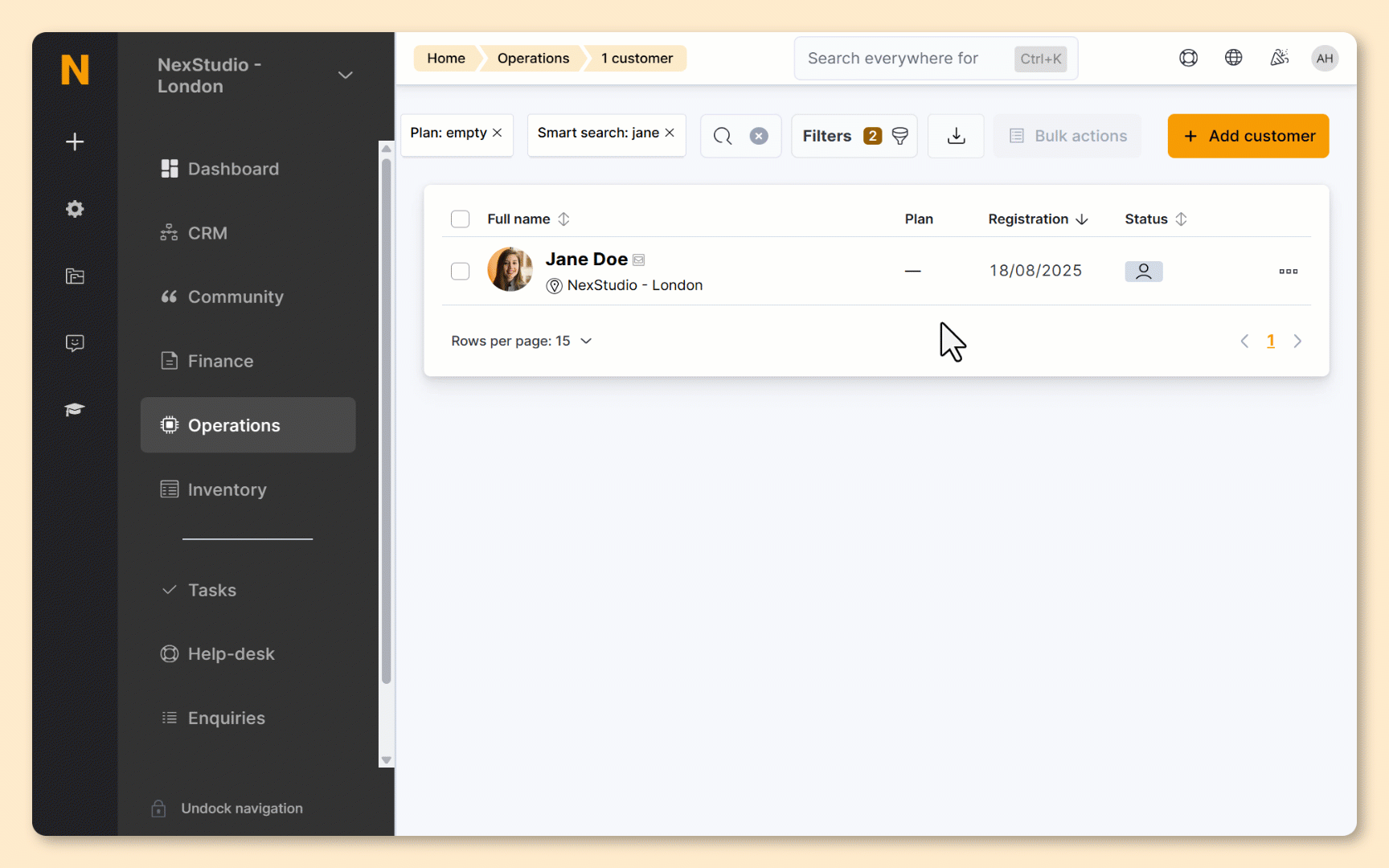
Log in to dashboard.nexudus.com if you aren't already.
- Click Operations > Members and contacts.
- Click the three dots icon next to the relevant customer record.
- Click Create document.
- Select a document template from the drop-down list.
- Toggle on Attach this file to the customer account instead of downloading it.
- Keep Request the customer to digitally sign this document toggled off.
Click Yes, do it to confirm.
All set! You can find the document in the customer's record under CRM > Files.
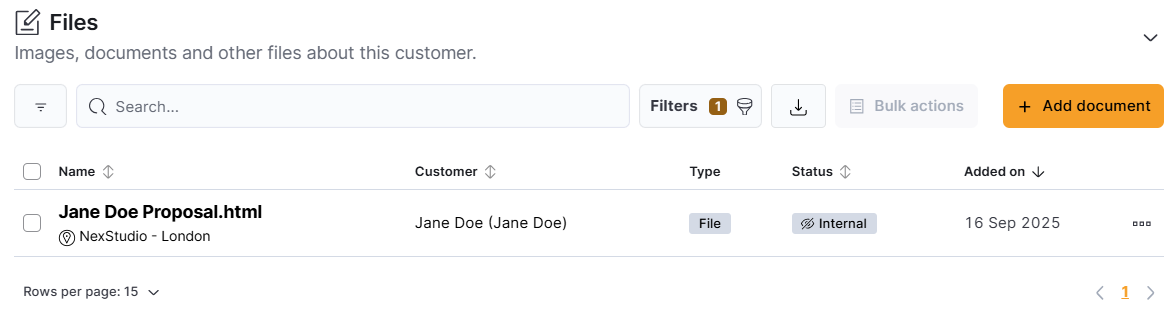
You can always share the document with the customer at a later date.