We always recommend testing document templates before sending them to customers. This lets you make sure the document is formatted correctly and the merge fields are pulling the relevant information.
How you test a document template depends on the type of document you're planning to share.
- Test a proposal if you're generating documents for customers as part of your proposal or renewal process.
For example, a lead wants to see a breakdown of what their plan would look like. Or, you've raised the prices on your plans and want a member's explicit agreement before they renew.
- Test a document if you're generating documents for customers as part of your onboarding, renewal, or offboarding process.
For example, you want a company to sign the inventory of furniture and equipment in their office as they move in. Or, you've updated the terms and conditions for members and want a quick ad-hoc approval from members who are mid-contract.
Testing Proposals
You can easily test a proposal document to see how it will look with customer data in a few clicks on the Admin Panel.
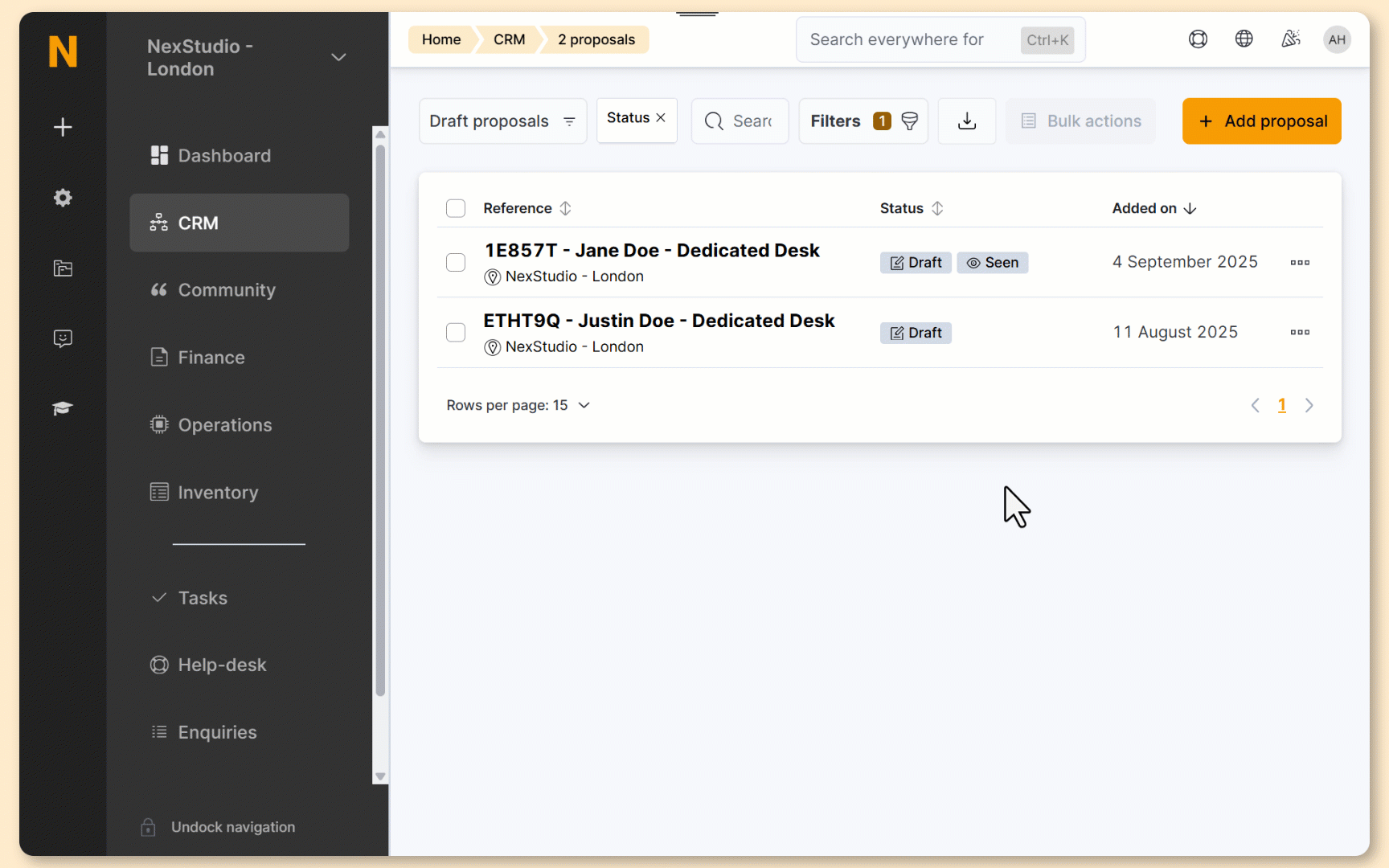
Log in to dashboard.nexudus.com if you aren't already.
- Go to CRM > Proposals.
- Select the relevant proposal.
- Click on the Documents tab.
- Under Proposal Documents, select the document template you want to test.
Otherwise, you can attach the document under Attached document template.
Click the Save Changes button.
- Click on the Proposal tab.
- Click on the arrow icon under the Proposal Preview Link field.
Your proposal preview will open in a new tab.
Doing so makes you accept the proposal on behalf of the customer and sells them the items included in your proposal.
The preview link shows you how your customers will see your document. If you're happy with how it looks, you can go ahead and send the proposal. If something doesn't look right, check out troubleshooting document templates.
Testing Documents
You can easily test a document template to see how it will look with customer data in a few clicks on the Admin Panel.
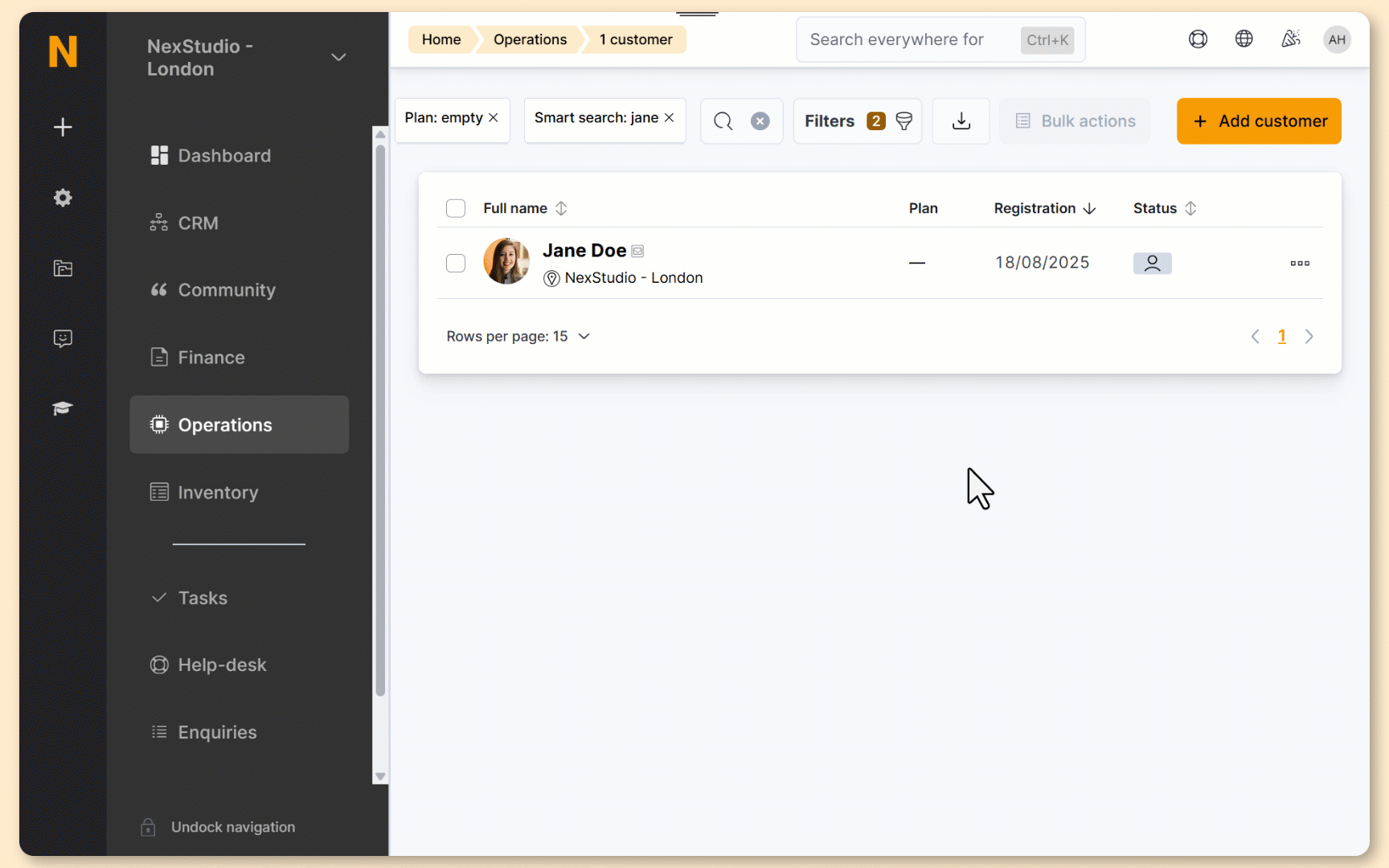
Log in to dashboard.nexudus.com if you aren't already.
- Go to Operations > Members and contacts.
- Click the three dots icon next to the relevant customer record.
- Select Create document.
- Under Document template to use, select the document template.
Click Yes, do it to confirm.
Your download should only take a few seconds. You can find your DOCX file in the Downloads folder of your device.
If you're happy with how the document looks, you can go ahead and share it with the customer. If something doesn't look right, check out troubleshooting document templates.