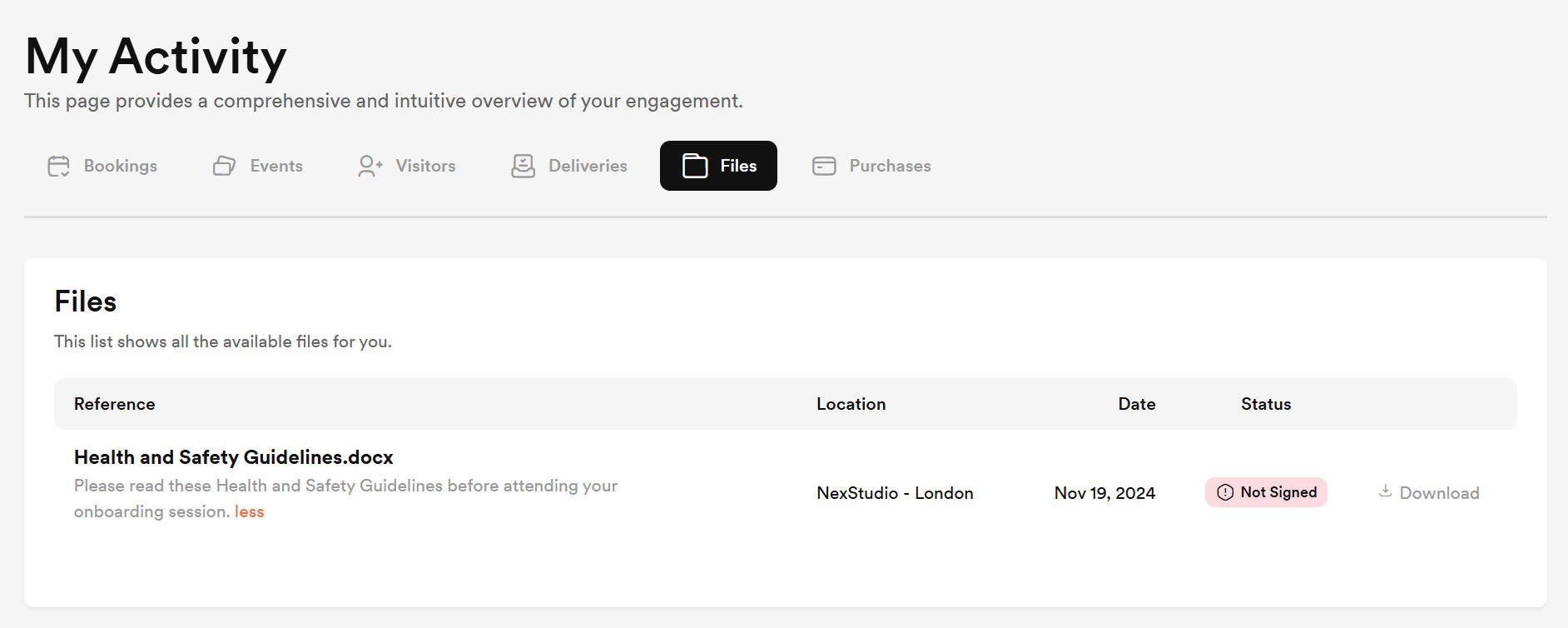You can send files to customers via email in a few clicks on the Admin Panel.
For example, a customer needs a copy of their contract after losing the original.
They can access all the files you send them from the Files tab under My Activity on the Members Portal.
You need to add the file to the customer's account on the Admin Panel before sharing it with them.
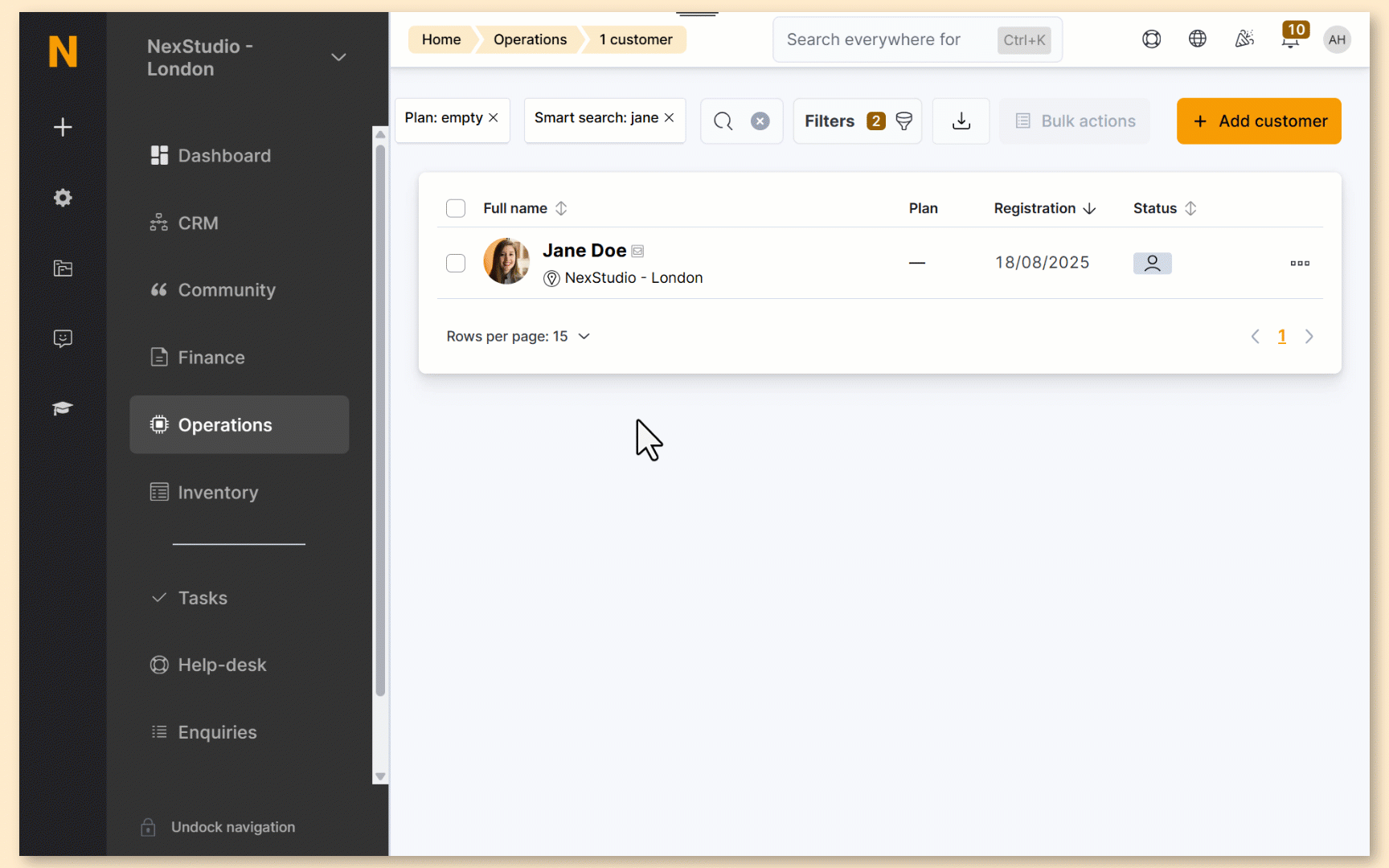
Log in to dashboard.nexudus.com if you aren't already.
- Click Operations > Members and contacts.
- Click on the relevant customer.
- Click CRM > Files.
- Click on the three dots icon next to the file you want to send to the customer.
- Click Send.
Click Yes, do it to confirm.
All set! The customer will receive an email notification with a link to the file.
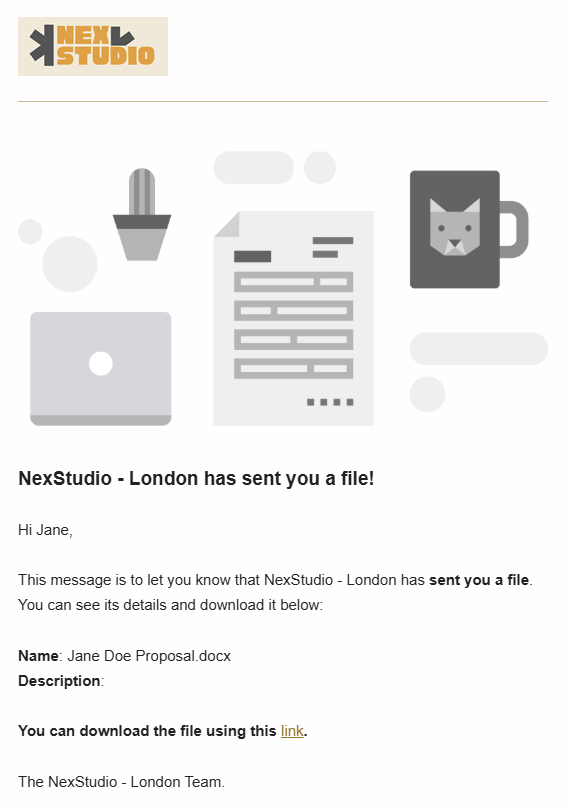
Clicking on the link will redirect them to the Files tab under My Activity on the Members Portal from where they can see all the files you've shared and download them.