Email server settings are the default settings for email notifications sent from your space.
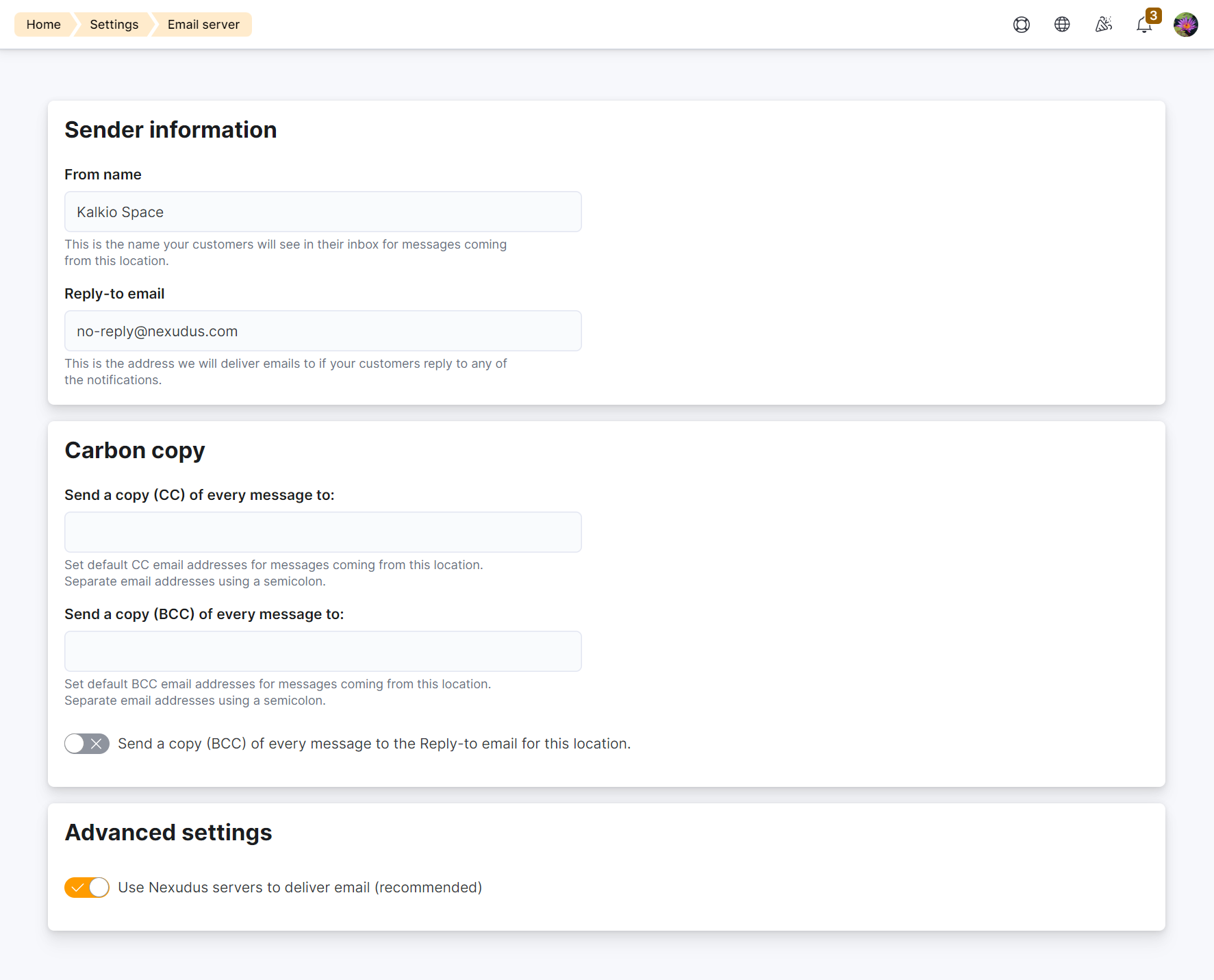
Sender Information
From name
From name lets you define the sender's name that customers will see when they receive email notifications.

Reply-to email
You can add an email address to receive replies sent by customers through an email notification. By default it's no-reply@nexudus.com. You can change this using the advanced settings.
Carbon Copy
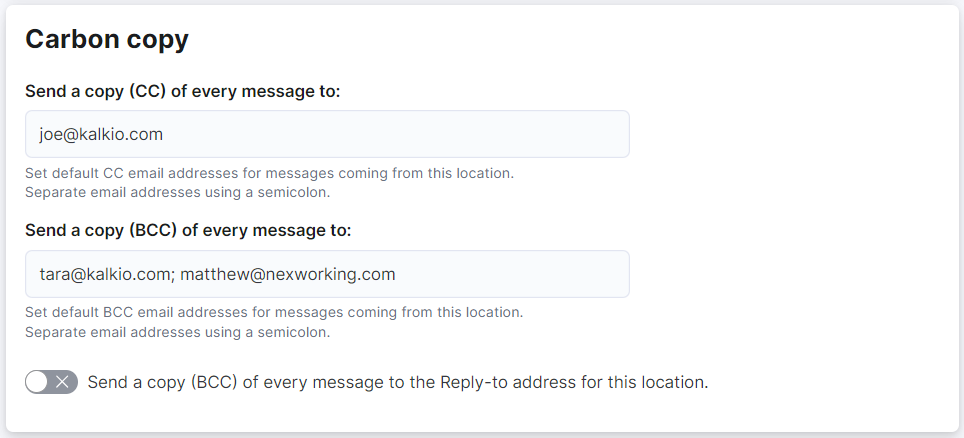
Send a copy (CC) of every message to
You can add email addresses that you wish to receive a copy (CC) of every email notification sent from your location.
Send a copy (BCC) of every message to
You can add email addresses that you wish to receive a copy (BCC) of every email notification sent from your location.
Send a copy (BCC) of every message to the Reply-to email for this location
Activating this toggle automatically sends a copy (BCC) of all email notifications sent from your location to the email address added as the Reply-to email.

Advanced Settings
Your space uses Nexudus servers to deliver email notifications by default. You can choose to use your own through Sendgrid or another bulk email delivery service.
To use your own email servers, toggle off Use Nexudus servers to deliver email (recommended). Several fields appear to let you replace Nexudus details with your own SMTP server details.
You need to add all the following details to connect your servers to Nexudus:
- Email server host and port
- SSL connection
- SMTP username and password
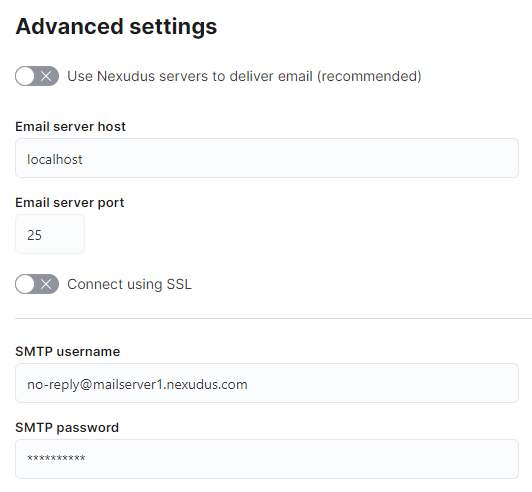
While all notifications will still show in your email queue, their status will now only let you know if Nexudus was able to deliver the notifications to your servers, not your users. If you want to know if notifications were delivered to your users, you'll need to check their status from your servers.