Depending on your Members Portal version, the process is slightly different. If you don't know which version you're using, check out our article on Finding your Members Portal Version.
Your booking start/end times can only be set in 15 minutes increments (xx:00, xx:15, xx:30, xx:45).
-
Log in to the Members Portal with your credentials.
-
Click Settings > Integrations.
-
Click Connect to Google Calendar.
-
Log in to your Google account.
-
Click Allow.
You are redirected to the Members Portal where Google Calendar now appears as connected. You can book any of the available resources from your Google Calendar account by selecting it from the calendar drop-down list.
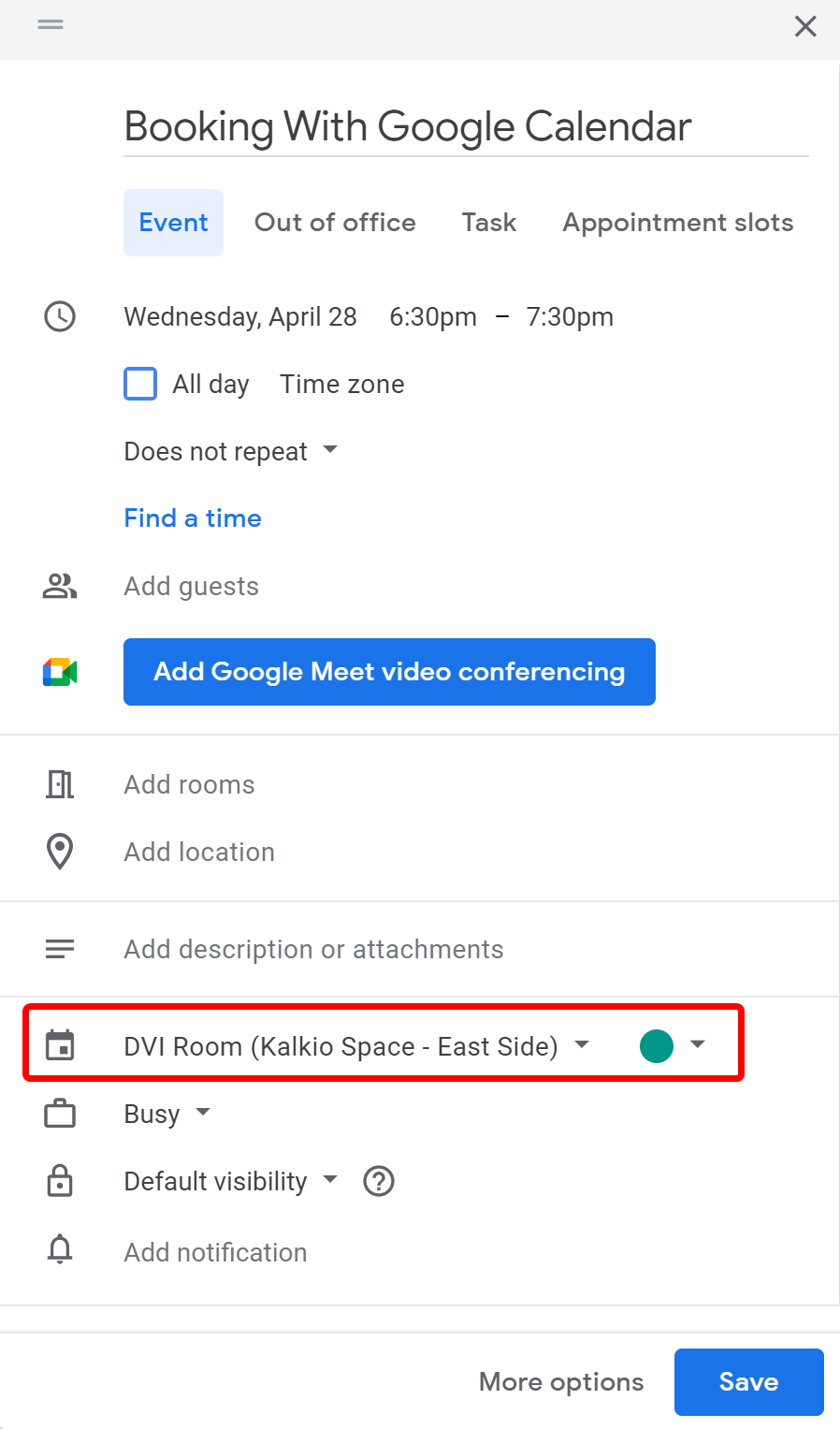
Charged, invoiced, or paid bookings in Nexudus can't be changed or deleted from Google Calendar.
You can still add guests to bookings regardless of their status in Nexudus.