The Office 365 (Administrator) integration is a two-step process.
What You Need to Integrate Office 365 (Administrator)
An Office 365 account
You should be the owner of the account and have access to the Outlook Calendar calendar section of your account.
Make sure your Office 365 account has MailBox and Calendar permissions before you start the integration.
Matching Time Zones in Your Office 365 Calendars and Nexudus
To sync your bookings properly on both platforms and avoid any discrepancies in booking times, make sure your time zone is the same in both platforms.
You can check and edit your time zone via the Settings icon in Outlook Calendar.
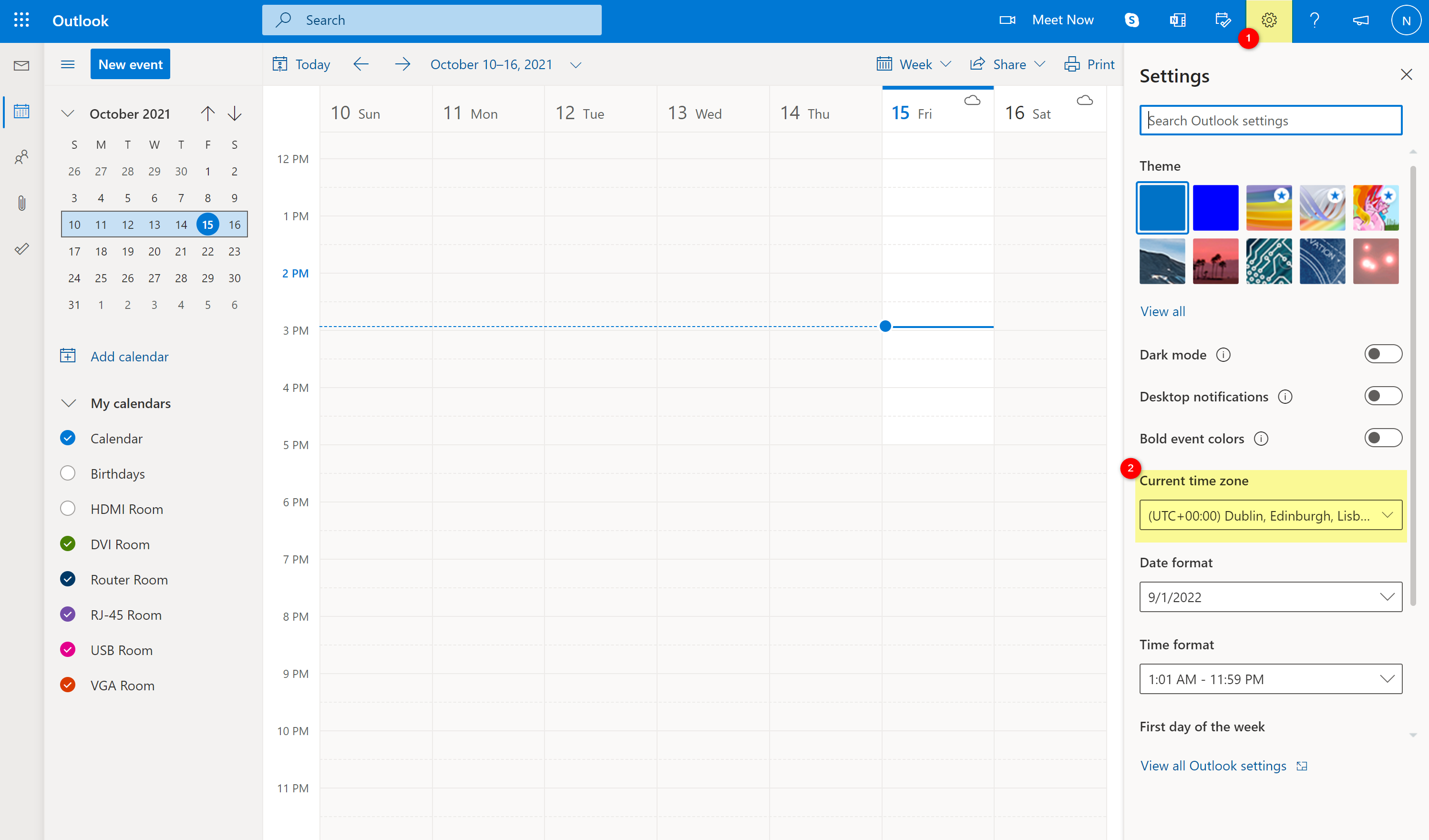
You can check and edit your time zone via Settings > General settings .
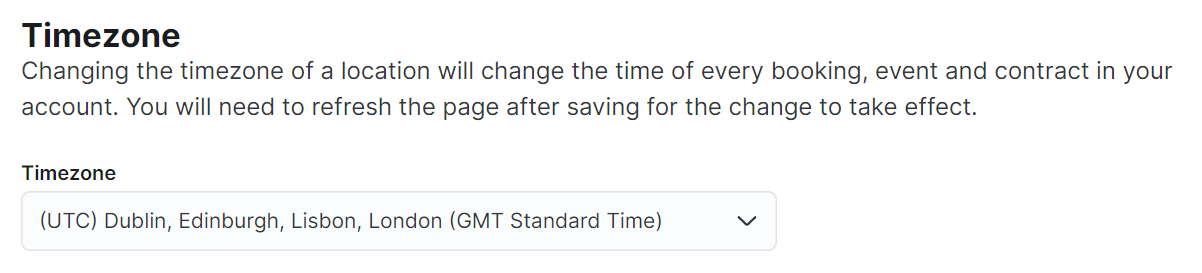
Step 1. Creating Calendars for Each Resource in Outlook Calendar
The first step of the integration is creating a calendar for each of the Nexudus resources you want to connect.
If you have 6 resources you want to connect, you should create a unique calendar for each resource or 6 in total.
Feel free to skip this step and move to step 2.
-
Go to outlook.live.com/calendar.
-
Log in to your account.
-
Click Add Calendar.
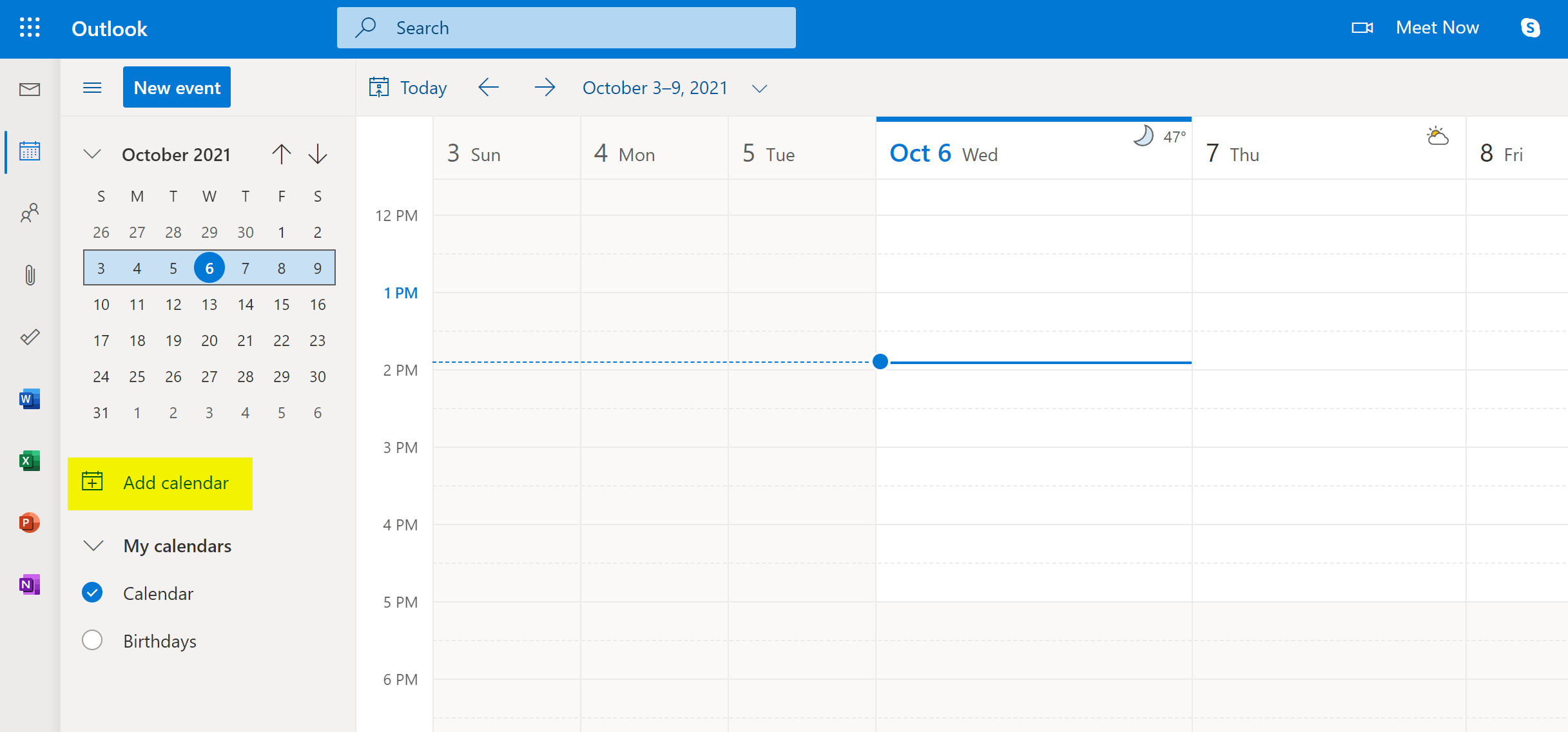
- Click Create blank calendar.
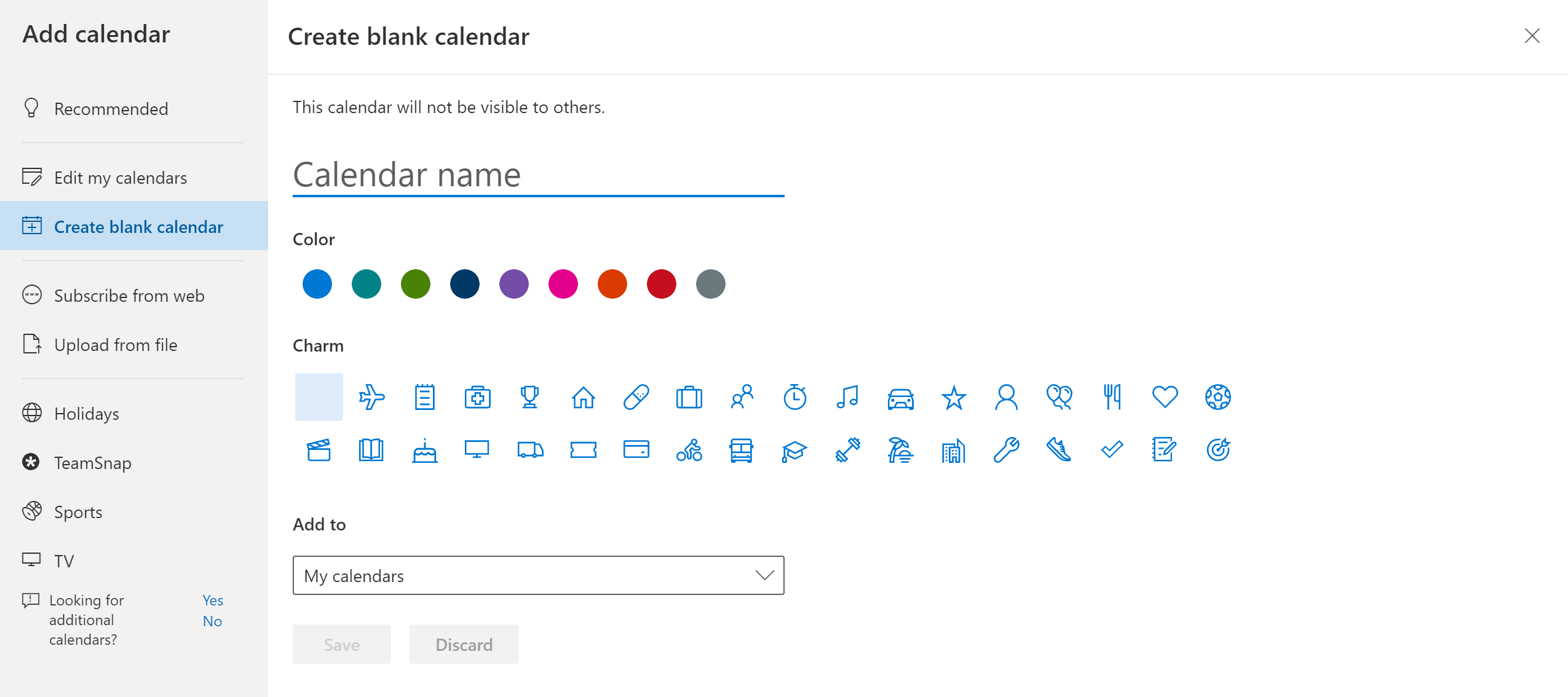
-
Name your calendar after the corresponding resource in your Nexudus account.
-
Click Save.
Repeat the same process for every Nexudus resource you want to connect.
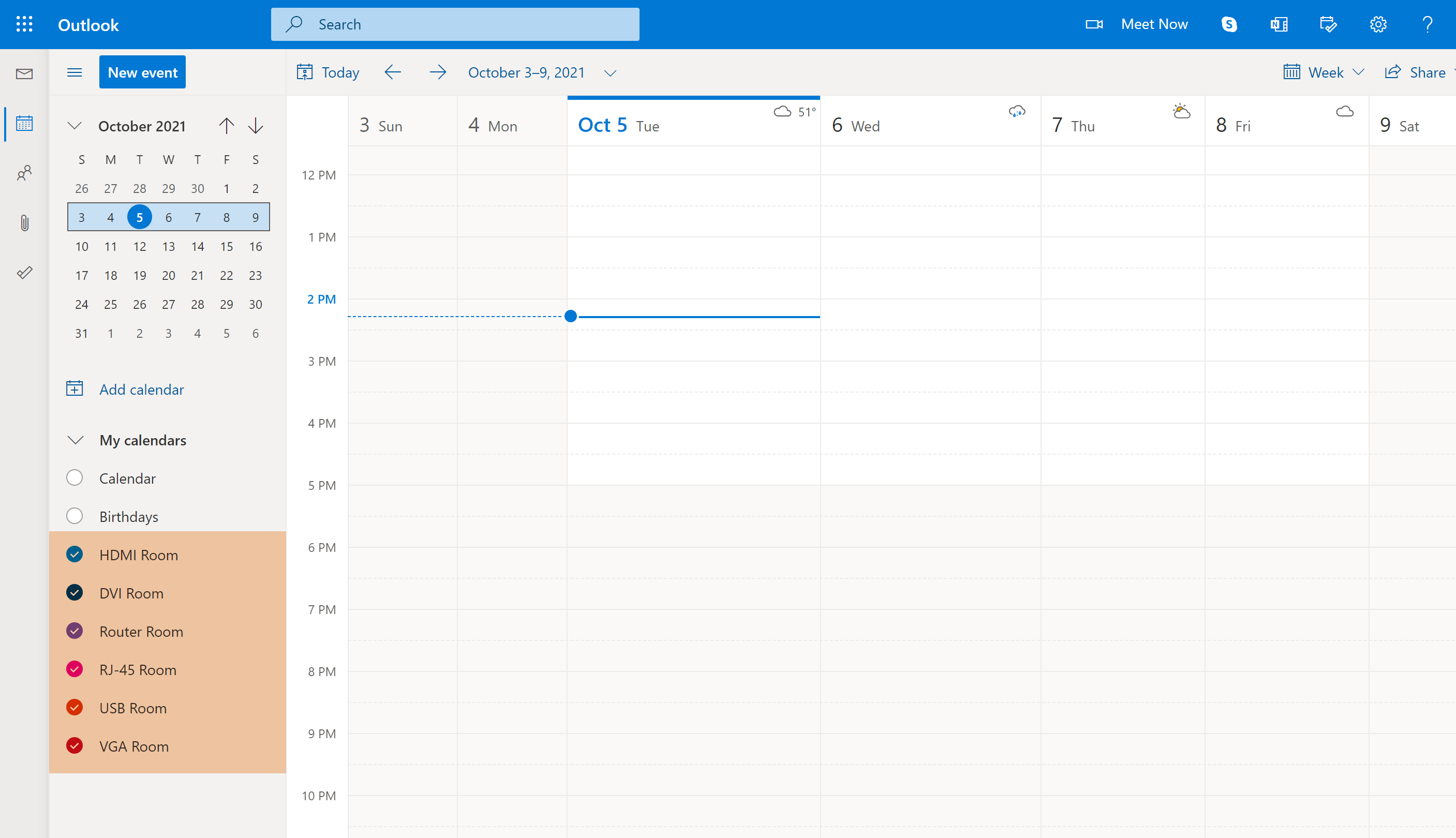
Step 2. Enabling the Integration in Nexudus
The second step of the integration process is enabling the integration in Nexudus.
-
Log in to dashboard.nexudus.com if you aren't already.
-
Click Settings > Integrations > Office 365 Calendar.
-
Click Connect.
You will be redirected to the Office 365 login page.
-
Log in to your account.
-
Click Yes to allow Nexudus and Office 365 to access and share information.
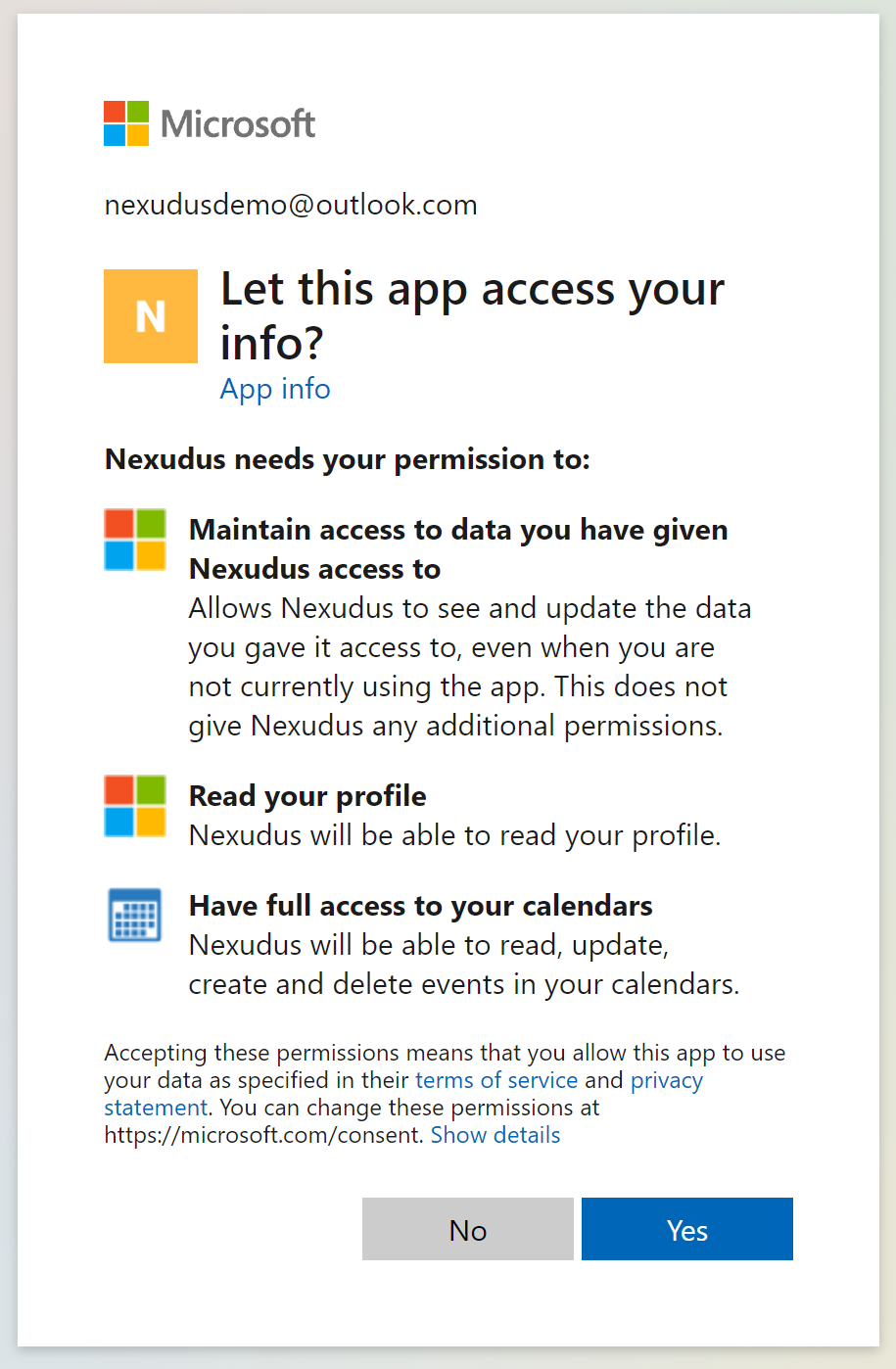
You will be redirected back to the Admin Panel.
- Select the corresponding calendar for each resource in the Office 365 Calendar column.
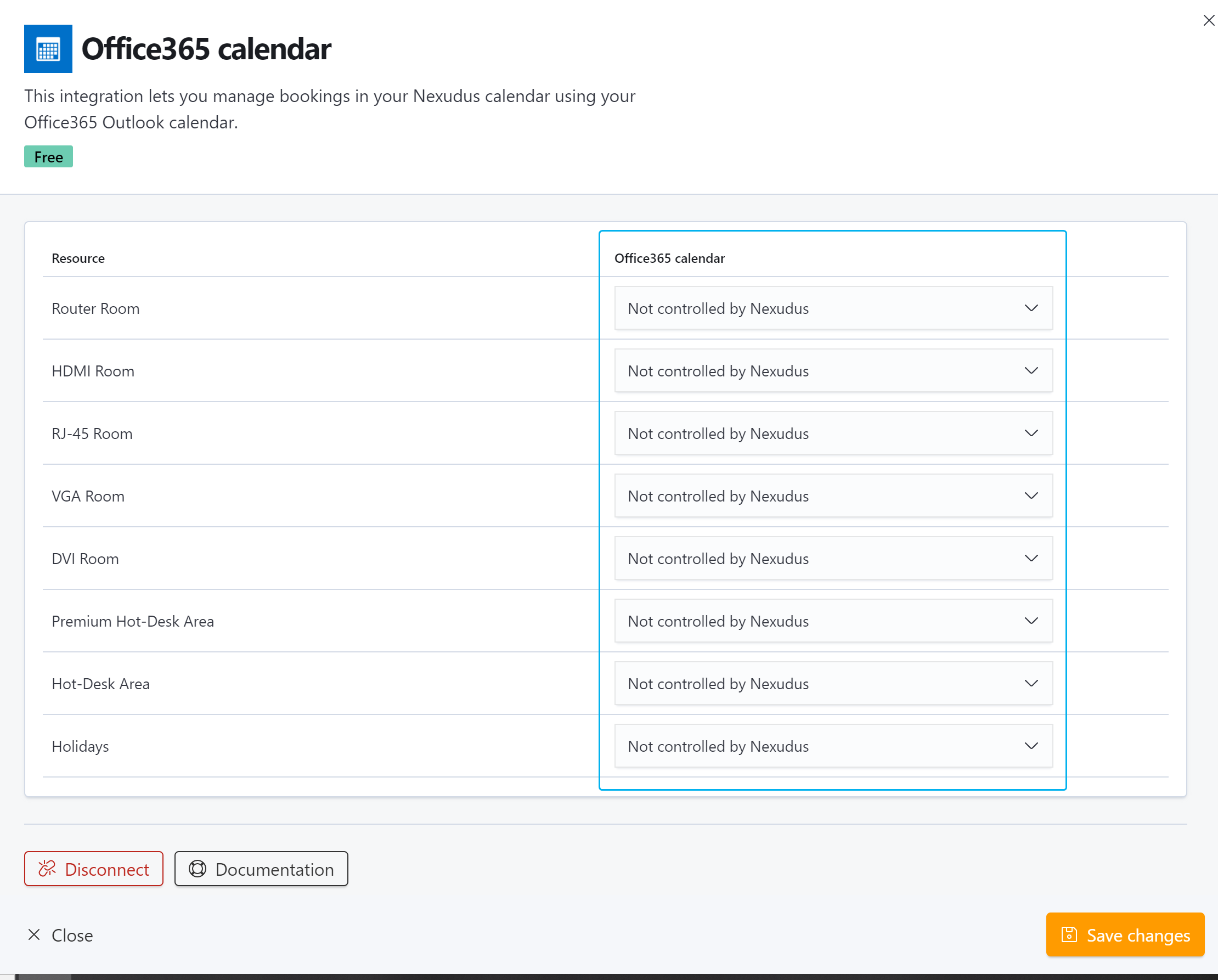
Click the Save Changes button.
Your Office 365 integration is now live!
Any booking made in Outlook Calendar via one of the connected calendars will automatically be synced in Nexudus within a few minutes. Any booking made in Nexudus will also automatically be synced in its corresponding Outlook Calendar calendar within a few minutes.