Rename dashboard cards
Log in to dashboard.nexudus.com if you aren't already.
Click on Dashboard.
- Click on any of your custom home dashboard.
- Click the three dots icon next to the card that you want to rename.
- Click Rename.
Another admin owns the dashboard and didn't allow othe admins to edit it. Click on View details at the bottom of the dashboard to see who's the Owner. You can then reach out and ask them to share editing rights with you.
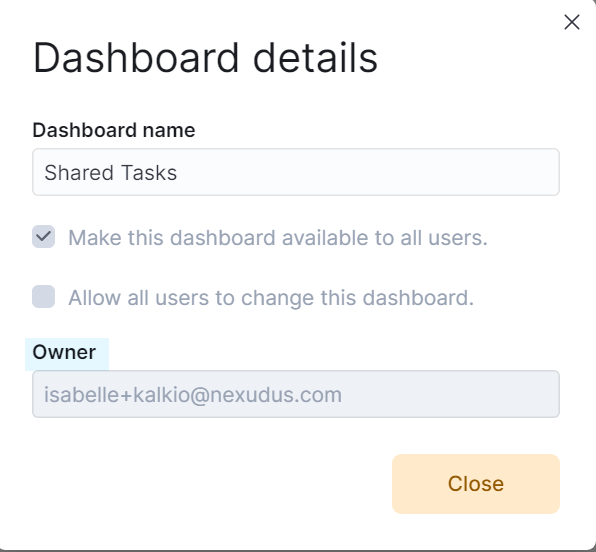
- Rename your card.
- Click OK.
Add cards to your dashboard
Log in to dashboard.nexudus.com if you aren't already.
Click on Dashboard.
- Click on the home dashboard you want to edit.
- Click on Add card.
Another admin owns the dashboard and didn't allow others to edit it. Click on View details at the bottom of the dashboard to see who's the Owner. You can then reach out and ask them to share editing rights with you.
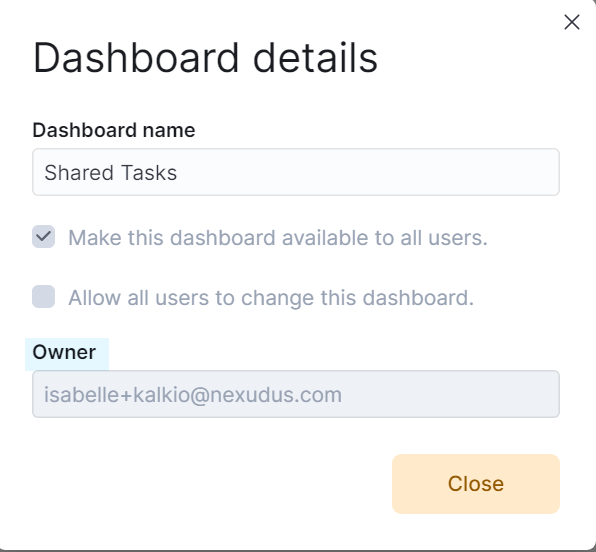
- Select a card type.
Check out Dashboard Cards List for more details.
- Tick the checkbox next to every card you want to include in your dashboard.
- Click Add xx card(s).
The selected cards are now part of your dashboard. Repeat the process to add another type of cards or any new card you want to see on your dashboard.
You can drag and drop any of your cards to easily rearrange them on your dashboard. You can also resize each card by clicking on the arrow in the bottom right corner while moving your mouse.
The card is now removed from your dashboard. Repeat the process for every other card that you want to delete.
Remove cards from your dashboard
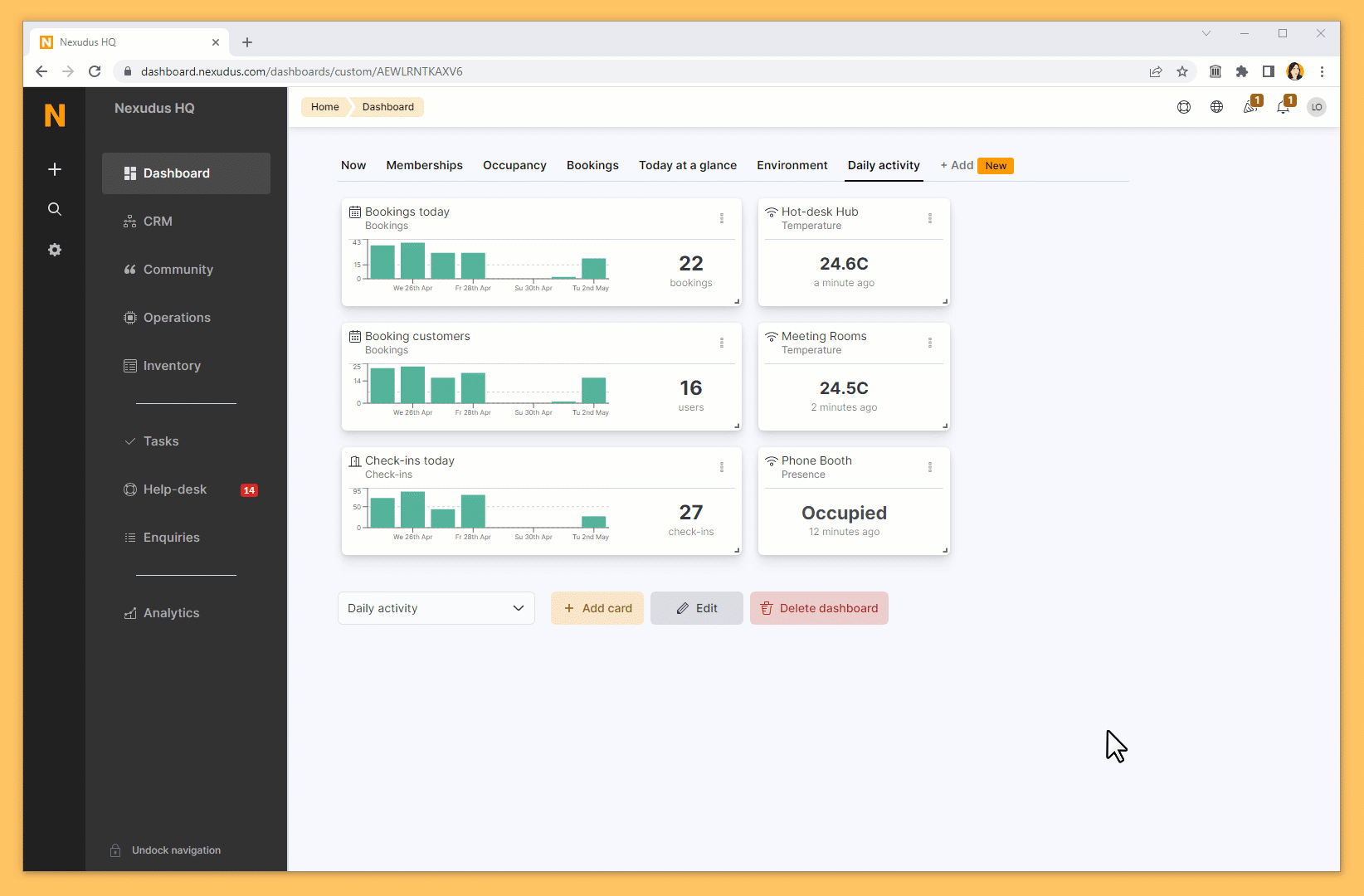
Log in to dashboard.nexudus.com if you aren't already.
Click on Dashboard.
- Click on the home dashboard you want to edit.
- Click the three dots icon in the top right corner of the card you want to delete.
- Click Remove card.
Another admin owns the dashboard and didn't allow others to edit it. Click on View details at the bottom of the dashboard to see who's the Owner. You can then reach out and ask them to share editing rights with you.
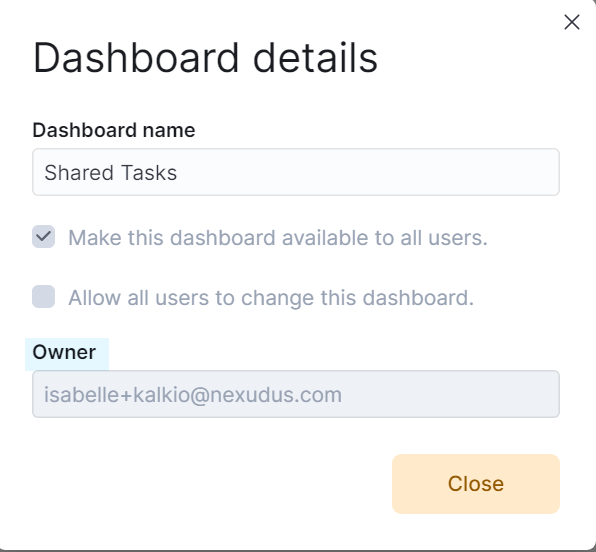
Click Yes, do it to confirm.
The card is now removed from your dashboard. Repeat the process for every other card that you want to remove.