Closing your space for the holidays, planning some renovation, or need to make a resource unavailable until further notice? You can easily create booking exceptions to prevent bookings within selected periods of time while still allowing customers to book at any other period of time.
For example, your space closes between December 25th and January 2nd. You can prevent any booking within that time frame while still letting customers book at earlier/later dates.
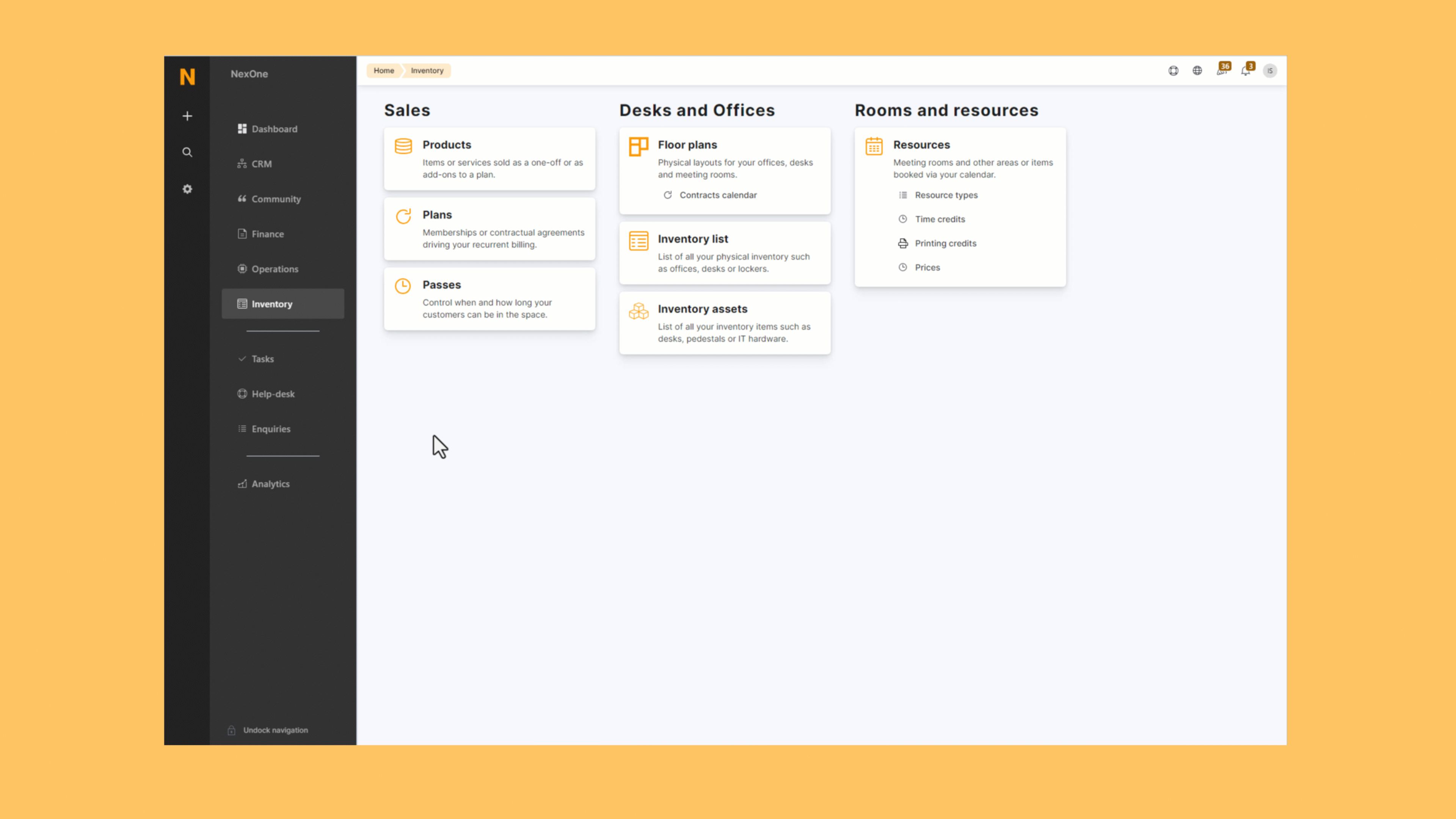
This tool is a great way to let your customers know they can't book during a certain period while still keeping your calendar open for them to book before or after that period. This means less frustration for your customers while also minimizing the impact of temporary closures on your occupancy and revenue.
Log in to dashboard.nexudus.com if you aren't already.
- Go to Settings > General settings > Opening times.
- Click on Add availability exception.
- Select all the Resources you want to include in your booking exception.
Don't select any resource and move to the next step. Your booking exception will automatically apply to all your resources.
- Define when the closure should start and end under the Start / end times field.
If you want to close your resource until further notice, we recommend selecting an end time a few years into the future to prevent advance bookings and edit that time as soon as you have a set reopening date.
If you want to permanently close your resource after a certain date, we recommend selecting that closing date as your start time, selecting an end time a few years into the future, and and then simply archiving your resource on its closure day.
-
Add the Message that you want to show customers when they try to book one of the selected resources during the closure period.
-
Enable This exception is active to automatically prevent
-
Enable Apply this exception every year if you'd like to repeat thr closure at the same time every year.
-
Click the Save Changes button.
All set! You can repeat the process if you'd like to plan any other booking suspension.