We've listed some common document template errors, their causes, and how to fix them.
You can always contact support to have our team investigate and find a solution.
Merge fields are empty
If your merge fields aren't displaying any information, there are three potential causes.
| Potential Cause | How to fix it |
|---|---|
The information isn't in your account. Merge fields will remain empty if there's no information to pull from your account. |
Navigate to the relevant area of the Admin Panel, check the corresponding field, and fill in the information as necessary. For example, the MobilePhone merge field is empty. Go to Operations > Members and contacts, click on the customer's record, and make sure the information is under Account details > Phone numbers. If the information is in the Admin Panel and the merge field is still empty, you may need to select a different merge field. |
It's the wrong merge field. Merge fields are grouped by master tables and sub-master tables. By selecting master and sub-master tables for your merge field, you tell Nexudus where to find the information in your account. For example, if you're creating a document template for a proposal, make sure you've selected merge fields within the Proposals sub-master table. |
When using merge fields, the master table should always be the default Coworkers. 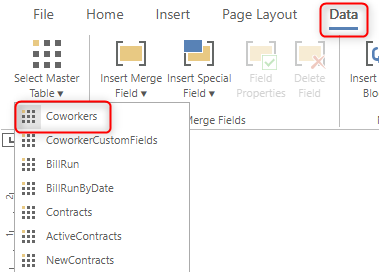
It's important to choose the correct sub-master table as well. You can find the sub-master tables by selecting Insert Merge Field under the Data tab and scrolling to the bottom of the list. 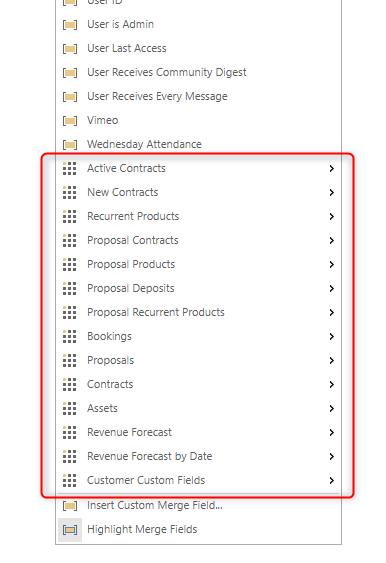
|
It's the wrong merge block. By selecting the right merge block, you tell Nexudus where to find the information in your account. For example, if you're creating an inventory list of equipment for a new customer, make sure you've selected the Assets merge block. |
You can find merge blocks by selecting Insert Merge Block under the Data tab. 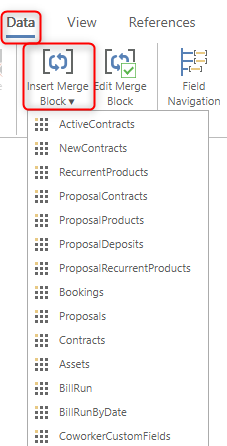
|
Merge fields are missing some information
If your merge fields aren't displaying all the information they should be, there are two potential causes.
| Potential Cause | How to fix it |
|---|---|
Additional merge fields are needed. Merge fields are granular to give you a high degree of flexibility. You may need multiple merge fields to include all the data you want. For example, the address merge field only pulls the customer's street address. To include the city and zip/postcode, add the cityname and postcode merge fields. 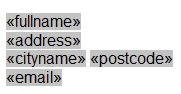
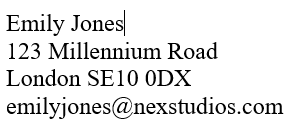
|
Identify which information is missing and add the relevant merge field. Because merge fields are labeled according to the API, keep in mind their name in Document Templates may not be an exact match for the one on the Admin Panel. |
Merge fields were used instead of merge blocks. If only one item is displayed in what should be a list of multiples, you may need to use merge blocks instead of merge fields. For example, you're generating an inventory list for a customer who is about to move into a private office. Instead of showing all the equipment assigned to them, the document only lists a single monitor. Merge fields automatically pull the latest or main record linked to a specific field. For example, a customer's name, email, phone number, etc. Merge blocks automatically pull all the records associated with a merge field. For example, all the contracts linked to a customer. |
You can find merge blocks under the Data tab. Select the relevant merge block, then select the relevant fields in the dialogue box. 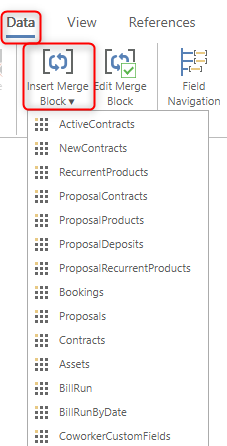
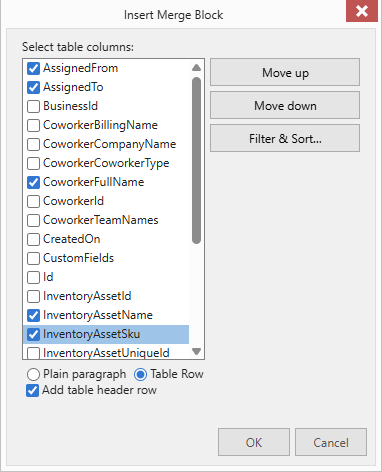
For example, you want to create a document template that will generate an inventory list. Under Data > Insert Merge Block, select the Assets sub-master table and click on all the fields you want to include. |