You can easily build document templates for virtual offices in the CRM section of the Admin Panel.
Instead of creating each contract or proposal from scratch, just add a document template and include merge fields to pull customer-specific information from data in your Nexudus account each time you generate the document.
For example, you can generate virtual office contracts that automatically include a list of beneficiaries and their contact details.
You can pull the following data specifically from your virtual office contracts:
Beneficiaries are individuals who own the business or people with significant decisional power within the company registering its address.
Nominated recipients are individuals who are not beneficiaries of the company but can receive packages on their behalf.
Adding Beneficiaries to Document Templates
You can easily add a beneficiary merge block to document templates. We'll automatically pull the relevant information to populate the merge fields each time you generate the document.
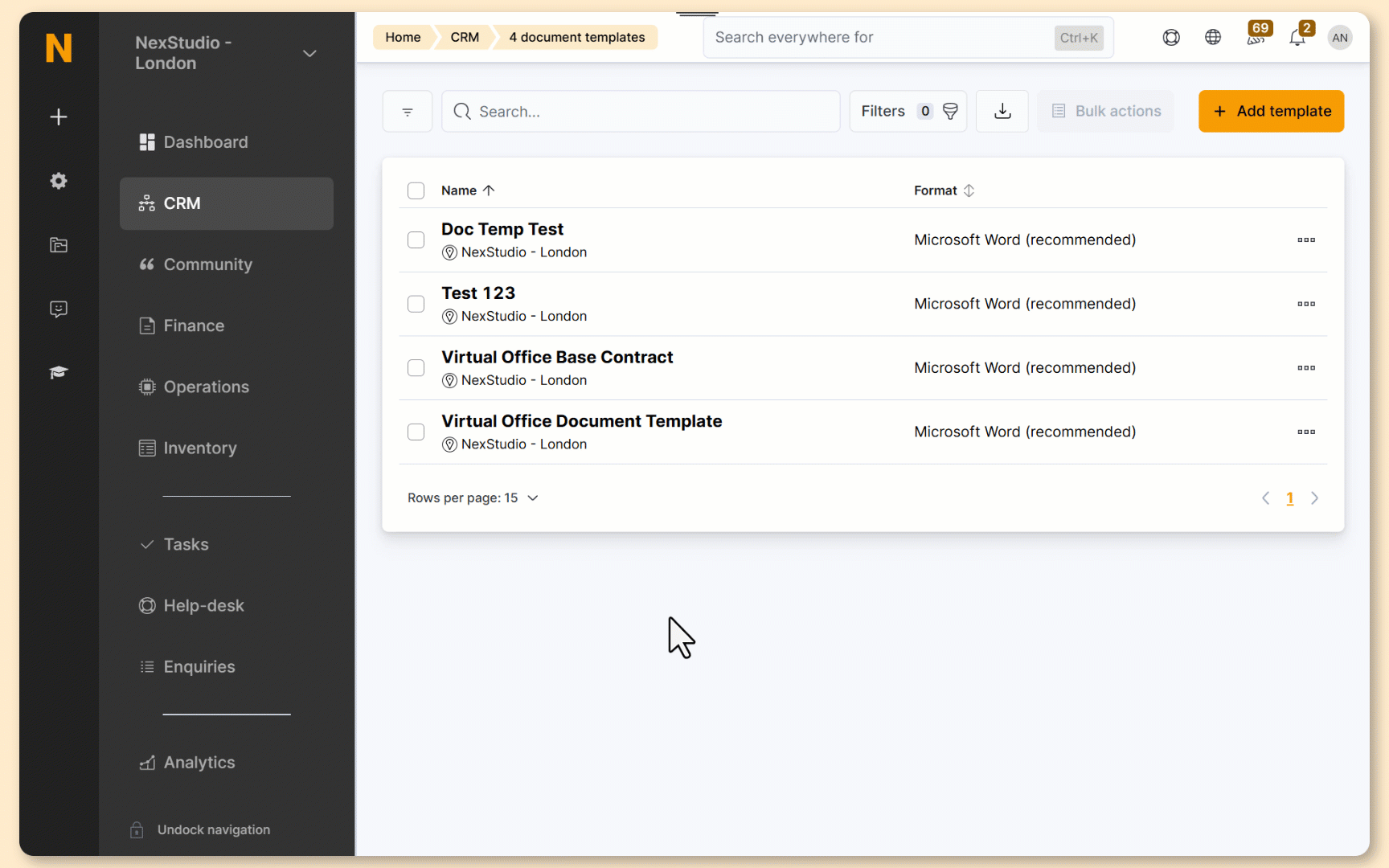
Log in to dashboard.nexudus.com if you aren't already.
- Click on CRM > Document templates.
- Select the document template you'd like to edit and click Launch editor.
The template editor opens in another browser tab. Your document can take a few seconds to load.
- Click where you want to add the merge block in your document template.
- Under the Data tab, select Insert Merge Block and click ActiveContracts.
- Select Active and Plain paragraph and click OK.
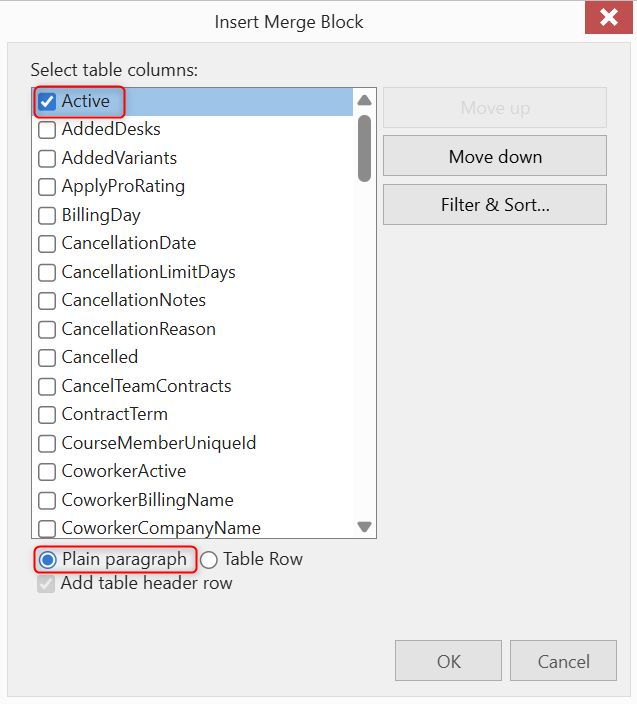
- Click on Select Master Table and select Contracts.
- Click on Insert Merge Block and select Beneficiaries.
- Select the fields you'd like to include in your merge block.
- Click on Active and click Delete Field.
- Under File, click Save.
All set! You can now generate your document template for any virtual office contract.
If there is no relevant data to pull, the merge fields will remain blank.
Adding Nominated Recipients to Document Templates
You can easily add a nominated recipient merge block to document templates. We'll automatically pull the relevant information to populate the merge fields each time you generate the document.
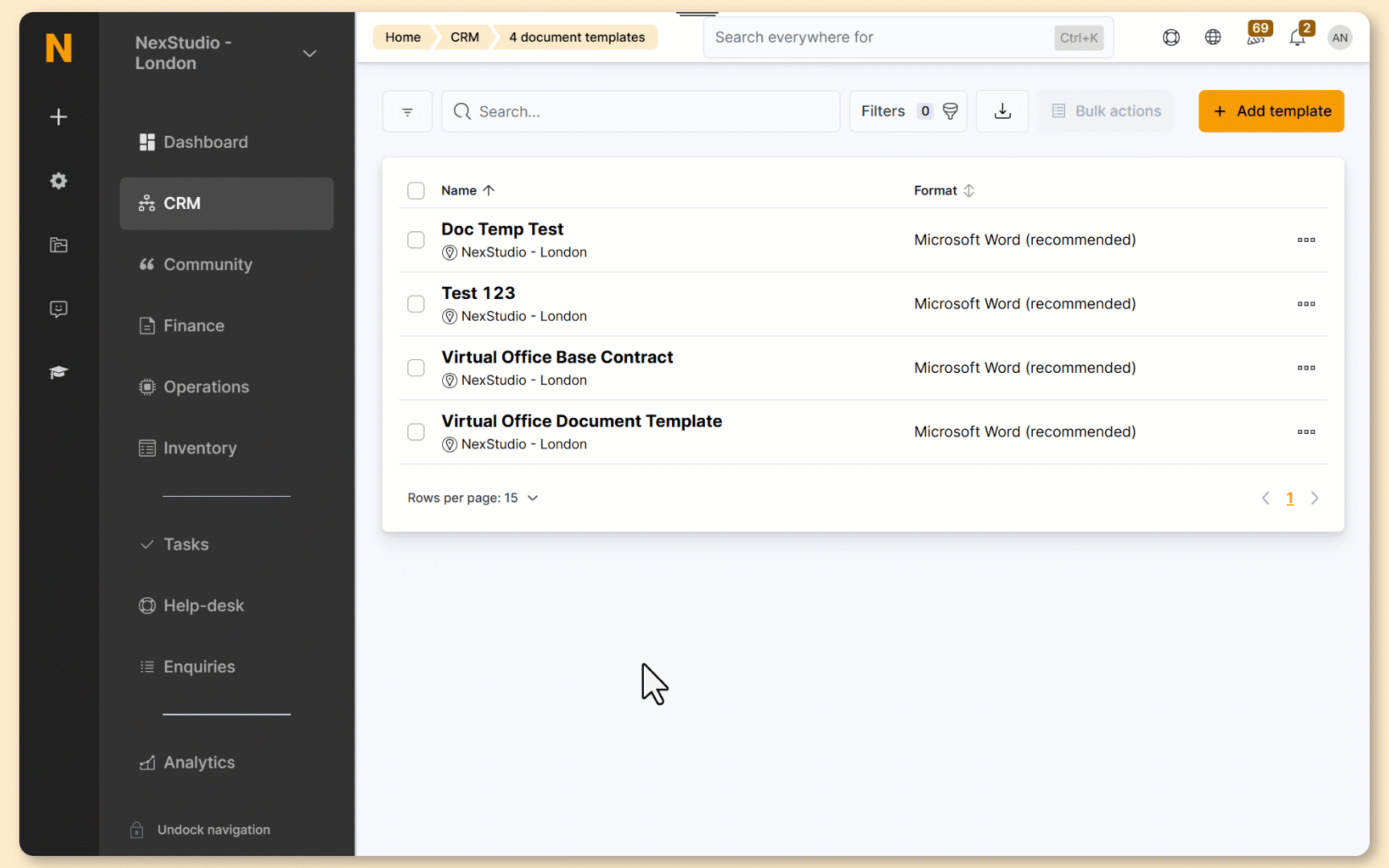
Log in to dashboard.nexudus.com if you aren't already.
- Click on CRM > Document templates.
- Select the document template you'd like to edit and click Launch editor.
The template editor opens in another browser tab. Your document can take a few seconds to load.
- Click where you want to add the merge block in your document template.
- Under the Data tab, select Insert Merge Block and click ActiveContracts.
- Select Active and Plain paragraph and click OK.
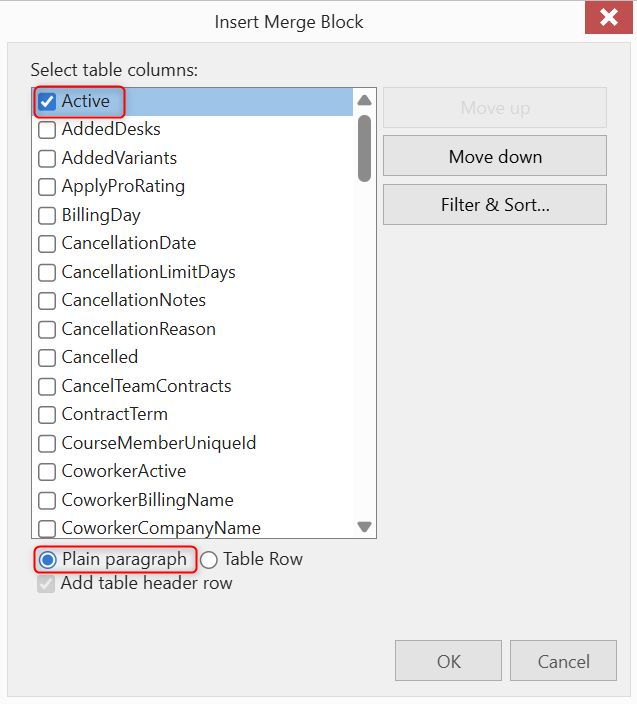
- Click on Select Master Table and select Contracts.
- Click on Insert Merge Block and select NominatedRecipients.
- Select the fields you'd like to include in your merge block.
- Click on Active and click Delete Field.
- Under File, click Save.
All set! You can now generate your document template for any virtual office contract.
If there is no relevant data to pull, the merge fields will remain blank.