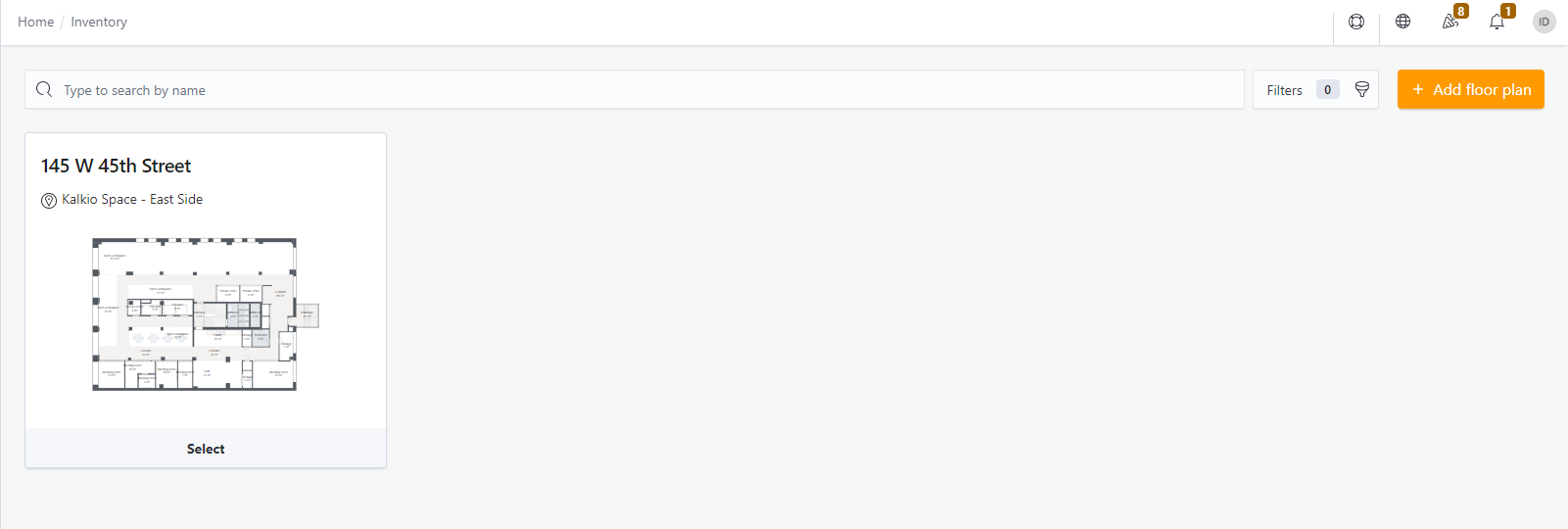What You Need to Integrate Archilogic
You should have the following items ready before enabling the integration on the Admin Panel.
An Archilogic account and Floor Plans
You need to open an Archilogic account and set up your floor plans.
Public and Private Access Tokens from Archilogic
You can easily create Archilogic access tokens from the developer's page.
-
Log in using your Archilogic email and password.
-
Click on Create publishable access token.
-
Name your publishable token.
-
Add two asterisk symbols ** in the Allowed Domains field.
-
Tick all the checkboxes in the Scope section.
-
Click Ok.
Your publishable access token now appears in the list.
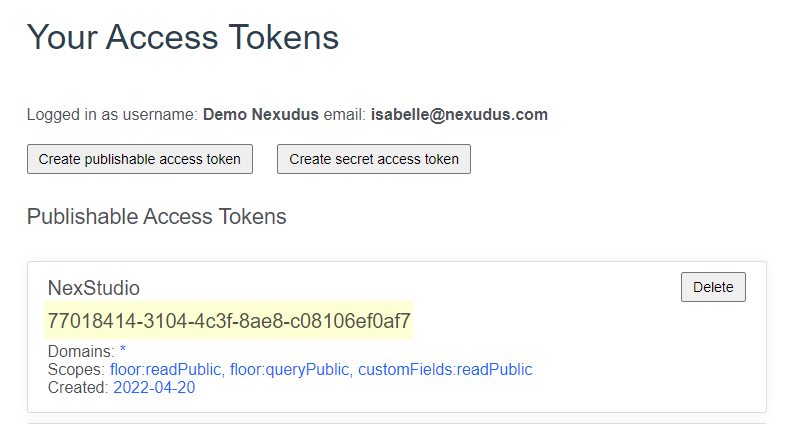
Copy the token and save it somewhere. You'll need this token to enable the integration in Nexudus.
-
Click on Create Secret Access Token.
-
Name your secret token.
-
Tick all the checkboxes in the Scope section.
-
Click Ok.
Your secret token should pop up.
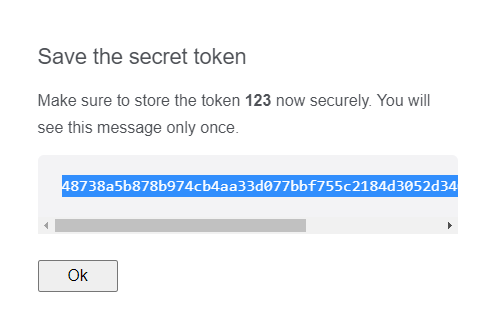
Copy the token and save it somewhere. You'll need the token to enable the integration in Nexudus.
Integrating Archilogic
Once your floor plans are ready and you've generated both secret and publishable Archilogic tokens, you can enable the integration on the Admin Panel.
-
Log in to dashboard.nexudus.com if you aren't already.
-
Enable the Archilogic integration toggle.
-
Add your Archilogic secret token in the Private access token field.
-
Add your Archilogic publishable token in the Public access token field.
-
Click the Save Changes button.
Your Archilogic floor plans should now appear on the integration page.
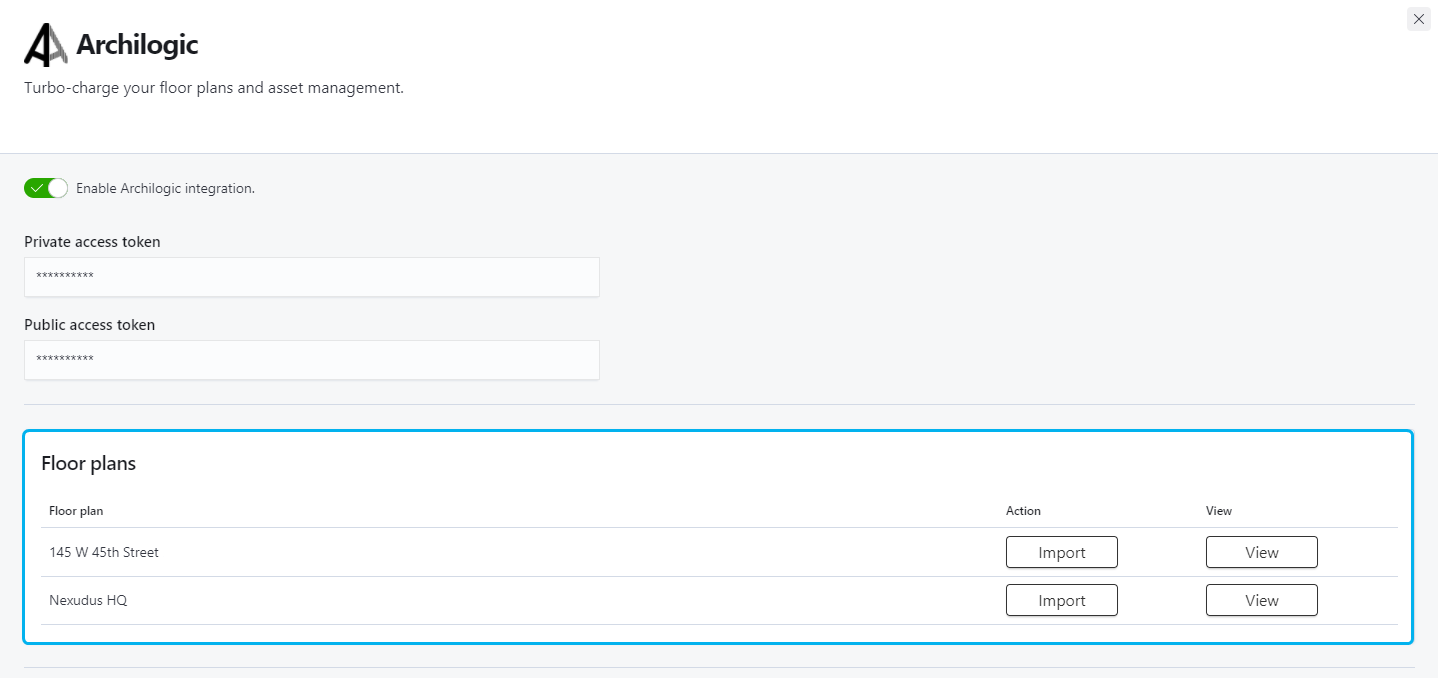
-
Click Import next to the floor plans you want to create and use in Nexudus.
-
Click the Save Changes button.
All set! Your Archilogic floor plans are now available on the Admin Panel under Inventory > Floor plans.