Customers may miss the email notification they receive a soon as you register a delivery for them in Nexudus. You can set up a reminder to automatically send customers a message of they didn't collect their delivery after a selected number of days.
Setting up this reminder is a two-step process.
Step 1. Creating a message macro for the reminder
This message macro is simply the message that customers will receive then the reminder is triggered. You can customize it using dynamic tokens.
Log in to dashboard.nexudus.com if you aren't already.
- Click CRM > Message Macros.
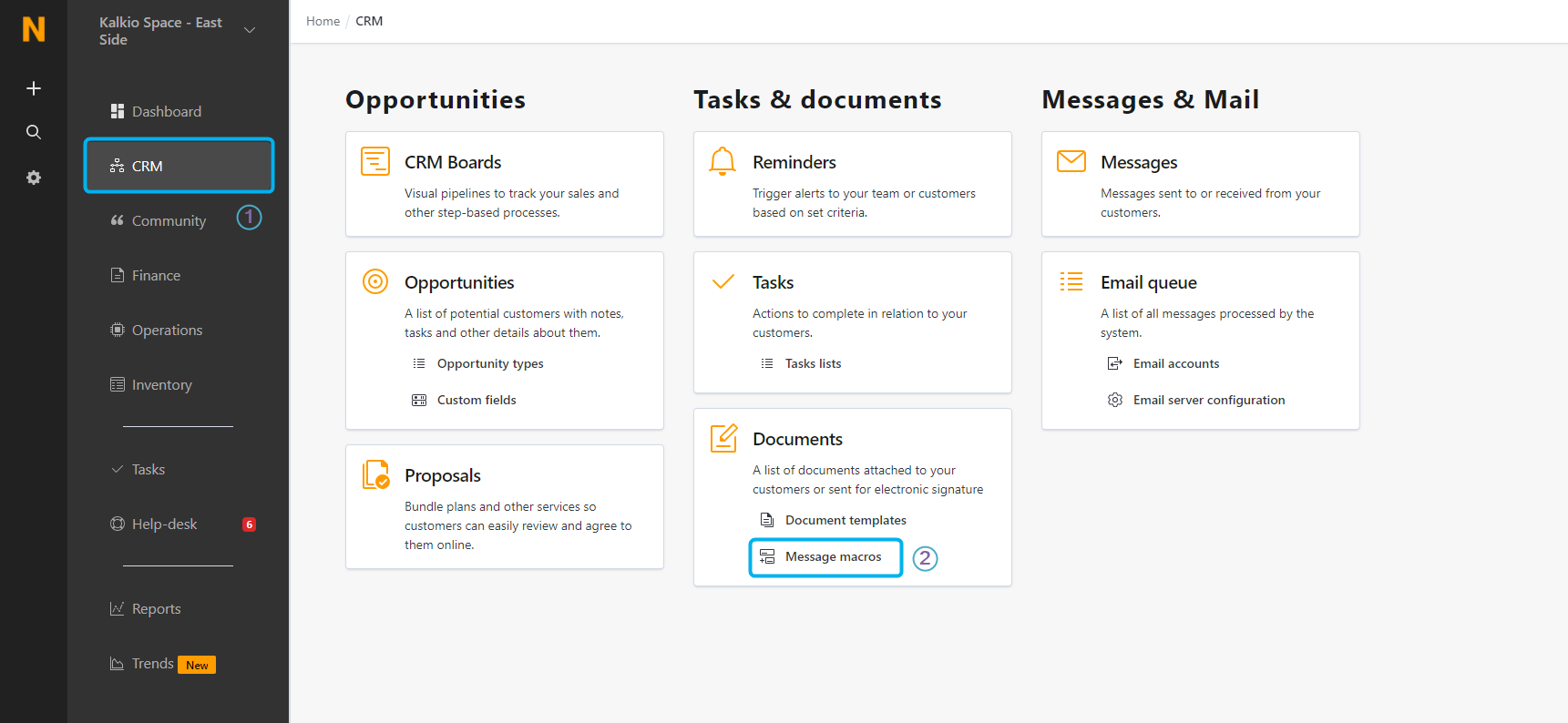
-
Click Add message macro.
-
Add a Subject for the macro.
-
Add your message in the Contents field.
-
Click the Save Changes button.
Now that your message is ready, you can set up the reminder in a few clicks.
Step 2. Setting up the collection reminder
Log in to dashboard.nexudus.com if you aren't already.
- Click CRM > Reminders.
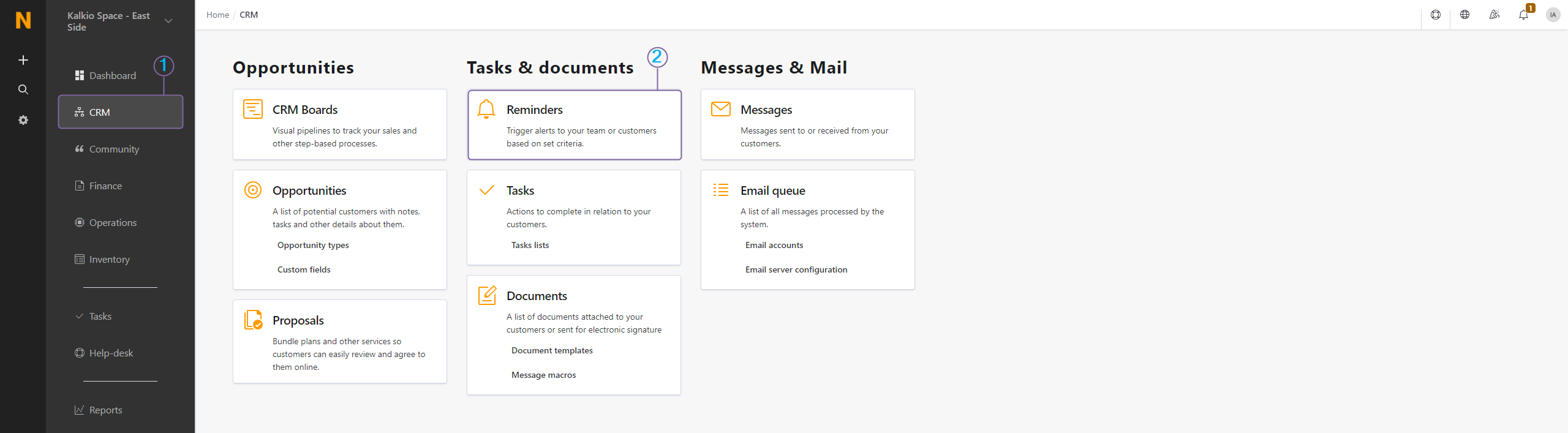
- Click Add reminder.
- Name the reminder.
For example, if your message macro subject is Psst, you forgot something... and you name the reminder Delivery Collection, the email reminders that customers will receive will be named Delivery Collection.
-
Select Days after uncollected delivery in the When to trigger this reminder drop-down list.
-
Define after how many days the reminder should be triggered in the Days after delivery is not collected field.
-
Select Send message macro in the How to deliver this reminder drop-down list and select the message macro you've just created.
-
Click the Save Changes button.
All set! Your reminder will be sent to customers who didn't collect their delivery past the number of days you've defined. You can set up multiple reminders to send a message at different times.
For example, send a reminder after 7 days and another reminder after 14 days if there's still no collection on record.