All admins who can edit plans and contracts can freeze plans for customers at any time in a few clicks on the Admin Panel. You can freeze contracts in different ways, depending on what you want to achieve:
-
Via the customer's account
To freeze one or more contracts for a specific customer. -
Via teams
To freeze contracts for an entire team in one go. -
Via the Contracts list
Ideal to freeze contracts in bulk for multiple customers.
- No charges issued for that contract for the duration of the freeze.
- Customer's status reverts to contact if they have no other active contract.
- Invoices are still generated for purchases such as bookings and products on the contract's usual billing day set in the contract.
- No member rates or benefits will apply to the customer during the freeze if they have no other active contract.
Contracts are always frozen starting from the first day of their next billing cycle.
They stay frozen until the first day of the billing cycle defined as the end of the freeze.
Via the customer's account
This option is the easiest and quickest way to freeze a customer's contract.
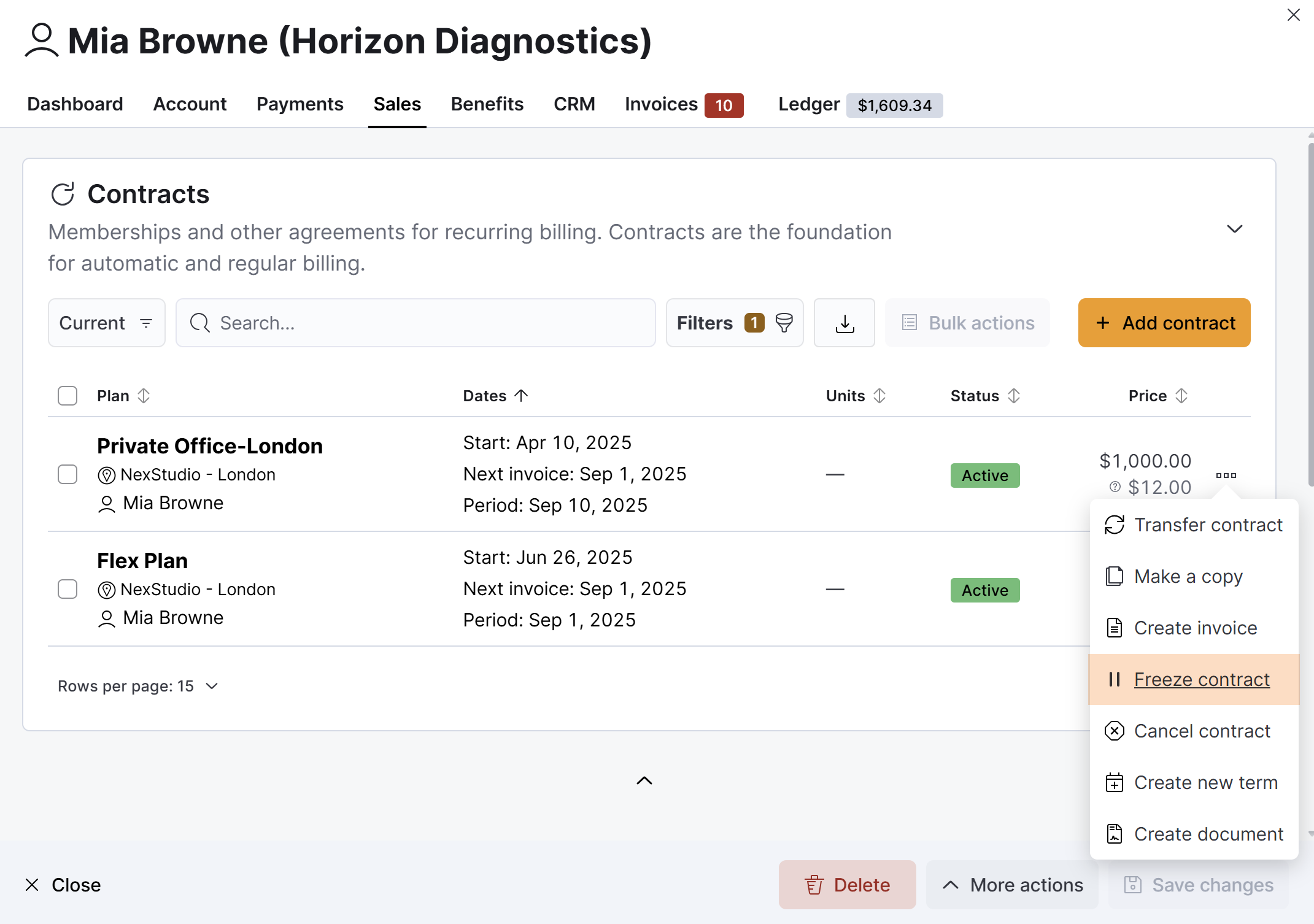
Log in to dashboard.nexudus.com if you aren't already.
- Click Operations > Members and contacts.
- Click on the relevant customer.
- Click on the Sales tab.
- Click on the Contracts section.
- Click on the three dots icon next to the contract you want to freeze.
- Click on Freeze contract.
- Define how many billing cycles you want the plan to be frozen for.
Click Yes, do it to confirm.
All set! Repeat the process if you want to freeze another contract for the customer.
Via teams
This option is ideal if you need to freeze all the contracts for a specific team.
All frozen contract will follow their own billing dates and periods, even if they’re frozen at the same time.
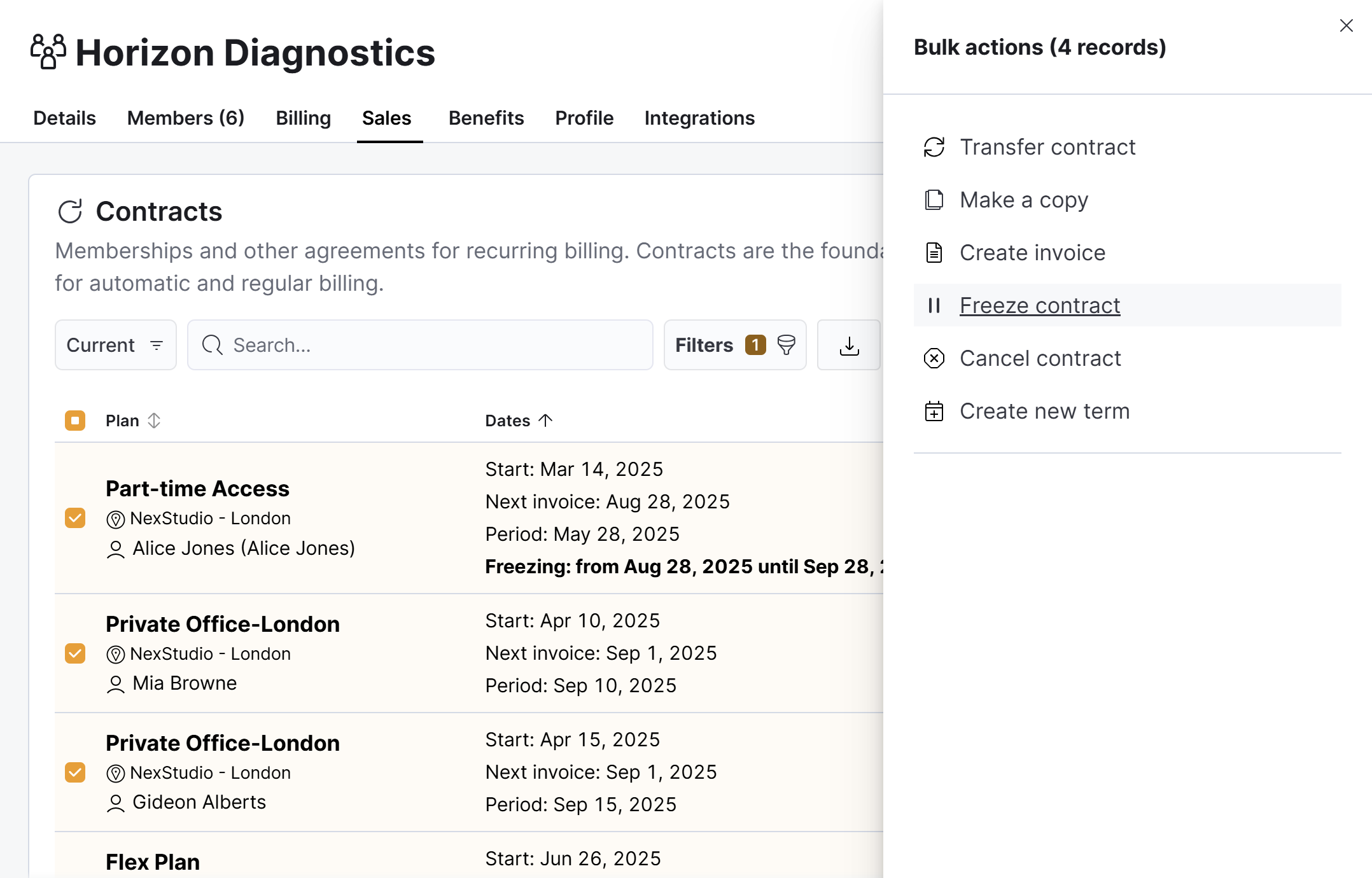
Log in to dashboard.nexudus.com if you aren't already.
- Click Operations > Teams.
- Click on the relevant team.
- Click on the Sales tab.
- Click on the Contracts section.
- Tick the checkbox next to every contract you'd like to freeze on the team.
- Click on the Bulk actions button.
- Click on Freeze contract.
- Define for how many billing cycles you want the contracts to be frozen.
Each contract will be frozen on its own billing dates and periods, even if you freeze several of them different billing periods at the same time.
Click Yes, do it to confirm.
All set! The selected contracts are now frozen. You can unfreeze them at any point in a few clicks on the Admin Panel.
Via the contracts list
This freezing method is ideal if you need to freeze multiple contracts for different customers.
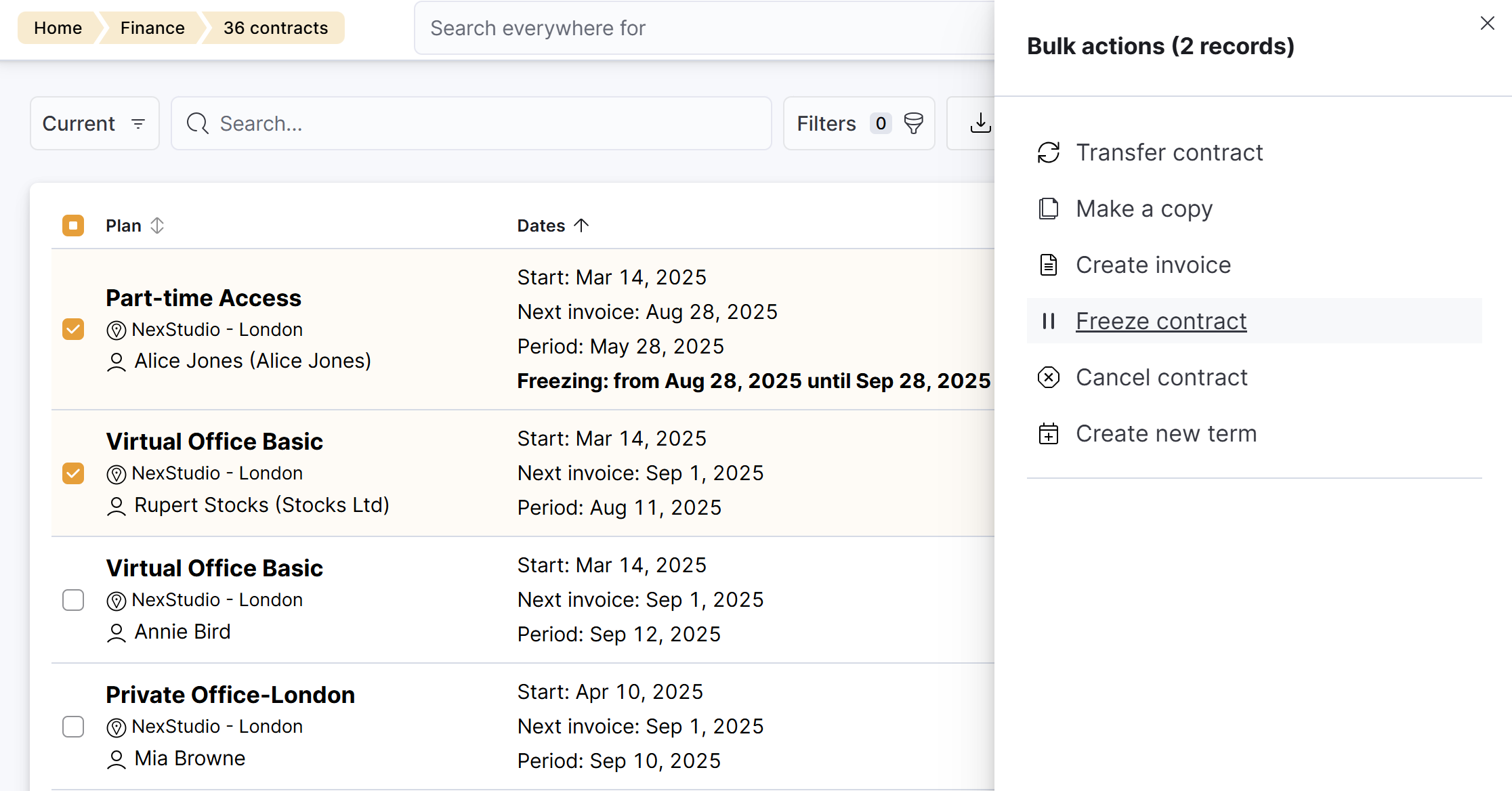
For example, your space need to close down for 4 weeks following a natural disaster to let you repair the infrastructure. You can freeze customer plans for the duration of the closure, without having to cancel their plans.
They stay frozen until the billing cycle after the freeze ends. Each contract follows its own billing dates and periods, even if they’re different and frozen at the same time.
Log in to dashboard.nexudus.com if you aren't already.
- Click Finance > Contracts.
- Tick the checkbox next to every contract you'd like to freeze.
- Click on the Bulk actions button.
- Click on Freeze contract.
- Define for how many billing cycles you want the contracts to be frozen.
Each contract will be frozen on its own billing dates and periods, even if you freeze several of them different billing periods at the same time.
Click Yes, do it to confirm.
All set! The selected contracts are now frozen. You can unfreeze them at any point in a few clicks on the Admin Panel.